Windows 11 has been officially around for a couple of days. But it is well known that the luckiest beneficiaries for this huge system update are those with computers that are supported. This is in accordance with the hardware requirements that Microsoft provided months ago as the new OS was being unveiled. That is why you will readily find guides on how you can easily download and install it just by the click of a button on the Settings menu.
In case you’re not aware, hardware requirements for Windows 11 are:
- A “compatible” 1 GHz or faster dual-core 64-bit processor from Intel, AMD, or Qualcomm.
- 4GB of RAM.
- 64GB of storage.
- UEFI Secure Boot supported and enabled.
- A Trusted Platform Module (TPM), version 2.0.
- A DirectX 12-compatible GPU with a WDDM 2.0 driver.
However, not everyone is lucky enough to have PCs that meet all these standards. This is where the loophole comes in, where you can just manually install Windows 11. The downside is that “your device might malfunction due to these compatibility or other issues”, according to Microsoft.
Updates will also not be an option, including but not limited to security updates. So, if you are fine with taking the risk, then here’s how to do it:
- Click “Start” and type ‘regedit’ and press enter.
- This will take you to the PC’s Registry Editor. From there, navigate to HKEY_LOCAL_MACHINE\SYSTEM\SETUP\MoSetup.
- Under MoSetup, right-click then choose New->DWORD (32-bit) value.
- To input a new name, key in the following details and click Ok:
- Value name: AllowUpgradesWithUnsupportedTPMOrCPU
- Value date: 1
- Base: Hexadecimal
5. Once it’s done, head over to the official Microsoft page to download the Windows 11 ISO file. Open it in the file explorer then double-click on Setup to begin the installation process.

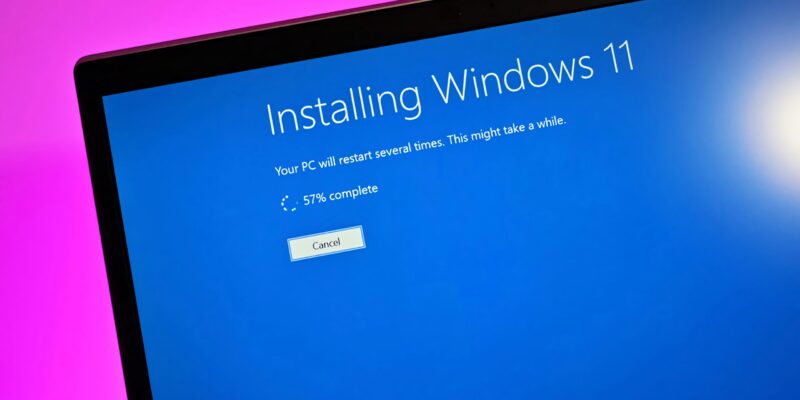




Comments