Google has been adding more and more ways to access Meet over the past few months. This is all in an effort to make Google Meet a reliable tool for teleconferencing whether with for work or regular interaction.
Among the many new features, Google has been promising to integrate the video chat service with the Gmail app for iOS and Android. This was shortly after this began rolling out for web users of both services alone. So far, Google surely stayed true to its word.
Google Meet has now started to roll out for Gmail’s Android app, a week after iOS users got access to the service with their app.
As Google had promised earlier, the Android app will be updated with a dedicated Meet tab. All one has to do is:
- Update the Gmail app on Google Play Store.
- Tap the three-line menu icon on the top left side of the screen.
- Scroll down to the new “Meet” tab and tap on it.
- A new screen will come up showing you various options like start a meeting, scheduling one and so on.
The feature is set to be on by default, but users can get to hide the tab. This is by unchecking “Show the Meet tab for video calling” in their app’s settings. The tab is set to be available to all users but regular users will be limited to 60-minute calls.
However, the Gmail app for G Suite (premium) users will have access to more than just Meet. Google has confirmed a few days ago that Gooogle Chat, Docs and Rooms integration will be coming to its iOS and Android apps.

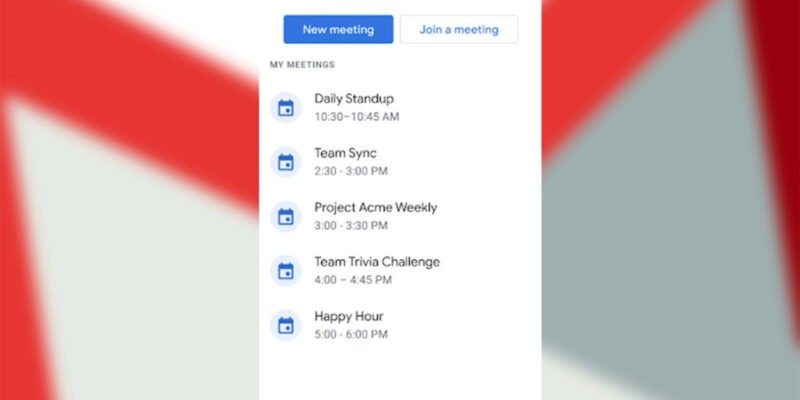
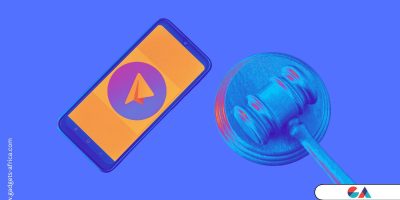



Comments