Photo editing can be a timely process, but with the right editor, it can also be fun and exciting. It’s easy when the apps we download have presets and all we have to do is pick the one that works for us. But have you ever been in a situation where none of the presets really say, a masterpiece? Well, let’s talk about a few key aspects of editing you need to understand before you download any of these apps.
Most of the apps have a similar layout and outlook. You take a photo, open the app and then it can either take you to the presets section or the broken down editing process. Now the presets are made on the app by people just like you and me. Well, today we’ll try and learn how to edit like pros and even create our own presets or never have to use presets at all.
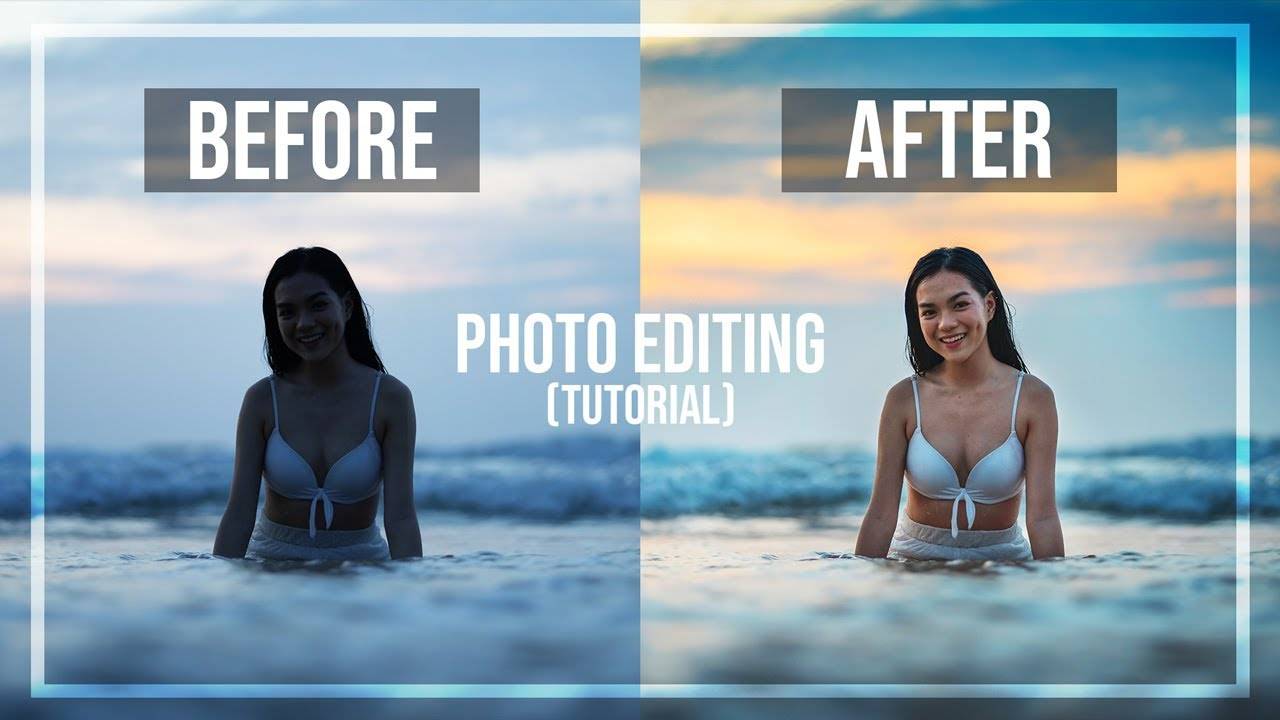
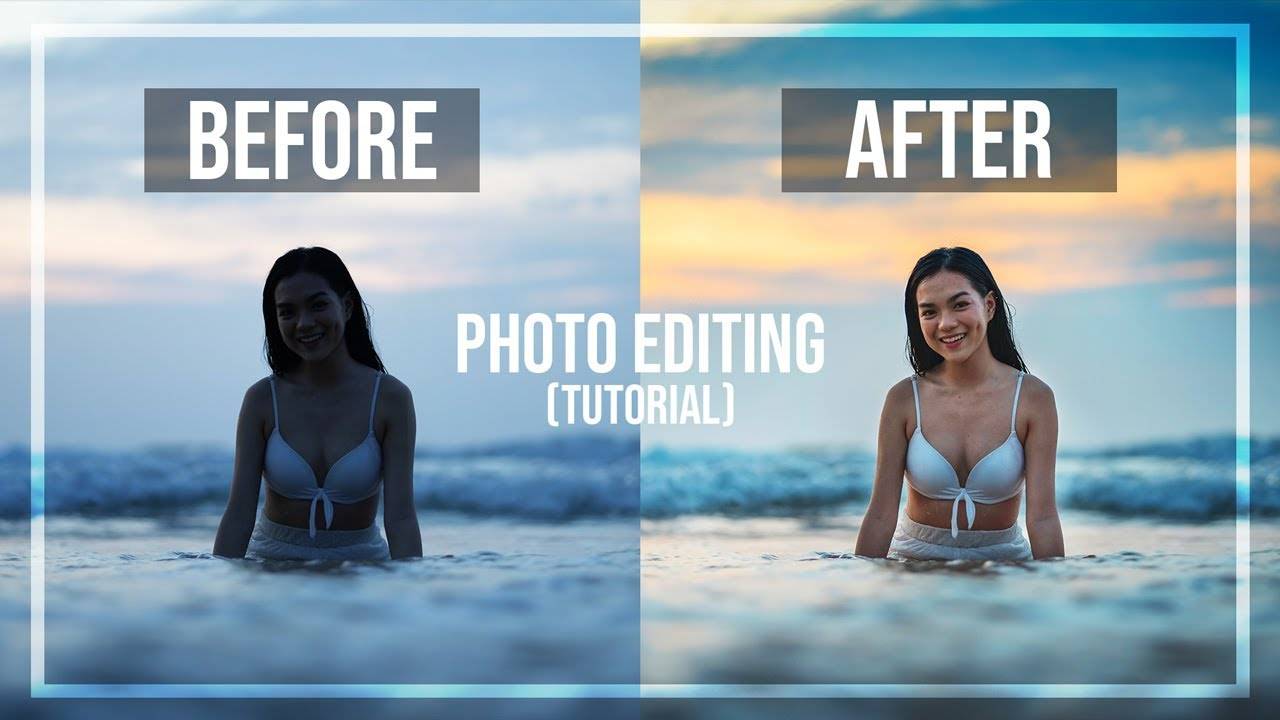
Broken Down Photo Editing Process
From the brightness to the size, the contrast and the parts you’d like to remove. So instead of just moving the pointer from right to left waiting to see at what point you like the picture best, let’s understand what it means to either increase the brightness or decrease saturation.
Understanding the editing tools
- Brightness/Exposure – The overall lightness of the image. This affects the entire picture and can vary from dim to bright.
- Contrast – The difference between the light and dark pixels. Low contrast images have a narrow range of colours while higher contrasts have bright highlights and darker shadows.
- Grain/Noise– Grain is those small particles you see on a picture that makes it look like an old film. People use grain mainly to hide imperfections in the image or to emulate pictures from the past.
- Sharpen – Changing this the edges appear crispier by darkening the dark pixels and brightening light pixels. It also helps enhance blurred parts of a picture or blur certain parts of an image.
- White balance – This tool helps remove unrealistic colour casts. If your image is looking a bit too orange or blue, this helps cure that imbalance.
- Vignette – When you want to darken or brighten just the edges of your image to make the middle of your image stand out, this is the tool to use.
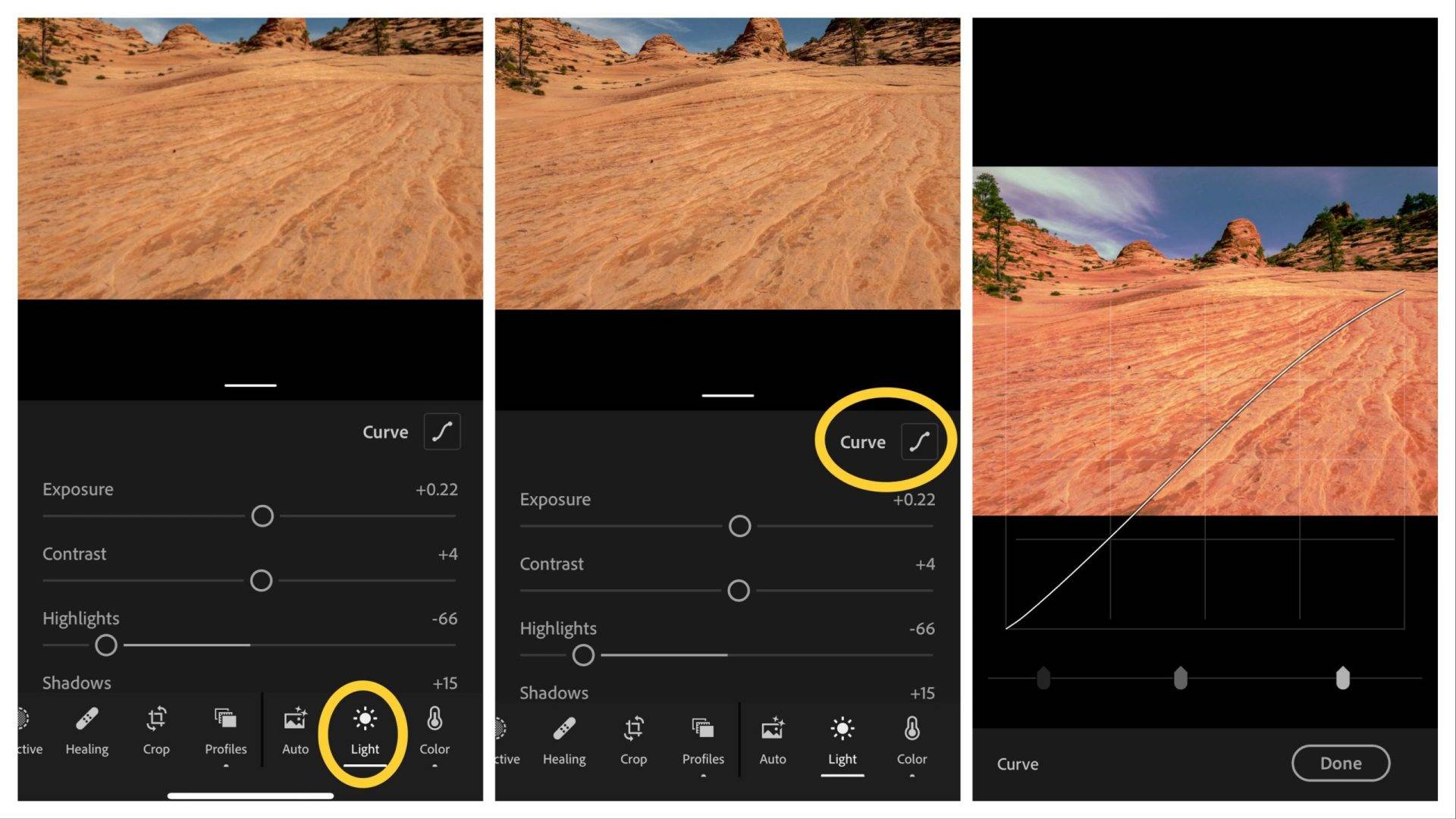
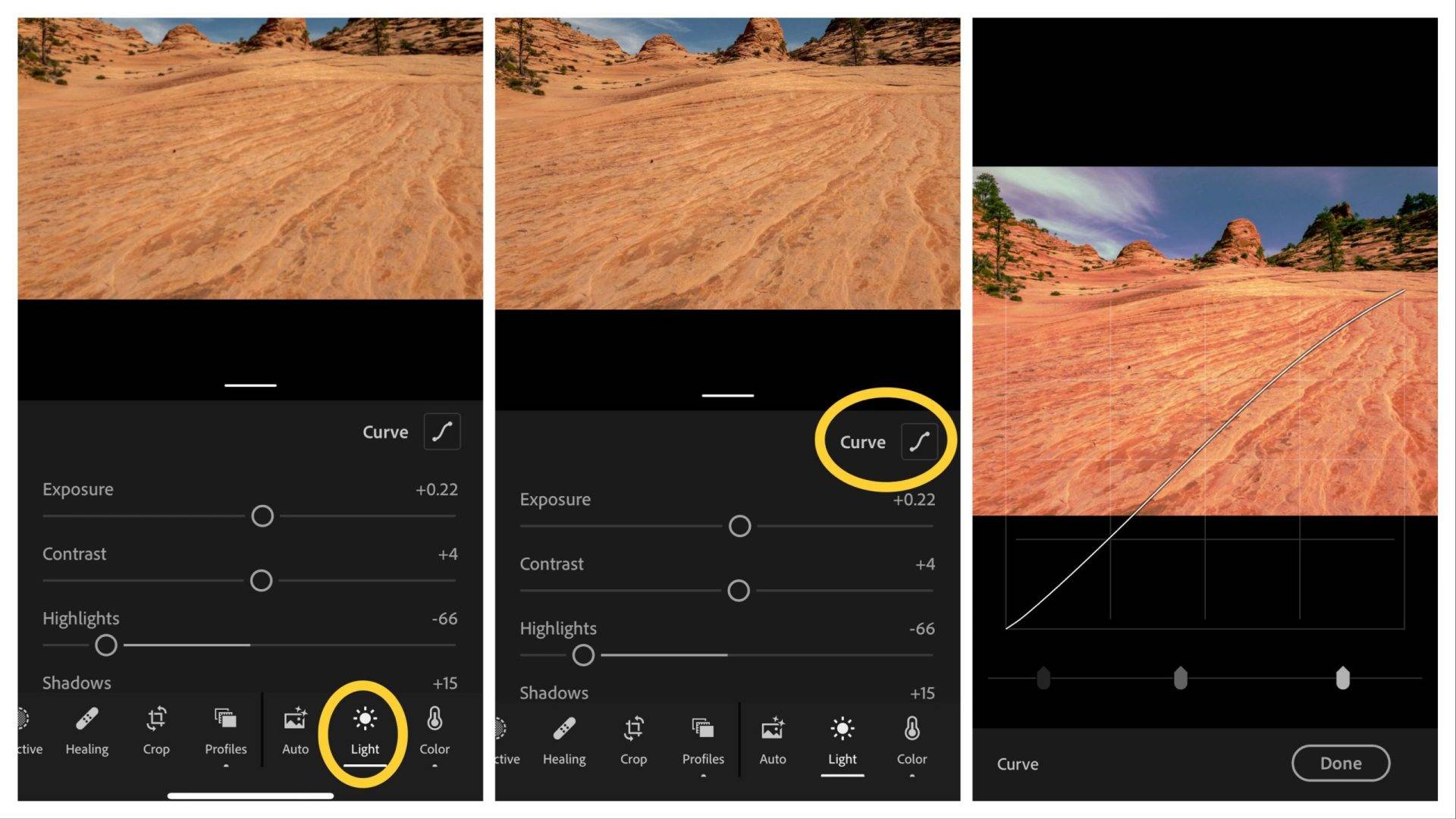
- Hue – It focuses on the colours on the image. There are a range of hues and for example, if you take a picture on green grass and you are looking for a more dried out, western feel, the hue settings will help you change just the grass from green to a warmer yellow.
- Saturation – It mainly deals with the intensity of the colour you choose to edit. If you feel like this orange is not ‘orange’ enough, bump up the saturation to boost that orange.
- Luminance – The luminance settings help brighten a specific colour. Assuming the yellows in your picture are a bit darker than the reds, you can brighten up the yellows and darken the reds for some equilibrium.
After learning and testing out these skills, all you need to do now is keep practising and saving these settings as presets on the app of your choice. As you can see, editing can be art on its own. The great part about this is that this is all possible on your smartphone. Here are 5 of the best apps out there you can use to practice and start editing like a pro.
Photo Editing Apps You Can get To Make Your Photos Stand Out
Snapseed
Snapseed is a fantastic photo editor, giving even some of the desktop software’s a run for their money. A free app, offering you all the tools you need for effective photo editing.
You can add text to your image, expand the background and even edit facial features to your liking. It has many presets to start; then you can create your own as you go along.
Gadgets Africa Rating: 4.5/5
VSCO
VSCO is more like the advanced version of Instagram editing. Not only do you have plenty of editing options, including exposure, contrast and temperature correction, but you also have access to an alignment tool. It’s for those perspective problems creating distortion.
Filters and presets are the way to go, offering you enough to get by. They can be tweaked for a personal touch. VSCO also has a readily available community, making you feel part of something much bigger.
Gadgets Africa Rating: 4/5
Lightroom CC
Adobe Lightroom CC is one of, if not the best mobile apps for editing out there. Not only is it free, but it also hooks up to Lightroom on your desktop computer. You can almost do as much as you can on the desktop version.
It works as a free photo camera app, removing blemishes as they appear. It allows you to share straight to social media. Even the free version gives you more photo editing tools than you’ll need.
Gadgets Africa Rating: 4/5
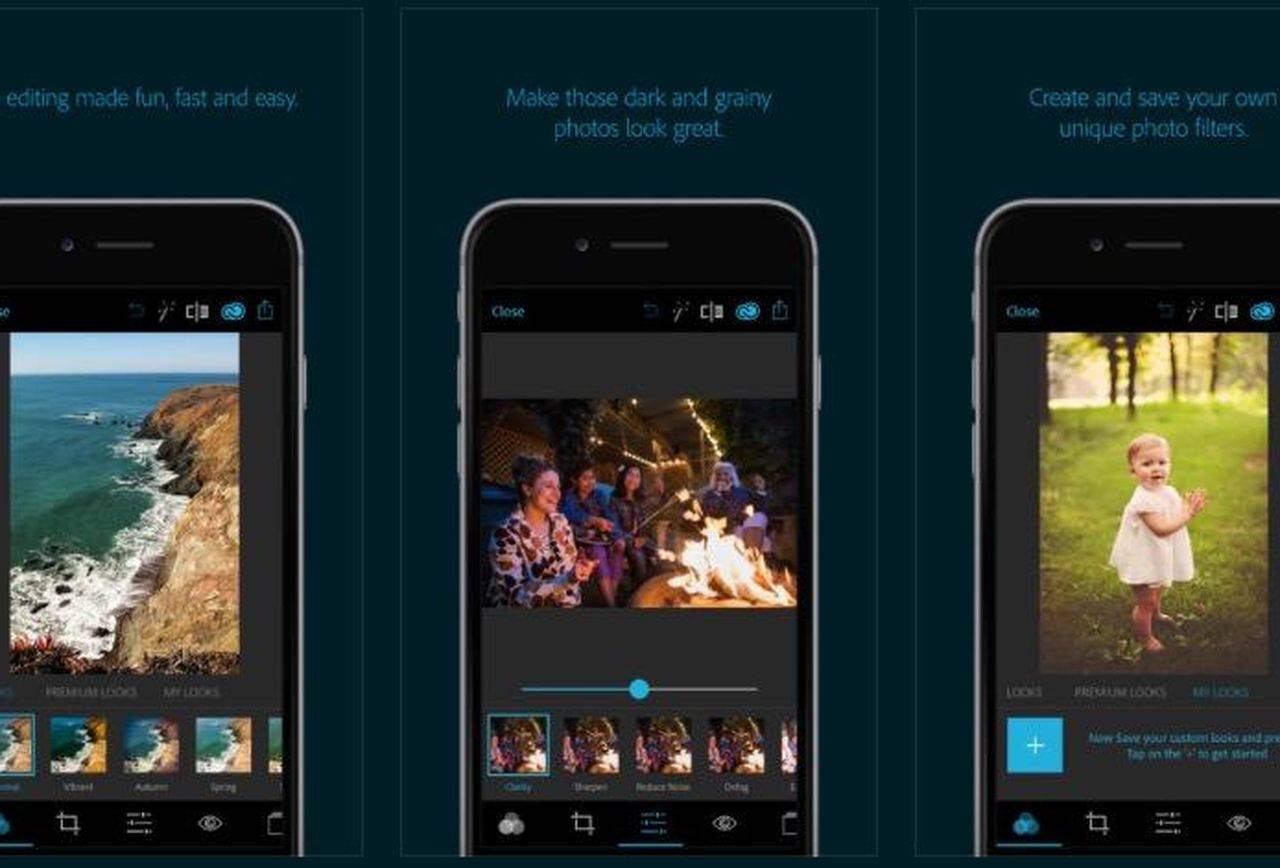
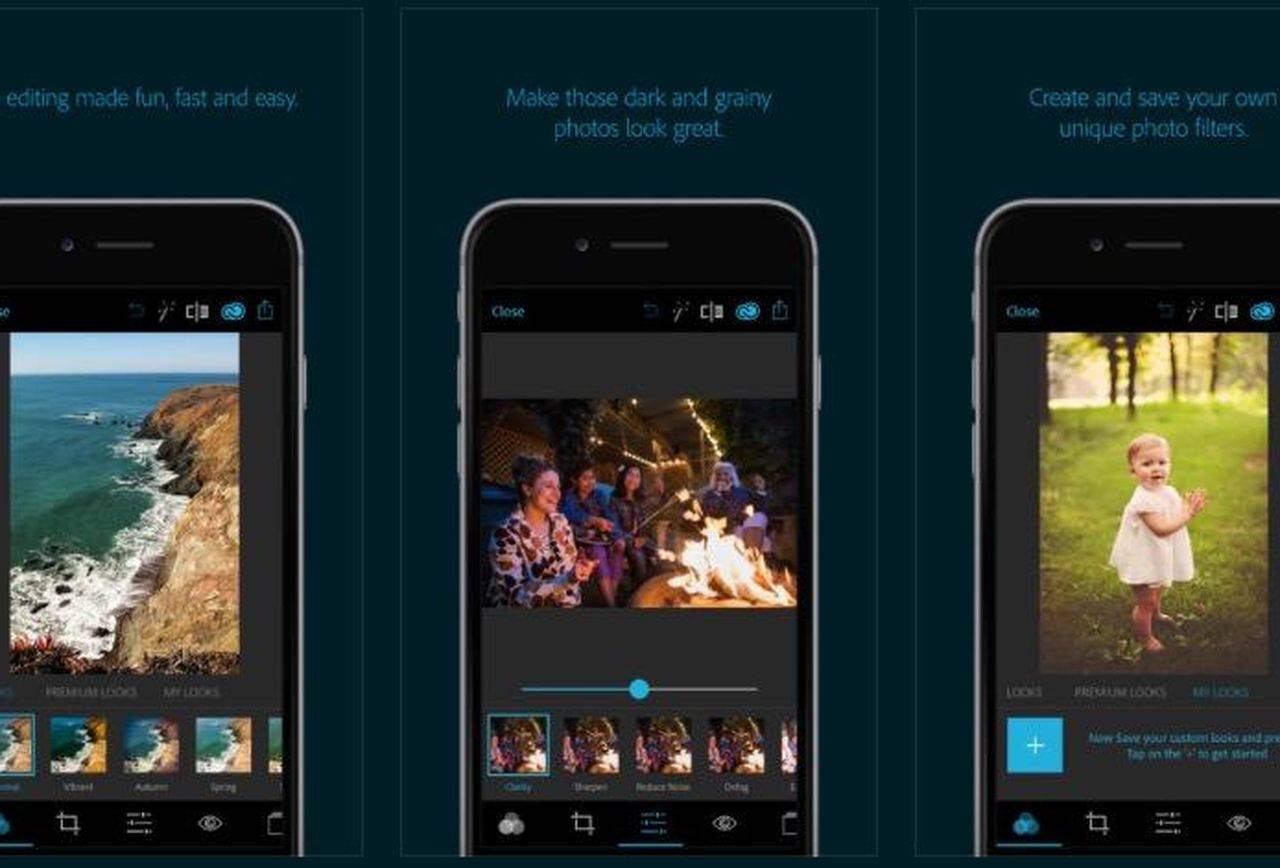
Pixlr
Pixlr, also known as Pixlr Express, is a powerful photo editor. It has one of the best one-touch enhance tools that I’ve seen, and it also includes a ton of other features and tools that you can use.
There are also filters, although it cleverly disguises them as “overlays” and also includes cosmetic editing tools like blemish removers and teeth whiteners.
Gadgets Africa Rating: 3.5/5
Prisma Photo Editing App
Prisma Photo Editor offers single-tap transformation of your photos to a famous painting style. Choose from plenty of filters or the daily-released new filter.
You can turn your photo into art. Choose from one of more than 300 filters in the style of a famous artist. It also allows for fine-tuning with saturation, exposure, contrast, and more tools. You can also browse other users’ creations and apply their edits to your photos.
Gadgets Africa Rating: 3.5/5


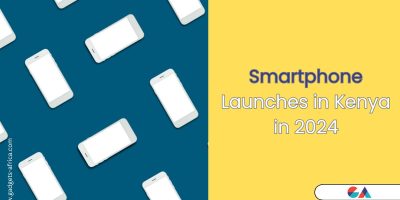
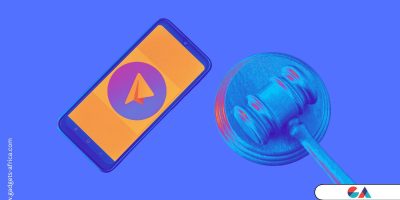


[…] When used perfectly, a well-positioned light leak and a hint of fine film grain can make your video look stunning. On the contrary, use it badly, and it will carelessly slosh your editing. […]