I’ve been using Microsoft Edge since the Chromium update about a year ago and to this day the only issue I have with Microsoft is that it is not Google. Luckily they still give access to Chrome and other features thus all is well. Nevertheless, Microsoft is always doing its best to update Edge and Bing to have a chance against their competitors and this time, they have a very good case here.
This week Microsoft has released some pretty nifty updates that look to set it a step above its competitors.
Microsoft Update Edge and Bing
Vertical Tabs
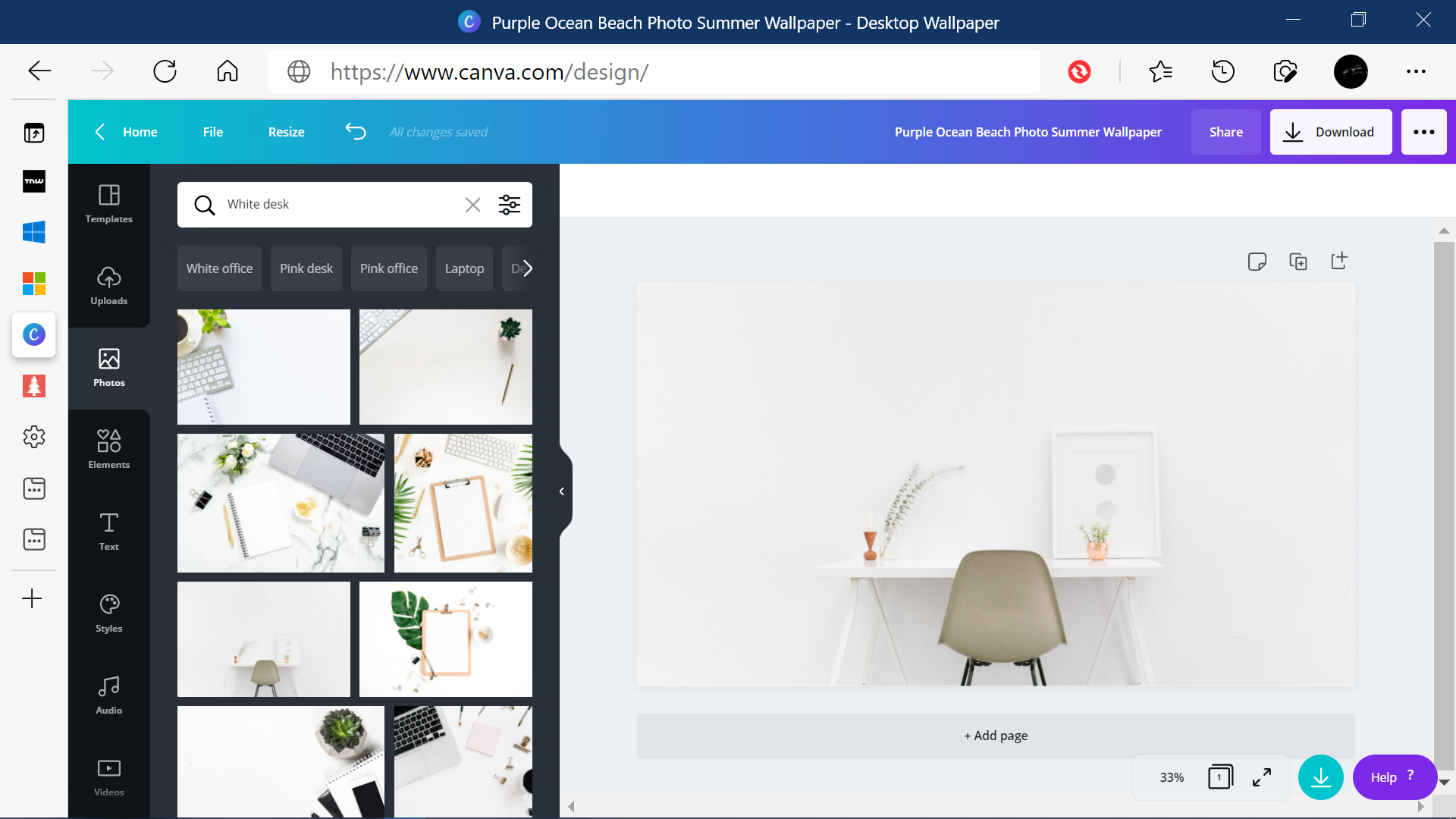
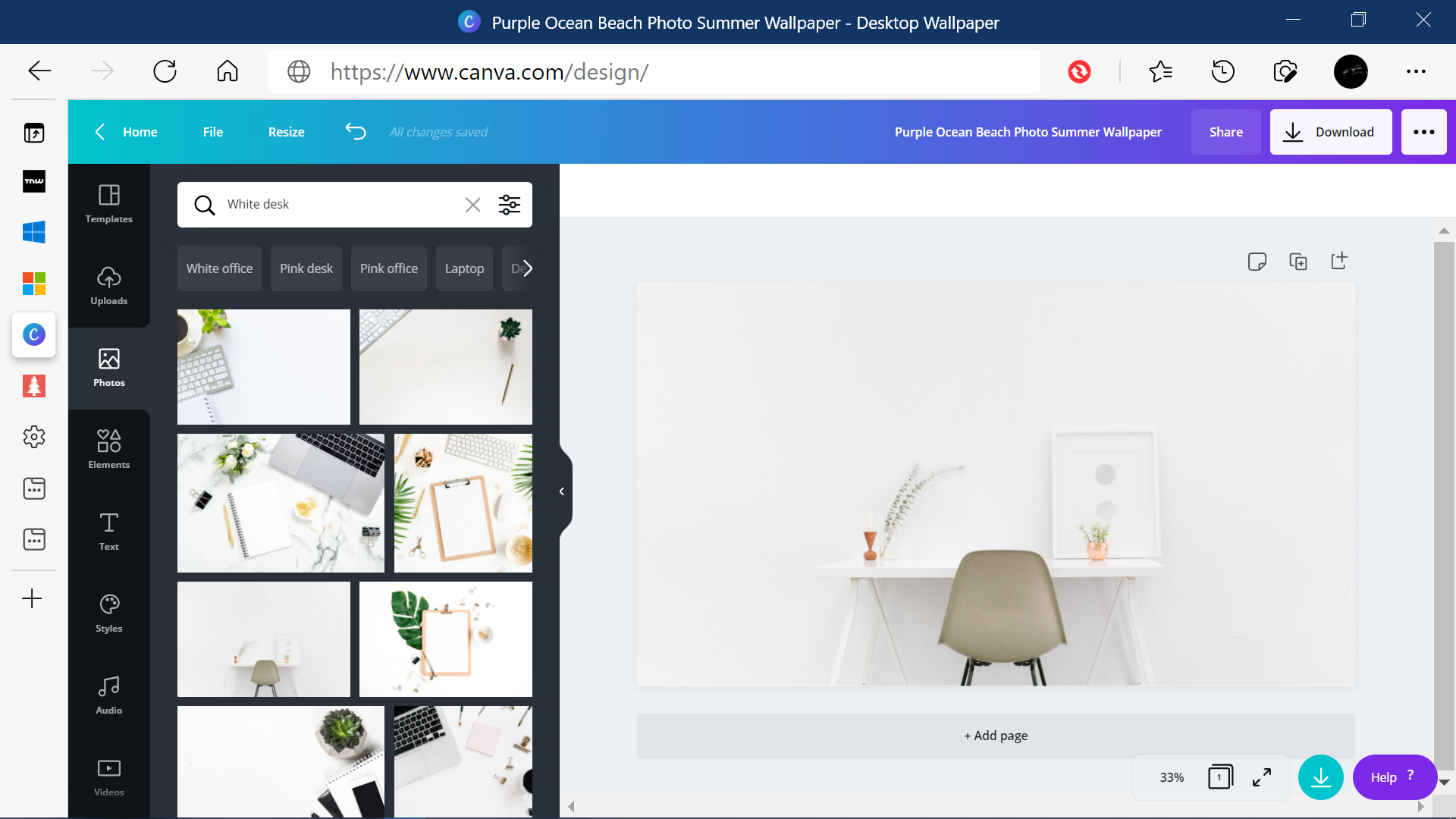
Closed Vertical Tabs
I constantly open a lot of tabs when doing my research and it sometimes troubles me to keep track of which is which. Now with this new update, you can choose to view and manage your tabs from a pane on the side with a single click.
This allows you to clearly see the tab titles and controls, making it easier to find and switch between the tabs you need, regardless of how many you have open.
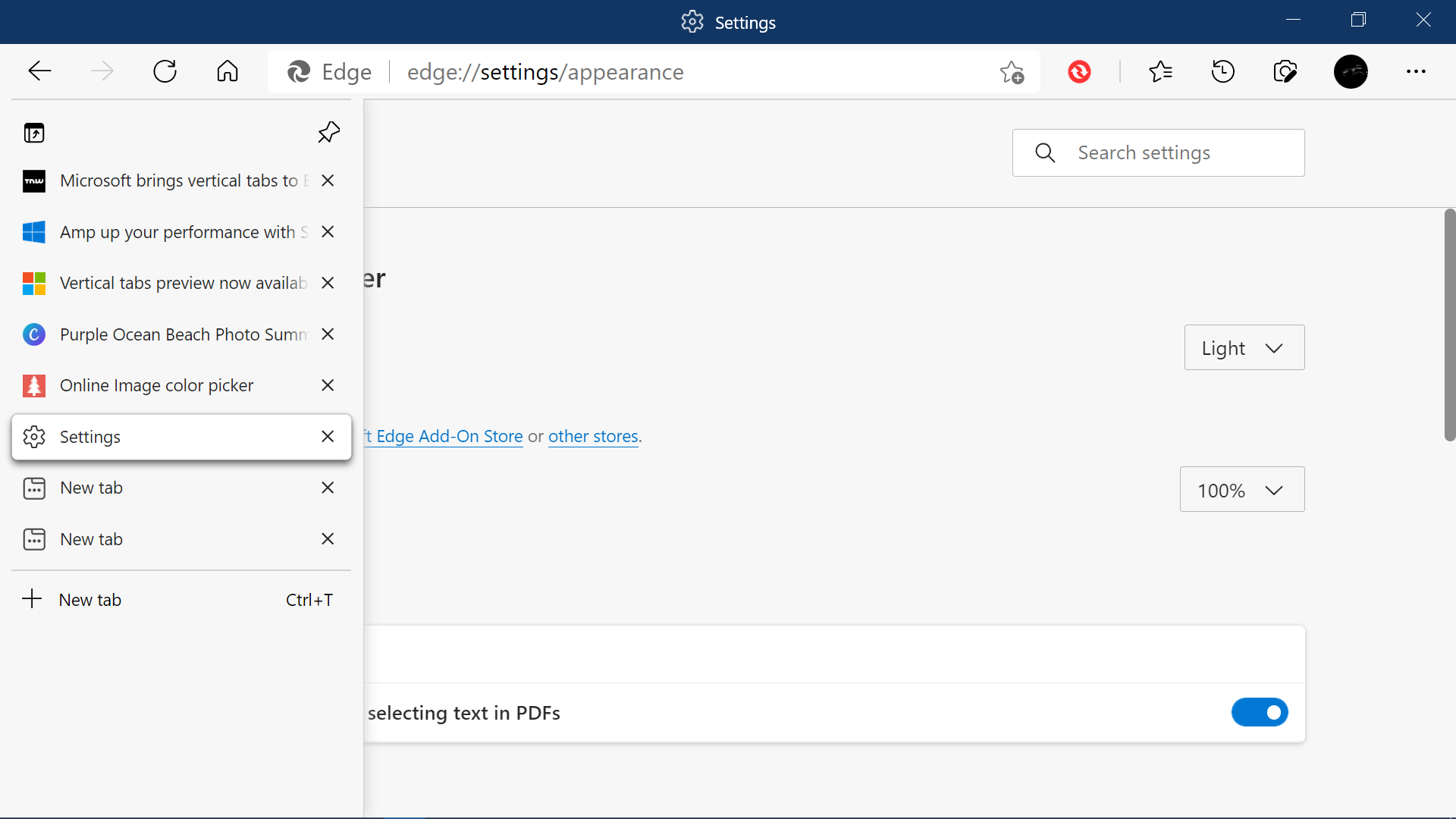
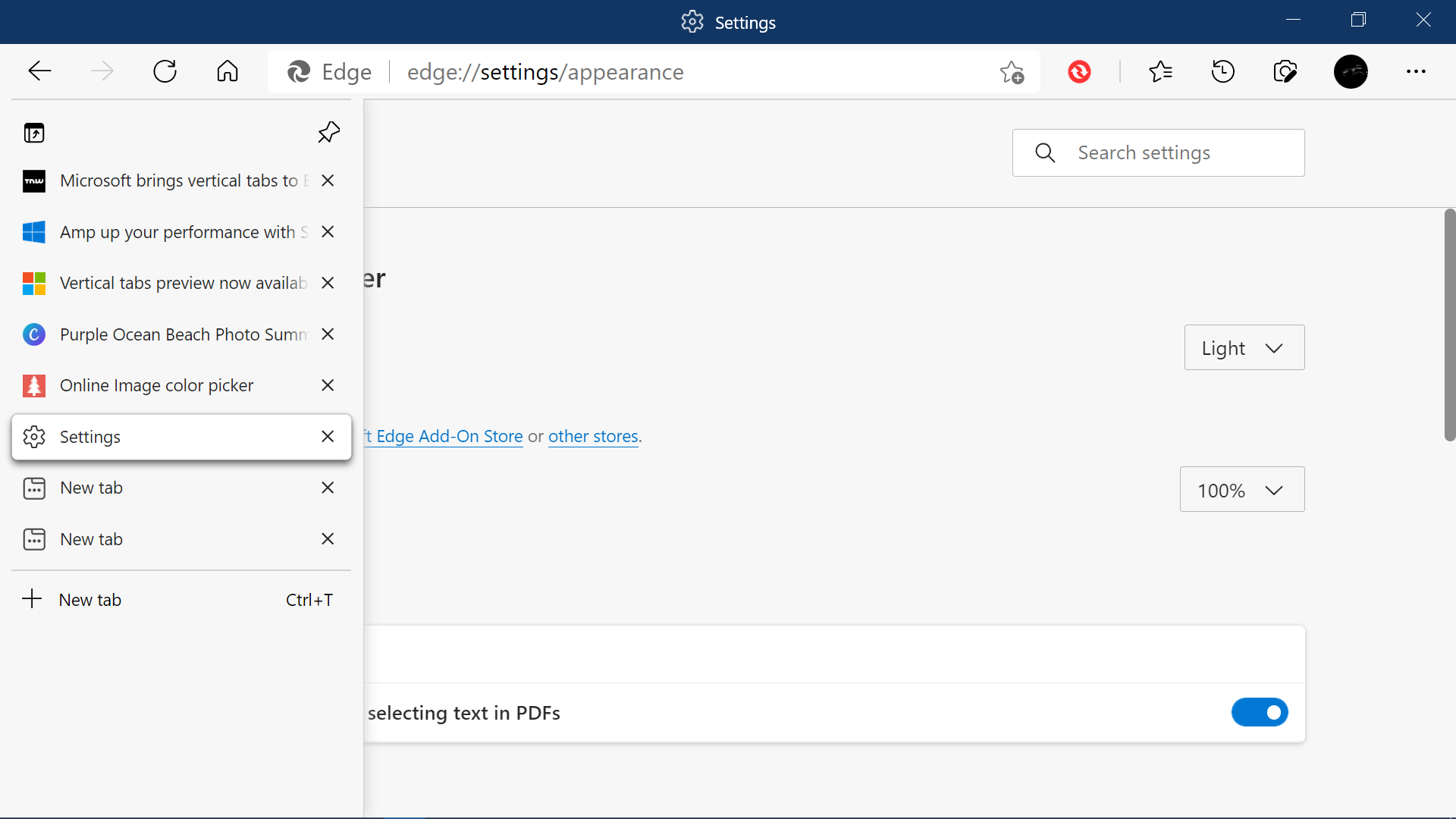
Open Vertical Tabs
History Tab Reinvented
Previously, to view your history, Edge would open a new tab. However, now when you go to history, it will open as a lightweight dropdown from the toolbar. This means that you can easily search, open and manage your history without navigating away.
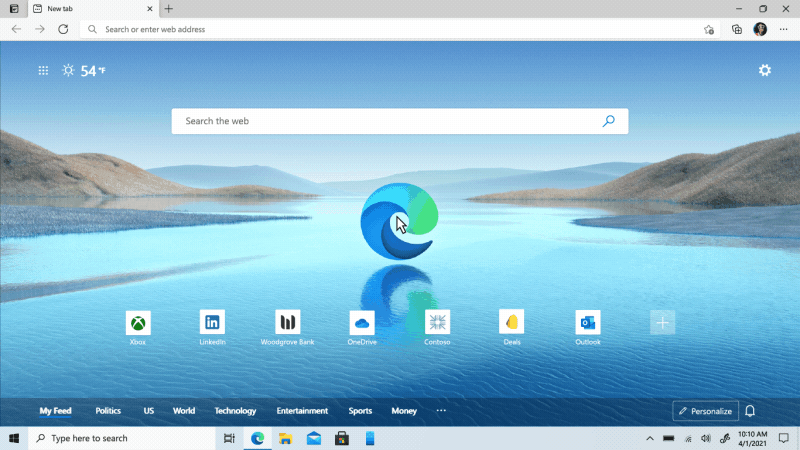
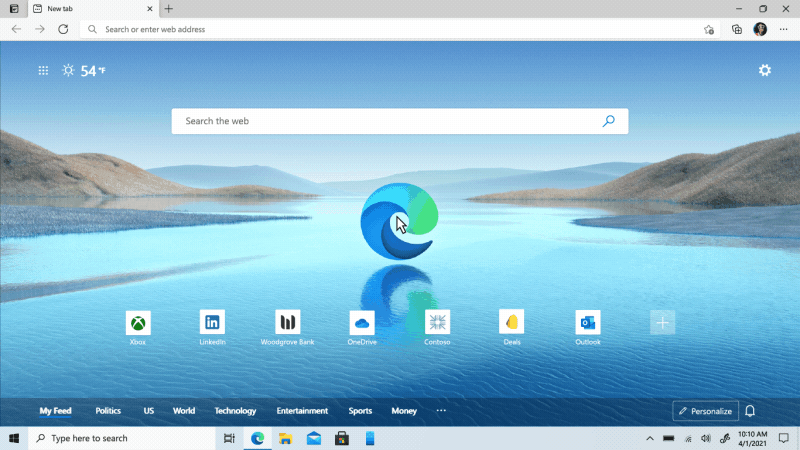
History Tab
Bing Updates
For example, you can search for broad topics like “Kenya” or “giraffes.” Results for these move beyond a dense summary of test results and blue links and aggregate the top text and visual results into an infographic-inspired experience. From there, you can click off to sites that contain more detail or explore other related topics.
Before and After
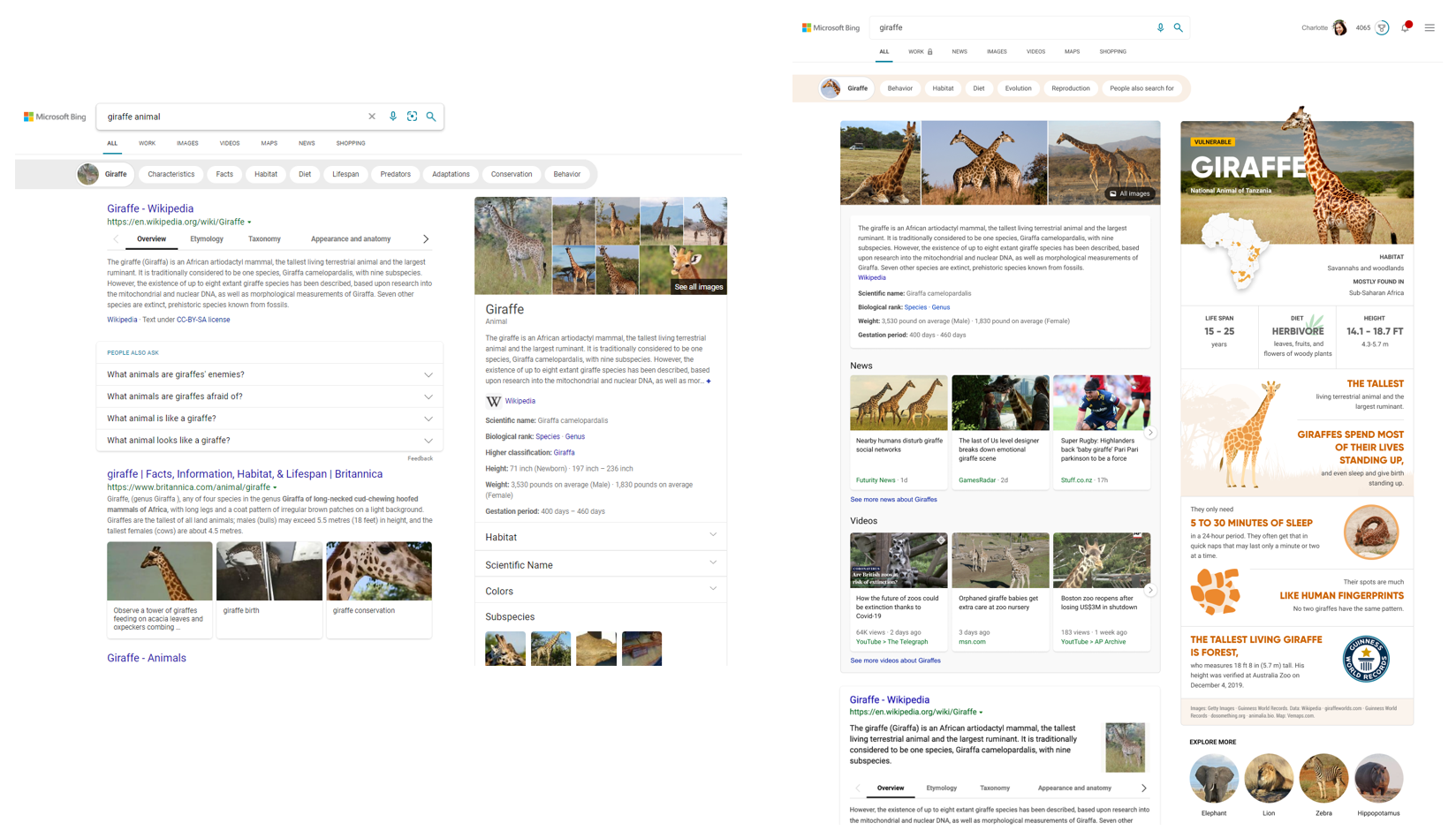
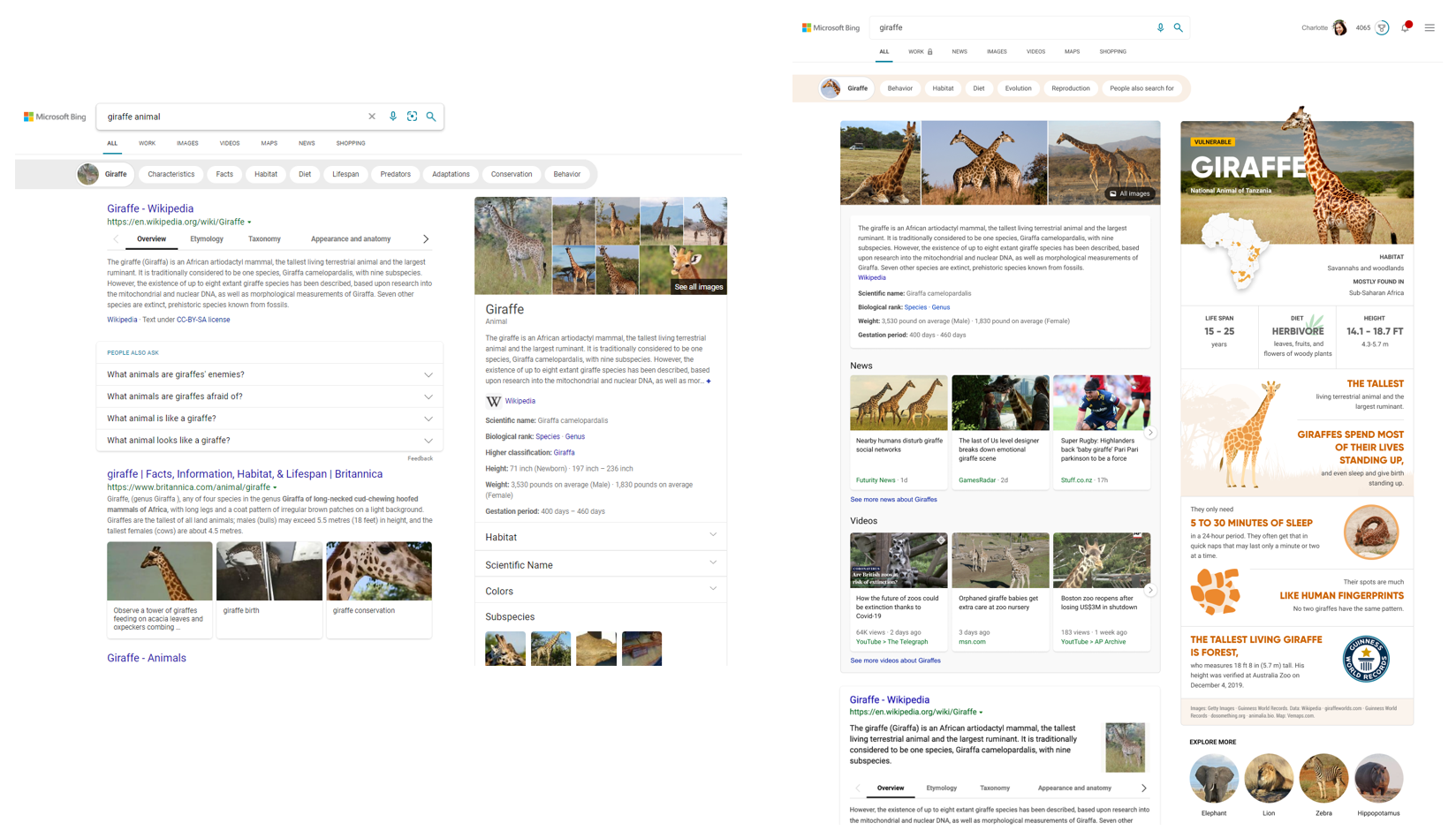
And that’s not all. They are adding to the experience by making it easier to find what you are looking for as seen in the video below. For example, how many times have you searched for a recipe and had to read through long stories before you got to the recipe?
Looks like that’s a thing of the past now with Bing’s new algorithm. It now extracts and shows you the most relevant recipes and presents them in a single view on the search results page.
Also, Microsoft states that the browser will now open up 41% faster. If you are having trouble figuring out how to update the program, here’s a simple ‘How To Update Microsoft Edge and Bing’ to ease the process.
How To Update Edge
- Run Microsoft Edge and Click on the Main Menu button (the three dots) in the top-right corner of the screen
- Hover over the “Help and Feedback” menu item
- Click “About Microsoft Edge”
- From here, Edge will automatically check for updates and update the software automatically as long as you have a good internet connection.
- Restart the program and Edge is now up to date.





Comments