Apps offer some kind of subscription to access extra features or access the full version of an app. From apps like Netflix and Spotify, you can unlock extra functionalities at a monthly fee. However, it can be hard to keep track of all the subscriptions and probably end up paying for services that you stopped using. But there is a solution to it. You can easily manage your subscriptions on the Google Play Store.
How to manage Google Play subscriptions
It’s important to know that there are different options when it comes to managing your Google Play subscriptions, pausing the subscription or cancelling the subscription. Here’s how you can do both on Android.
How to pause a Google Play subscription
- Open the Google Play Store app.
- Tap on your profile icon.
- Select Payments & Subscriptions.
- Go to Subscriptions.
- Select the subscription you want to pause.
- Tap Manage.
- If the app offers the option, you will see Pause payments. Select that option.
- Select the period you would like to pause for.
- Tap Confirm.
How to cancel a Google Play subscription
- Open the Google Play Store app.
- Tap on your profile icon.
- Select Payments & Subscriptions.
- Go to Subscriptions.
- Select the subscription you want to cancel.
- Tap Cancel Subscription and follow the instructions.
- Select a reason to cancel.
- Tap Continue.
- Tap Cancel Subscription.
In case you change your mind and would like to restart the subscription, you just need to follow a few steps.
- Go to Subscriptions. A list of your cancelled and paused subscriptions will appear on the list.
- Select it.
- Select Resubscribe and follow the instructions. Your subscription will be reactivated immediately.

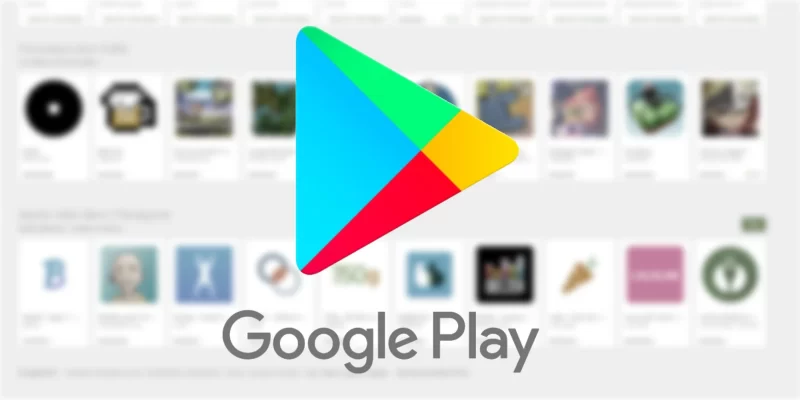
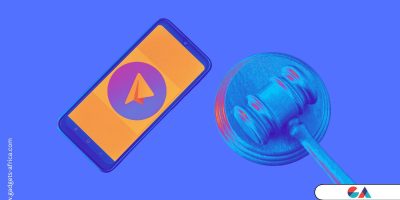



I was struggling to find a reliable assignment writing service until I stumbled upon this thread on Quora: https://www.quora.com/How-can-I-find-reliable-assignment-writing-service. The recommendations here were invaluable, and I finally found a service that exceeded my expectations. Highly recommend checking it out!