Image search is a great tool that allows you to discover images from thousands of different sources across the internet. Thanks to image SEO, it has become easier. How about in the reverse situation? You stumble across an image and wonder where it came from or any more details about it. This is where reverse image search is used.
Depending on the mobile browser you use, it can be a bit difficult to do a Google reverse search. The simplest solution is to download Google Chrome for both Android and iOS. On PC, Google reverse image searching is simple. Just go to images.google.com and click on the camera icon in the search bar. Upload a file or add the image URL and search.
How Does Google Reverse Image Search Work?
Performing a reverse image search allows you to take an image and find where it was originally published, other pages that have published the same image, different sizes of the same image used and similar images. This is carried out by advanced algorithms to analyze the image submitted and find others similar to it.
Google Reverse Image Search On Android or iPhone.
- You will need to download the Google Chrome app for free from Apple’s App Store or Google Play Store.
- Open Google Chrome and input the URL images.google.com.
- Find an image you’d like to look up by pressing and holding onto the image.
- A menu will appear on your screen, tap Search Google for this Image and let Google do the rest.

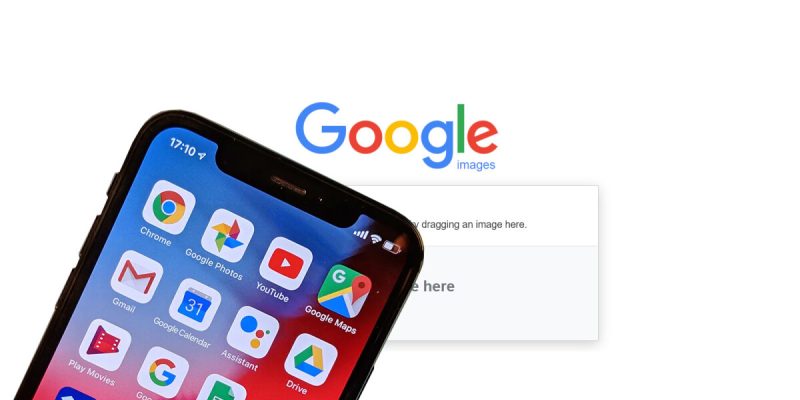
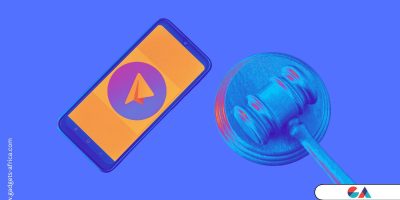



Hi everyone. I want to share with you some great white hot paper cups https://mcdonaldpaper.com/safepro-316w-16-oz-white-hot-paper-cups-1000-cs/. I have been using these white hot paper cups in my cafe for a few months now and they have exceeded my expectations! They hold heat perfectly and are comfortable for customers. The quality of the material is top notch and I feel confident in their reliability when serving hot drinks. This is a great solution for any establishment that serves hot drinks.
Be strong, in Five Nights at Freddy’s, you are the one who writes your own story!