It’s safe to say that it’s almost impossible to live without a smartphone. Most of us depend on these tiny devices for a living which forces us to be on them almost every hour. This is not to mention the over-reliance when it comes to daily entertainment needs. So, having one that has a stable battery life happens to be the best thing you can have. Unfortunately, Apple’s iPhone models have been notorious for offering battery lives that are less than ideal. We should note though that this has improved with the latest models, some of which offer more than 15 hours of battery life.
Like Android phones, there are a number of factors that tend to affect an iPhone’s battery health over time. Before getting into short-term ways to boost your battery life, you should know what you can do to help your battery withstand the test of time. Here are some of the recommended practices:
- Avoid temperature extremes, both high and low, when using or storing lithium-ion batteries.
- Minimize the amount of time a battery spends at either 100% or 0% charge, as both extremely high and low “states of charge” stress batteries.
- Avoid “fast-chargers,” that, while convenient, also degrade lithium-ion batteries more quickly than standard charging.
Disable Background App Refresh
When you close an app on iOS, it keeps running for some time until it gets suspended depending on how much you get back to it. However, the system has Background App Refresh that lets those suspended apps still check for updates and new content. This is a process that tends to drain battery life especially if your iPhone is constantly connected to the internet.
You can disable this feature for either all apps or specific ones that you don’t need to keep running in the background. All you have to do is go to Settings > General > Background App Refresh. Tap Background App Refresh up top to turn it off or opt to have it happen only over Wi-Fi.
Turn off Siri Suggestions & Active Listening


Siri is originally designed to keep making suggestions based on your daily activity. For example, if you order coffee often, the digital assistant may start suggesting your order around the time you normally place it. This means that the assistant is working on the background to make this happen, which—you guessed it—drains the battery.
To switch it off, navigate to Settings > Siri & Search. Under Siri Suggestions, you can enable or disable them in search, on the lock screen and home screen, or while sharing.
The same happens for modern iOS and iPadOS devices that support hands-free Siri. The fact that “Hey, Siri” wakes the assistant up means that it is always listening awaiting your command. Turning it off could help you boost your battery life. Navigate to Settings > Siri & Search, where you can disable “Listen for ‘Hey Siri.'” Leave “Press Side Button for Siri” enabled, to call Apple’s assistant with the push of a button.
Cut Down on Notifications
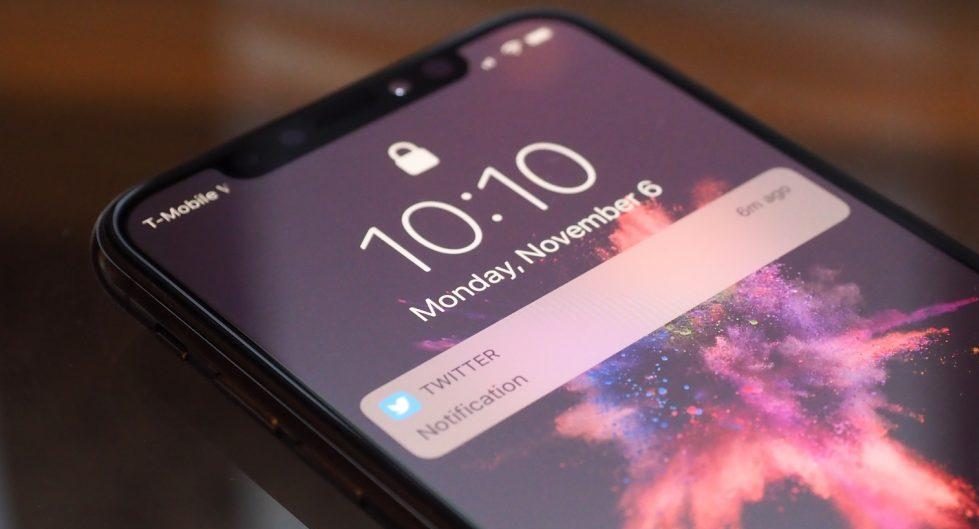
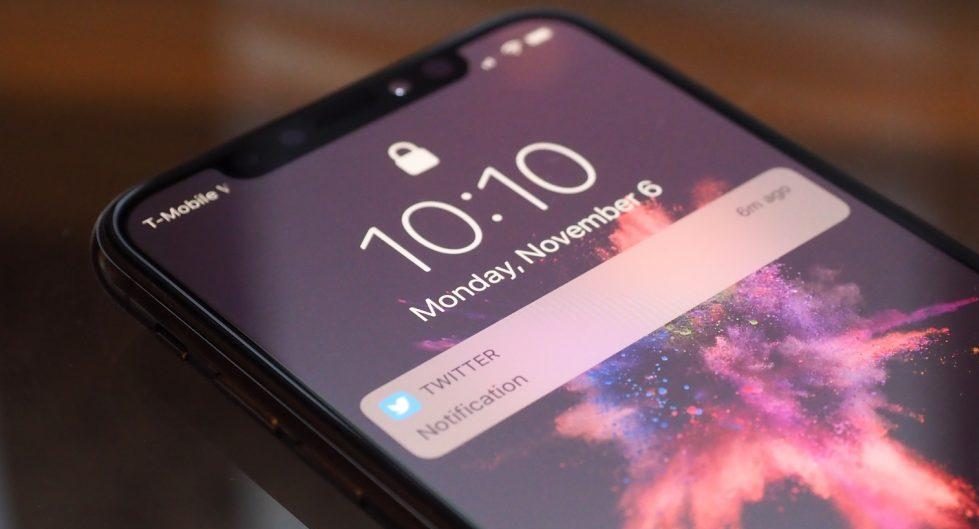
Image courtesy Slash Gear
Having an iPhone whose screen lights up with a preview of every notification is not ideal if you wish to save up on power. So cutting down on these interruptions can save your battery and perhaps, even your sanity. To do so is Open Settings > Notifications and customize how, when, and where specific apps will show notifications.
Other Tips
Other than these tips mentioned above, there are other practices that you can include as part of your daily activity including:
- Adjusting your screen brightness
- Turning off location services
- Switch off AirDrop and Bluetooth
- Turning off automatic app updates

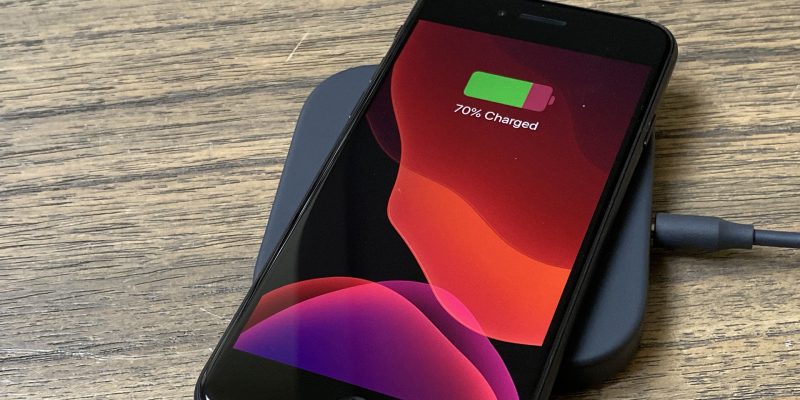
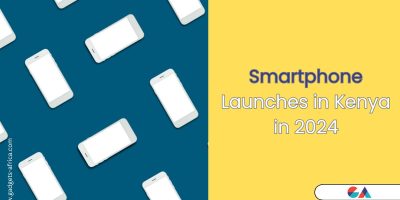



Comments