One of the features that we find most interesting in any messaging app is the ability to schedule messages. Bringing in the feature into Google Messages was probably one of the most anticipated by loyal users of the app.
According to various sources, the feature wasn’t expected to arrive until the launch of the upcoming Android 12. However, it was made official in February this year, as spotted by one Twitter user Sai Reddy. As a result, the feature should be making its way to all users in the latest version of the Google Messages app.
The process for using the feature is quite straightforward. It is reportedly almost identical to similar features in other messaging apps.
You first have to ensure that your Google Messages app is updated to its latest version on Google Play Store. After that, all you have to do is open the app and follow these steps:
- Type out a message that you intend to send at a later date and/or time.
- Instead of simply tapping the arrow-shaped send icon. long-press the symbol.
- A pop-up box will appear with a title that reads “Scheduled message” and “Sends if the phone is on”. This outrightly implied that the scheduled message will only be successfully sent if the phone remains on and connected.
- Under the title then lies a myriad of time options. This including “Later Tonight” and “Tomorrow”.
- But there’s also a third option dubbed “Select date and time” where you can pick specific times. Tapping “Next” after selecting a date will then switch over to a clock-style time picker.

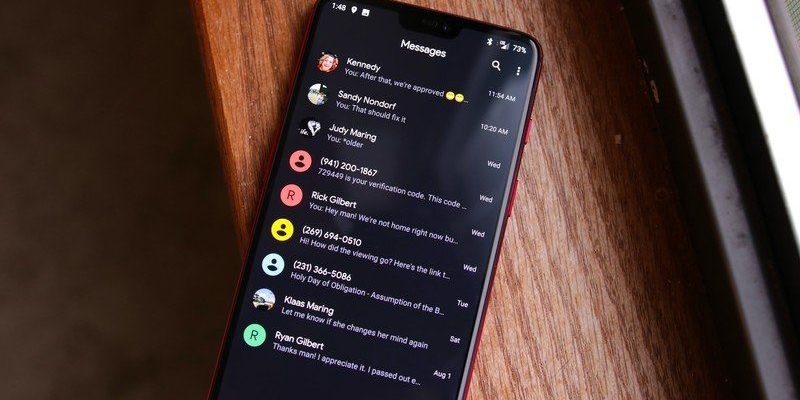
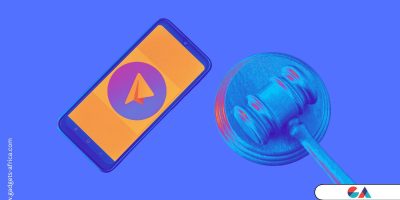



Comments