Google Chrome on Android will soon officially let users download files later. In theory, this will effectively transform the browser into a file download manager.
A future Download manager
As spotted by Techdows, the new feature will ask users if files should be downloaded when connected to a Wi-Fi network, or at a specific date and time.
This is particularly useful for those on restrictive data plans, or those with unlimited data at specific periods of the day.


As of now, Google Chrome’s rudimentary download options ask for the file’s saved location but little else. Google Chrome remains Android’s most used browser. According to Statcounter, it has more than 60% market share.
Hopefully, this little feature will likely add to its popularity. Chrome downloads page may soon show “Scheduled for later” tab along with My Files and Explore offline options.
Enable ‘Download later’ feature in Chrome on Android
- Launch Chrome browser
- Visit ‘chrome://flags’ page
- Search for “Enable download later” then select “Enabled” from the dropdown.
- Restart the browser.


When you complete all the steps, if you try to download any file, you’ll receive a new prompt. Instead of “Downloading file you will Choose when to download. Additionally, you can select Now, over Wi-Fi and “Pick date and time” as options.

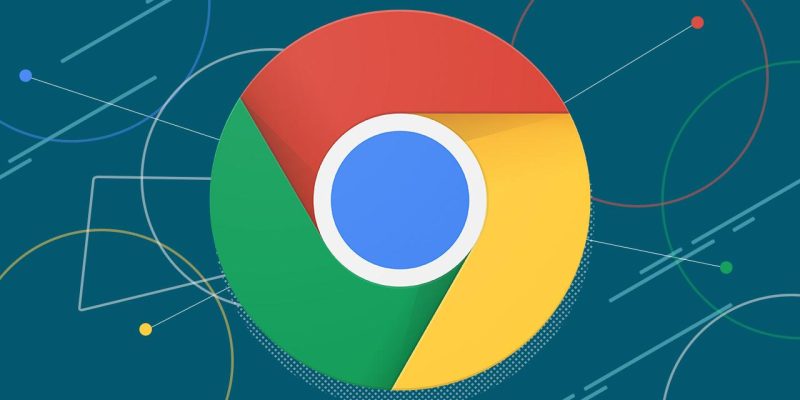


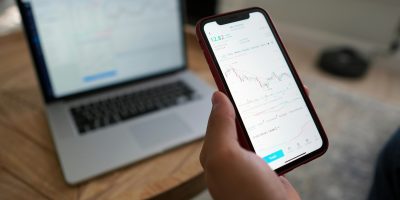

Comments