Anyone that changes smartphones often knows how important it is to have your files backed up. This might include your WhatsApp conversations that can prove to be a real bummer when lost.
Backing the messages and any media files involved on the cloud varies depending on the system you are locked into. Android users would be used to having them uploaded on Google Drive linked to their Gmail accounts. iPhone users, on the other hand, require accounts with iCloud to make that possible.
How to restore a WhatsApp backup on Android
- Open WhatsApp and tap the three-dot menu icon on the top right side of the screen.
- Tap Settings then tap Chats.
- This will open a whole new page with Chat Backup at the bottom that you should tap.
- Before hitting the green ‘BACK UP’ button, ensure that your Google Drive settings are verified and linked to your Gmail account.
- After that, you can go ahead and back the chats. The process will take a while depending on the size of your chats and media files.
How to restore a WhatsApp backup on iOS (iCloud)
- Open Settings, tap on the Apple ID banner at the top and then tap on iCloud.
- Scroll down to find WhatsApp in the list and tap the switch to toggle it on.
- Launch WhatsApp
- Tap on the Settings menu (the gear), then the Chats button, and Chat Backup.
- Tap Back Up Now to run a backup
- Turn on the Auto Backup toggle and choose how frequently you want it to back up.
- Turn on Include Videos if you want to save videos as well. Keep in mind they can be quite large and could use a lot of your iCloud storage space.
Once your messages are backup in iCloud and Google Drive, you can restore them if something happens to your phone or you replace it with a new device. You can’t work with individual messages though, it’s all or nothing.

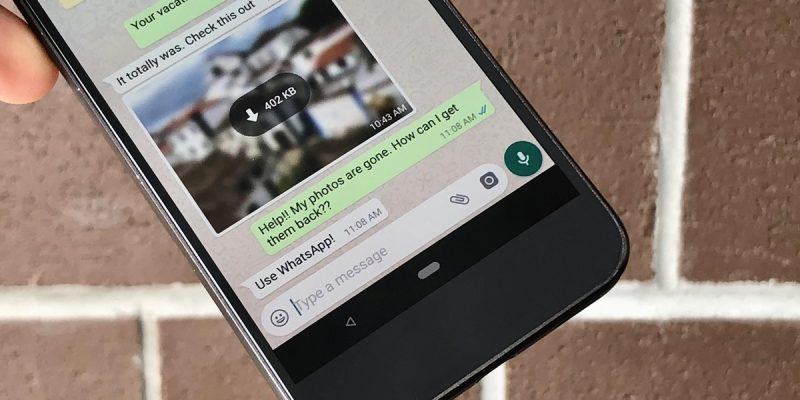
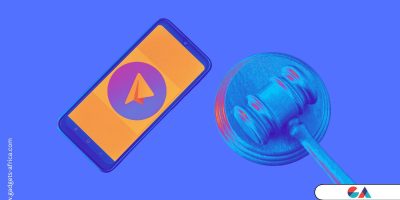



Comments