For Galaxy users looking to share files with other Galaxy devices look no further than Quick Share. It enables the quick sharing of all file types. From simple photos and memos to large videos and business documents requiring increased security, here’s how to send high-quality files.
How To Send High Quality Files- Between Samsung Devices
To avoid the hassle of uploading all the photos to a messaging app or email and downloading them again, Quick Share provides simple file transfer in a matter of seconds. With a Wi-Fi or Bluetooth connection, users can send files to up to eight people at a time.
Receiving files through Quick Share is simple. From set up to sending and reception. In order to use Quick Share
- Select the file to share
- Click Quick Share.
- After pressing the Quick Share icon in the pop-up window, available Galaxy devices that can accept shared files appear.
- Select Galaxy user to transfer files.
- When the other Galaxy device accepts the file transfer, the file is sent immediately.
- These shared files can be immediately found in the Quick Share folder in the Gallery app
Share With Non-Galaxy Devices
You can use one of 3 options: Copy link, Share in an app or Share using QR code.
- If the user chooses the QR code option, the recipient can simply copy or scan the code and receive the file instantly.
- If Share in an app is selected, the link can be sent via a messenger right away, making it an effective way to share files with multiple people at once in a group chatroom.
- You can also Share Quickly With A Range of Devices Such as Tablets. The instant file-sharing feature allows files to move freely across smartphones and Galaxy tablets.
There’s also Private Share
Unlike Quick Share, which uses Wi-Fi and Bluetooth connections, Private Share supports file encryption by utilizing blockchain. Users can send a variety of files through Private Share. This includes images, video, audio and documents. You can send 20 files of up to 200MB in total at once using a phone number and identification number.
You can also control the recipient’s access permission and the file’s expiration date. This makes the entirity of the process much safer. Additionally, the sender can check whether the recipient has received the files as well as if and when they opened them.
In addition to Quick Share and Private Share, you can also use Nearby Share. It follows the same steps and it allows users to send content how and when they want. Try them all out and see which one works best for you.

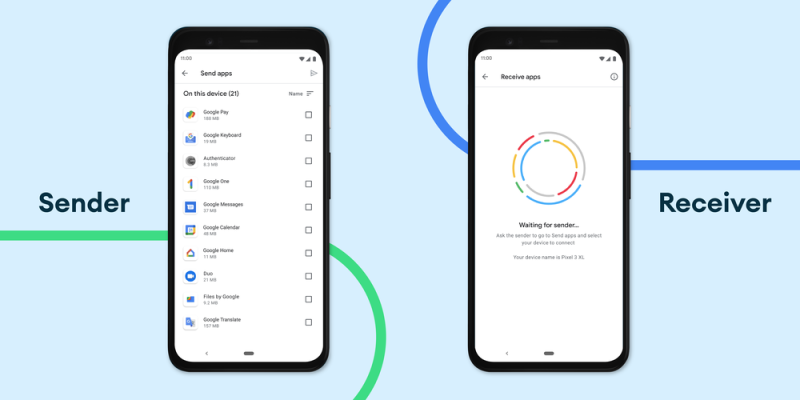




[…] Source […]
I usually upload the file to a cloud storage service like Google Drive. This pokedoku services offer free storage tiers and paid plans for larger files.