Samsung is always quick with software updates to most devices across its various lineups. Even budget phones like the Samsung Galaxy A04s -check our review of the device- runs on the latest. It is cheap alright, but check out that One UI 5 Core and Android 13. Neat.
One UI 5 is powerful with new features allowing you to get things done easily across all your Galaxy devices. Here are some key features and customizations you can take advantage of as a Samsung Galaxy user.
Key Samsung One UI 5
Bixby Text Call
The new Bixby Text Call feature allows users to communicate in the manner that is most convenient to them. With Bixby Text Call, you can answer phone calls simply by typing a message. Bixby converts the text to audio and shares it directly with the caller on the line on your behalf, and shows you what the caller is saying by converting their voice to text.
This feature is perfect for those moments when you need to communicate but can’t necessarily be heard, such as when on a busy matatu or at a noisy concert. With this feature, you can take your calls in any environment without being disruptive or missing a beat.
Customization
Beyond overall design aspects, personalization and the ability to express oneself is also a key part of everyone’s mobile experience. In order to take this to the next level, One UI 5 now supports easy and diverse customization directly within the lock screen.
With just a few taps, you can trim a video to transform your most memorable moments into a moving tribute on your phone. You can make this lock screen feel even more customized by changing the wallpaper, clock style, and notification pop-ups all from one screen.
Smart Text Extract
You can easily extract text from images and paste it into a note. It works especially when you want to quickly capture details from a poster, photo, screenshot etc. Modify and paste the result into a message, email, or document instead of typing.
Change the view with a gesture
Switch from full screen to split screen view by swiping upward from the bottom of the screen with two fingers. Switch from full screen to pop-up view by swiping to the center with one finger from either corner at the top of the screen. Gestures can be turned on or off in Settings Labs.
Call Background
Set a different call background for each contact so you can easily see who’s calling with just a quick glance.

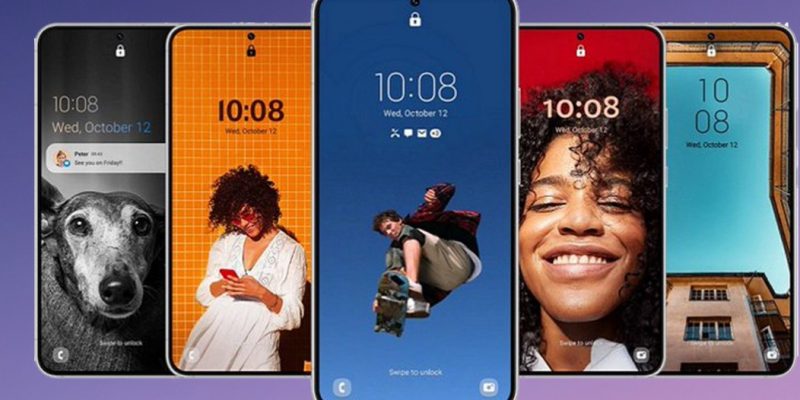



Comments