Do you have trouble locating a file or set of files in Google Drive? Files stored in Google Drive can go missing. This is when the file exists but the parent folders where they were located are deleted. you should not be worried because you can easily locate lost or missing files. Here is how to fix them.
Refresh
On any computer or mobile device, you should refresh the Google Drive web page or app once to find the missing file. It could be that the file didn’t load properly earlier, so a simple refresh should bring it up. To refresh the Drive web Right-click and select Reload. Similarly, open the Google Drive app on your mobile and swipe down from the top of the screen to refresh it.
Update the google drive
If you already use Chrome, it’s best to apply any pending updates. To update: Right-click the file and select Manage versions>Click Upload new version and select a file from your computer. When the new version is done uploading, click Close.
Check Backup and Sync Preferences
If you have a problem with viewing or locating your files you must check your sync preferences and ensure that everything’s set up correctly. To Set up Backup and Sync Open Drive for desktop>Click Settings preferences >On the left, click Folders from Drive> Under “My Drive syncing options,” select Stream files or Mirror files. You can also choose the Sync everything in My Drive option to avoid missing out on anything
Change a Browser or device
This is also a way to check the Google Drive files that are missing. To Check if the browsers you are using have some issues select another browser from your computer and log in to your Google Drive on that browser. If this problem was caused by the previous browser, all your files will show up normally on the new browser. If your files are still missing on a new browser, you can also change a computer to check if the issue is still there.
Check from Your Trash
Sometimes, your files may be deleted by Google Drive because of temporary technical problems. But don’t worry. Even if Google deleted your files, you still have a chance to get those files back to your Drive. To locate them open your Google Drive website. When the page opens up, locate the missing file from your drive. Once you find the file, right-click on it. Then, select the Restore option to get the file back.
If none of the above methods works to find the files missing from Google Drive, you can also seek help from Google Drive Support.

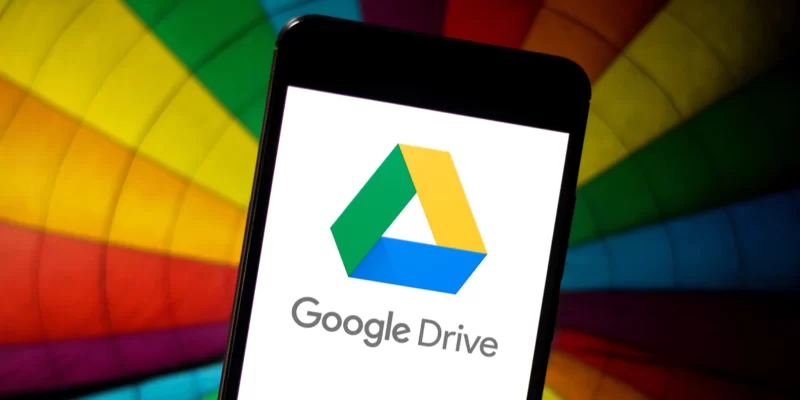
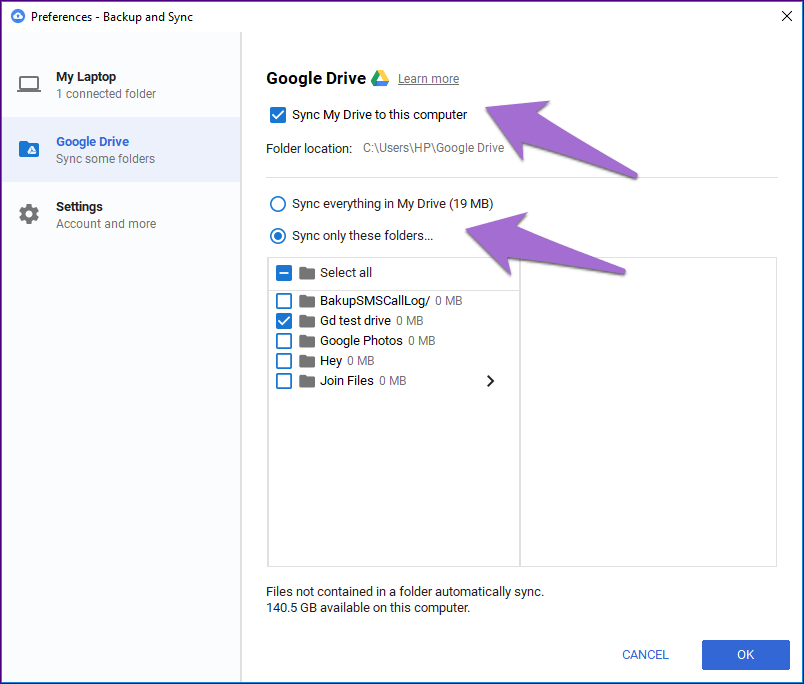


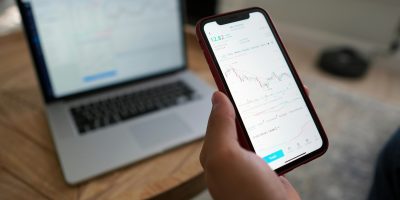

Comments