Mobile gaming has become increasingly serious and competitive over time, requiring external controllers to play at peak capability. Relatively, they are a more comfortable way to enjoy gaming on your mobile phone. Lots of manufacturers have stepped in to create options designed specifically for this purpose. Though many controllers are specifically designed to work with mobile devices, you may not need one if you already have a PlayStation 4.
We’re going to show you how to quickly and easily connect a PlayStation 4 controller with your mobile device, whether Android or iPhone. With this step-by-step, you will not miss another shot because your thumb was in the way.
How To Connect A PlayStation 4 Controller To An Android Device.
- Ensure the Bluetooth feature is turned on.
- On the PS4 controller, press and hold the PS and Share buttons simultaneously to enable pairing mode. The LED light on the controller will start flashing.
- On your phone, you will see the PS4 controller as ‘DUALSHOCK Wireless Controller’ under Available Devices. Select it to complete the pairing.
- A confirmation will pop up. Tap on OK.
- Launch a game to start playing with the PS4 controller.
How To Connect A PlayStation 4 Controller To An iPhone
- Enable the Bluetooth settings.
- On the PS4 controller, press and hold the PS and Share buttons simultaneously to enable pairing mode. The LED light on the controller will start flashing.
- You should see ‘DUALSHOCK 4 Wireless Controller’ pop up in the Bluetooth menu on your iPhone under other devices. Click that to pair your controller.
- Your controller is paired when the light on the back stops blinking and turns a pinkish color.
- Launch a game to start playing with the PS4 controller.



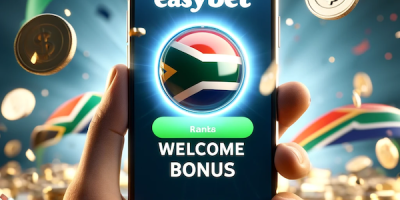


[…] Supply hyperlink […]