Somedays we sit and wonder, why are they called smart TV’s? What’s so smart about them? Then we sit and fiddle with our gadgets until I find something worth bragging about. Well today was one of those days and we have a ‘YouTube Remote How To’ for you today.
Turn Your Phone Into A Voice Activated YouTube Remote
If you are an avid YouTube TV user like I am and you do not have a mouse and keyboard for it, you might get tired constantly using your TV remote to type in what you want to see. So naturally you take the next step and try to figure out how to make things easier.
Requirements:
- Smart TV/Console Connected to Internet and access to YouTube
- Internet connection
- Smartphone
Here’s two ways:
-
Connect Your Phone To The TV: Casting
When you log into YouTube on your TV and on your phone under the same WiFi, there will be a button on the top right of the YouTube page on your smartphone. (It looks like a TV with a WIFI Signal).
This is the button you may use to cast and choose what you want to watch on your TV. With this step, you do not have to use your remote anymore. You can choose, pause and play music, skip ads, set a playlist and even reduce the volume right from the phone.
Sounds fun but maybe you want to take it a step further. You do not want to type on your phone either. This is where the new feature comes in.
-
Voice Activated Remote
Click the red microphone symbol at the bottom of your phone screen and it will lead you to the voice controls. This step now let’s you say what you want to see and it plays it for you, using your phone as a further remote to select the exact song you want.
We have been using this feature for a while now and Kiswahili is still not clicking very well but it’s learning. It works best especially when washing dishes since I don’t have to type in the song I want anymore.
Try it and tell us if it works for you.




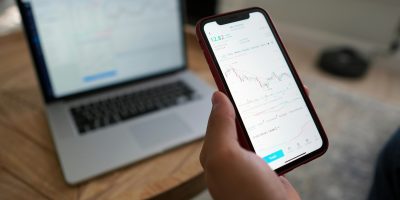

Comments