The Back Tap feature is one that has been there for years but not something that all iPhone users really know about. The feature that was introduced with last year’s iOS 14 is still there with iOS 15 under the Accessibility settings. It simply lets you customise the logo to respond to a touch by opening a page or app of your choice.
You can customise this to launch system actions like open Notification Centre, take a screenshot, App Switcher, Accessibility features or even add new actions from the shortcut app. Once that is done, you can simply double or triple tap the back of your iPhones to perform the said actions. The feature is currently supported by the following iPhone models:
- iPhone X
- iPhone XR
- iPhone XS
- iPhone XS Max
- iPhone 11
- iPhone 11 Pro
- iPhone 11 Pro Max
- iPhone SE 2020
- iPhone 12
- iPhone 12 Pro
- iPhone 12 Pro Max
- iPhone 13
- iPhone 13 Mini
- iPhone 13 Pro
- iPhone 13 Pro Max
How To Enable Back Tap on iOS 15 iPhone
- Open the Settings app.
- Tap on Accessibility.
- Tap on Touch.
- Scroll to the end then tap on Back Tap.
- You should Double Tap and Triple Tap. You can set actions for one of them or both. Tap on Double Tap.
- Choose your preferable action.
- Tap on the Back Tap to go back, and set an action for Triple Tap.
You can also turn this feature off if you don’t like it by choosing None for Double Tap and Triple Tap.
Note: The feature also works even if you have a case on your iPhone. It also works even when your iPhone is locked.




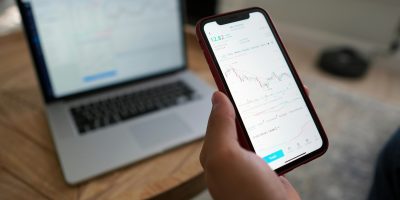

Comments