Now that Spotify is here and many of us are already switching to it, it’s best we find out the best possible quality for streaming. By my calculations, the settings below should increase your streaming quality and listening experience.
Spotify Streaming: Don’t Use Automatic Settings
First off you need to understand that you have to change your settings from Automatic to manual. On most devices, Spotify defaults to a variable ‘Automatic’ setting and offers four fixed playback tiers:
- 24 kbps (Low)
- 96 kbps (Normal)
- 160 kbps (High)
- 320 kbps (Very High).
Now, you may think that when using WiFi Spotify will upgrade and stream at 320kbps. Well, that’s not the case. It caps off at 160 kbps.
So if you want the best sound quality in Spotify, you need to manually activate the best settings. However, keep in mind the 320 kbps setting is exclusive to Premium subscribers.
As you may already know by now, you can stream on different devices. From your phone, laptop, Xbox to your TV. All thanks to the seamless connectivity. So these steps should lead you on the right path.
Desktop
On Spotify’s downloadable desktop app, tap on the downward-facing arrow next to your user name on the upper right of the window. Select ‘Settings.’


From there, scroll down to ‘Music Quality’ and select ‘Very High.’
Mobile
- Tap the gear icon on the upper right of the Spotify mobile apps to enter settings.
- Scroll down to the ‘Audio Quality’ section.
- Change from automatic to very high
You have a few more options on mobile than you do on the desktop. This is because Spotify lets you choose separate quality settings for WiFi and cellular, as well as the music you download permanently onto your device.
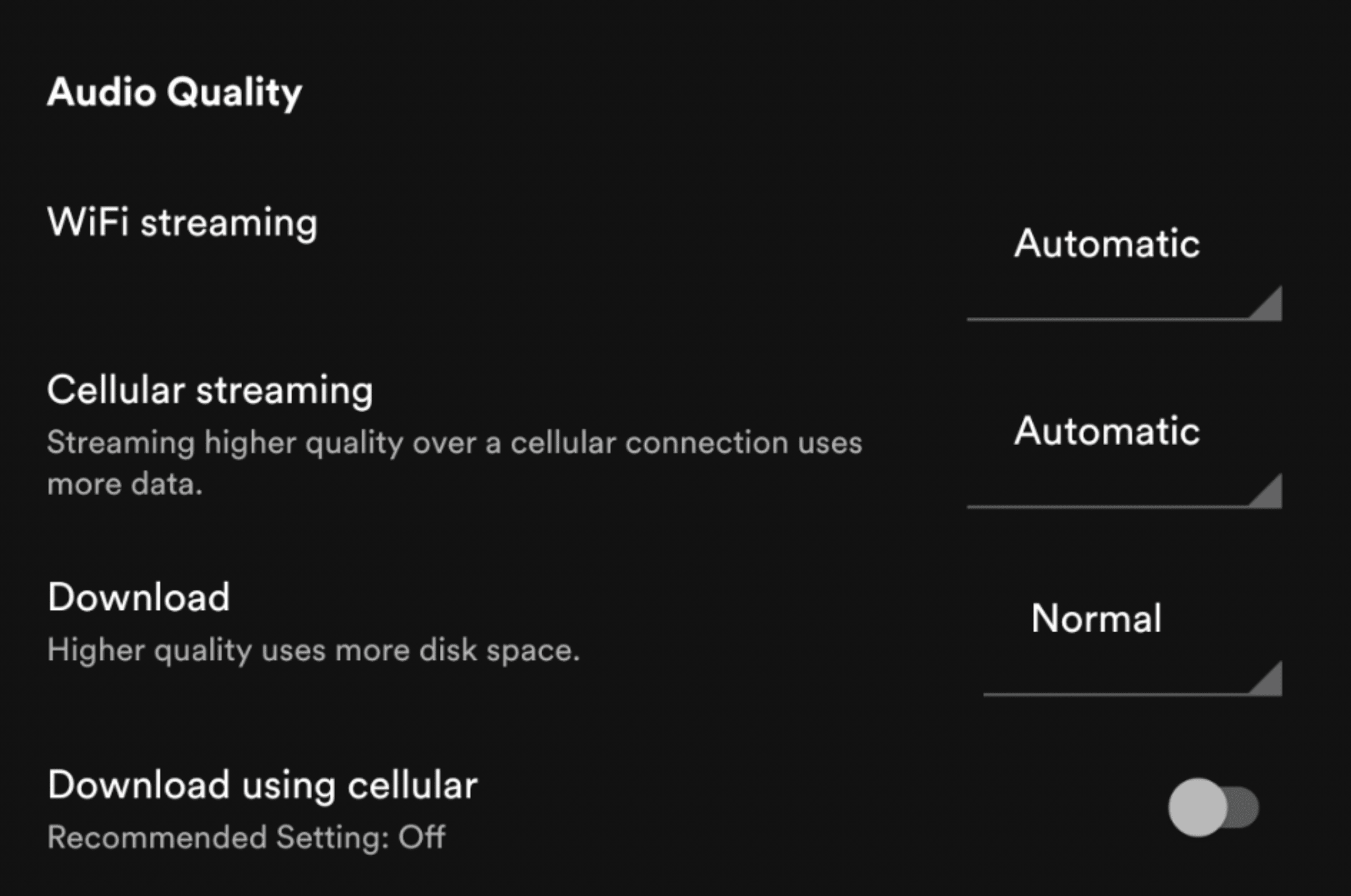
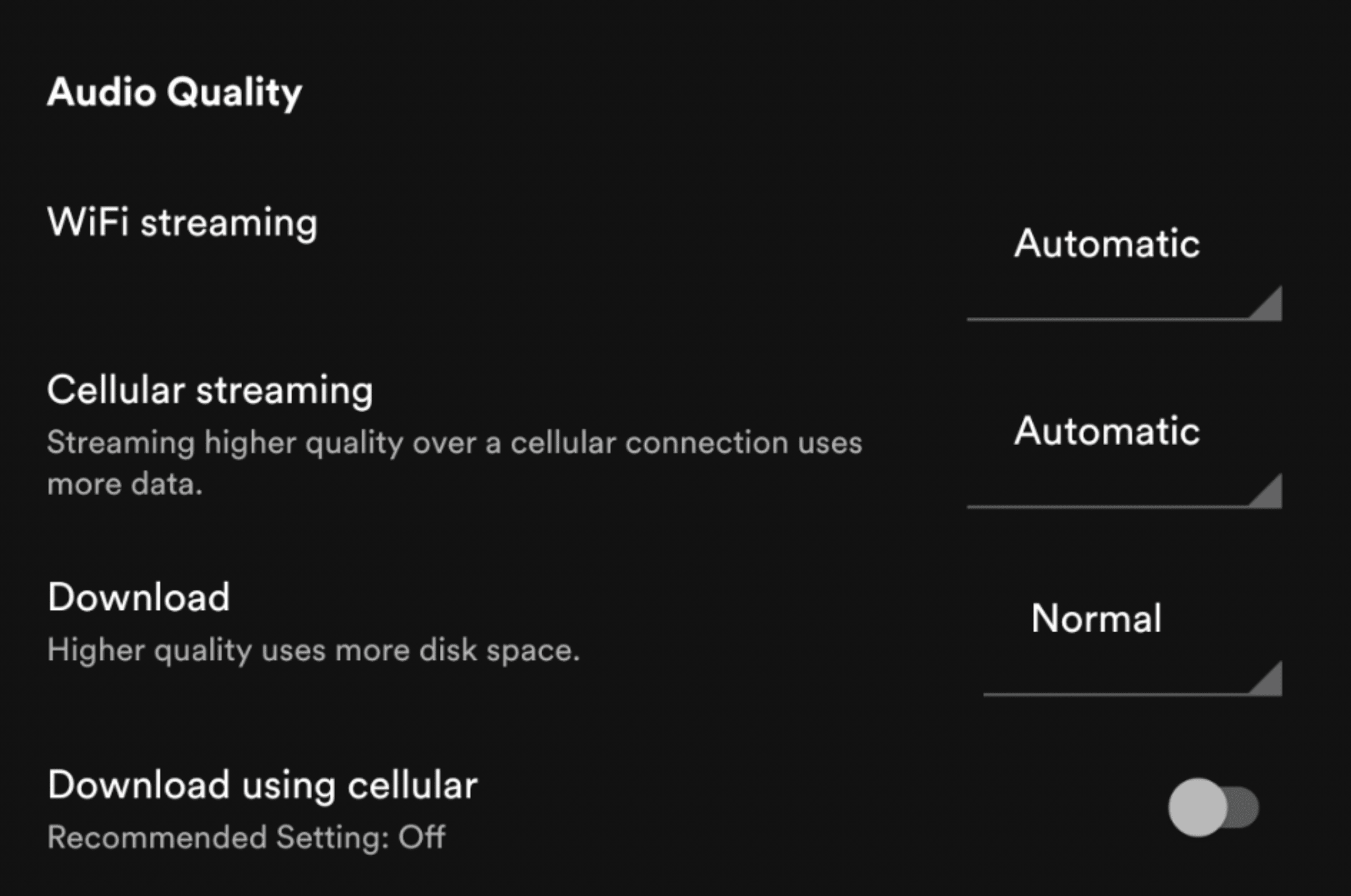
It’s best to avoid setting cellular streaming and downloads to very high, for obvious cost and space reasons.
Spotify Connect and Casting
If you are streaming to a Spotify-enabled device via Spotify Connect, Spotify says it will always stream at 320kbps for premium users. If you’re using Google Cast to stream from your phone to a Chromecast or TV instead, it will use 256kbps. A few settings To take note of:
Normalization
If you’re playing a full album, for instance, Spotify makes sure the purposefully quiet tracks stay quiet, in order to maintain the artist’s intent.
In fact, turning on normalization can arguably improve sound quality in some music. If you’re a Premium subscriber, you’ll see three options for normalization: ‘Quiet,’ ‘Normal,’ and ‘Loud.’ It’s best to stay on the normal setting.
Auto Mixing, Crossfade and Gapless Playback
These three options help smooth out the transitions between songs. More so the Crossfade Setting. Setting it to about 4 seconds makes sure there are no gaps in the music and Spotify will just mix and match volumes accordingly.
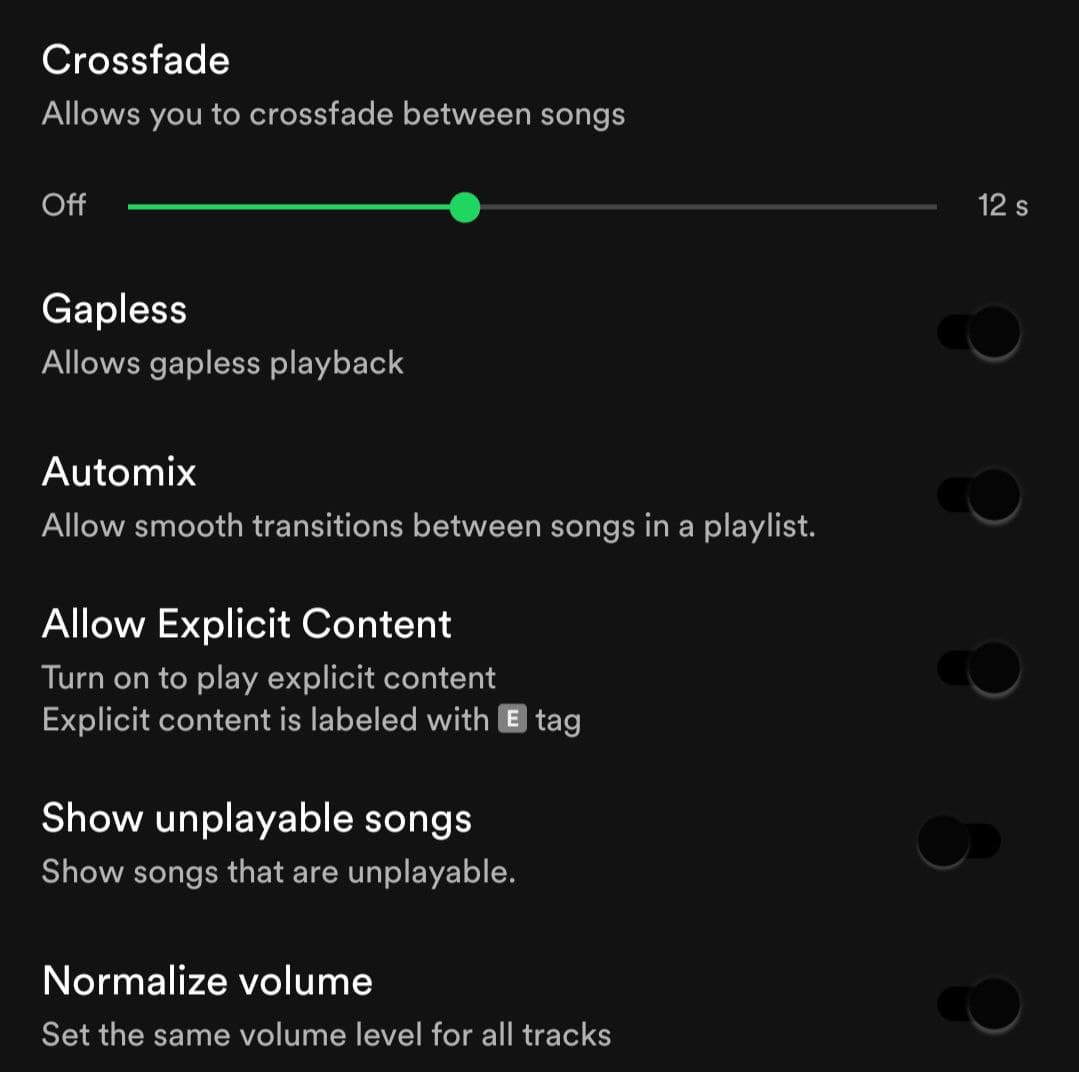
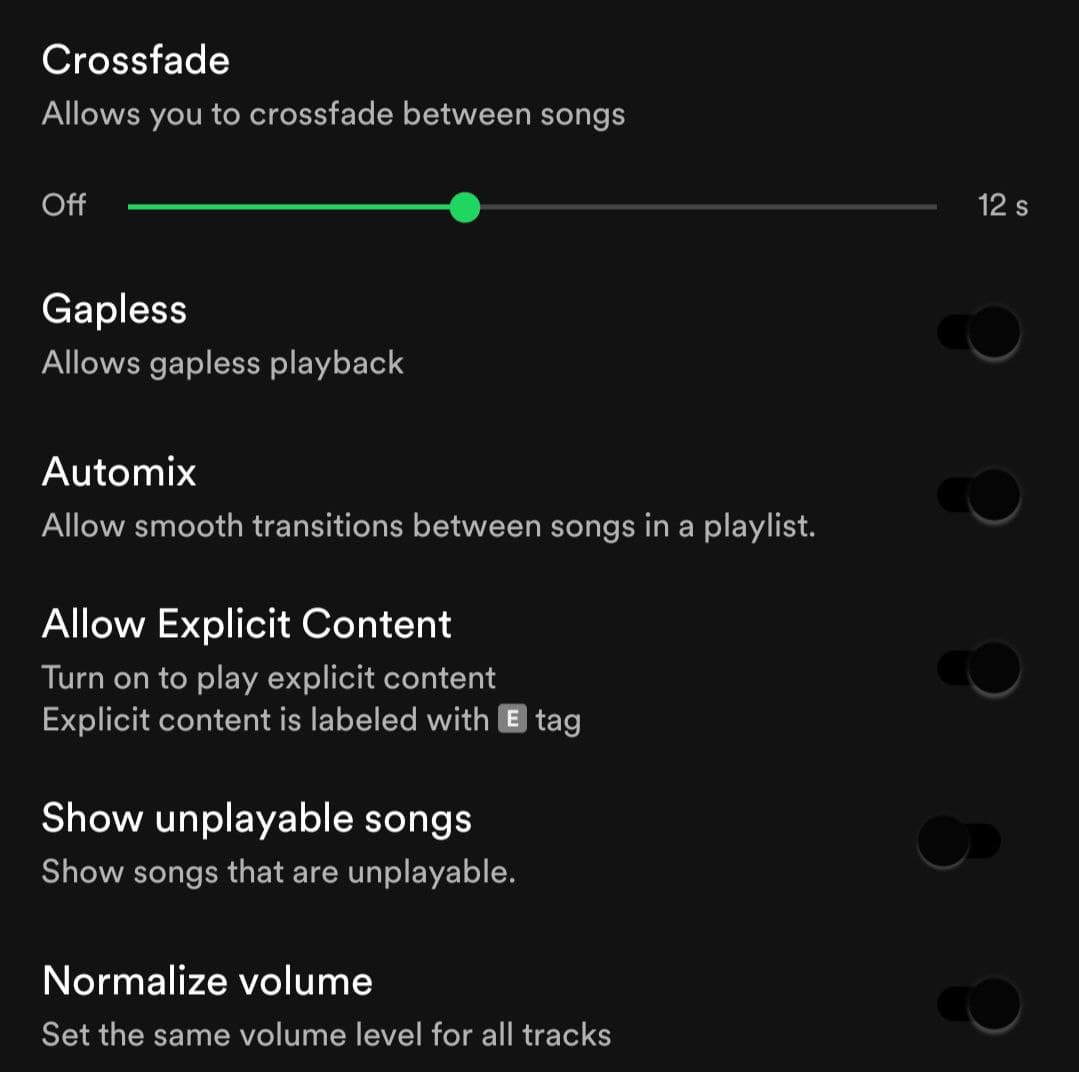

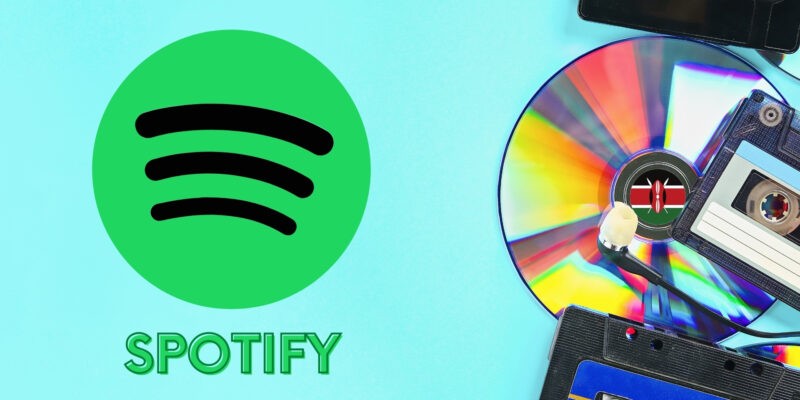




Comments