Three years after the debut of the iPhone X lineup, Apple’s latest models still don’t have a Home button and likely never will again. This is obviously with the exception of the recently launched iPhone SE.
But if you have upgraded from iPhone 8 to one of the newer models, the lack of a physical button on the front can be disturbing. This is especially noticeable when you need to take screenshots.
Due to the physical changes, you will need to relearn how to take a screenshot with an iPhone X or iPhone 11 smartphone. So, here’s how you do it:
- Locate the Volume and Lock buttons: The volume up button is situated on the left side and the lock button is on the phone’s right side.
- To capture a screenshot, press the Volume up and Lock buttons simultaneously.
The screen will immediately flash and a screenshot thumbnail will appear in the bottom left corner. If the phone isn’t in silent mode, you will hear a shutter sound.
The thumbnail will eventually disappear after a few seconds and save the screenshot to the Screenshots album in Photos. You can also use a finger to quickly swipe it away.
Tapping the screenshot thumbnail will load the Markup mode. Here you can select tools to edit the image. You can select the annotation colour, erase, add a ruler guide to draw straight lines, crop the image, and so on.
When you’re finished, tap Done in the upper left corner. A menu slides up from the bottom providing four options: Save to Photos, Save to Files, Delete Screenshot, and Cancel.




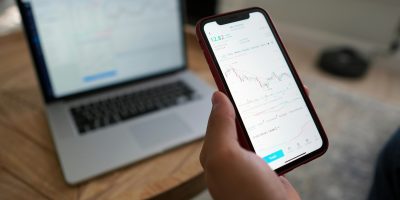

Comments