Zoom is one of the top video conferencing applications currently on the market. If you’re working from home or need to have a meeting with a remote client, you’ll need to know how to set up a Zoom meeting. Let’s get started.
Downloading and Signing In To Zoom
You can use Zoom from either your smartphone, tablet, laptop or desktop computer. The first step is to either download the app from the Play Store, App Store or Online from here.
If you do not have a current Zoom account you can sign up to create a new one. Once you are done
- Open the app and sign in to your account.
- You can use the “e-mail” and “password” that you have created, or use your Google (Gmail or Google App) or Facebook account to sign in with.

Hosting and Scheduling a Zoom Meeting
Hosting
First, click the downward arrow and select Start with video, then click New Meeting to start an instant meeting.
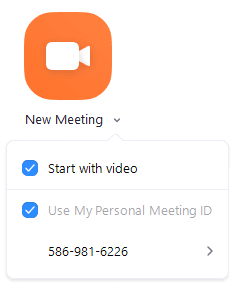
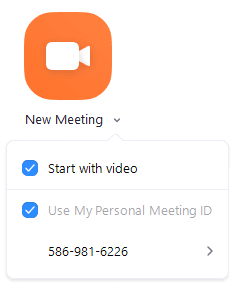
Once selected, you’ll now be directed to a virtual conference room. From here, you can invite others to participate in your meeting. To do this, hover over to the bottom of the window and select “Invite.”


From here, you can simply select the person you want to contact and then click the “Invite” bottom in the bottom-right corner of the window. Alternatively, you can select the “Email” tab and choose an email service to send the invitation.


Image Courtesy How-To Geek
Scheduling
You can also schedule a meeting for a specific time. Just click the schedule button, choose a date and time and then save your meeting. From here there will be additional settings with which you can set up a password for your Zoom Meeting or even a waiting room for members as they join.
Additionally, if you want to invite someone to your meeting via WhatsApp or some other communication app. Simply copy the video conference invitation URL and share it with them directly.
Once you’re ready to end the conference call, you can do so by selecting the “End Meeting” button in the bottom-right corner of the window.
Tell us if this was helpful.

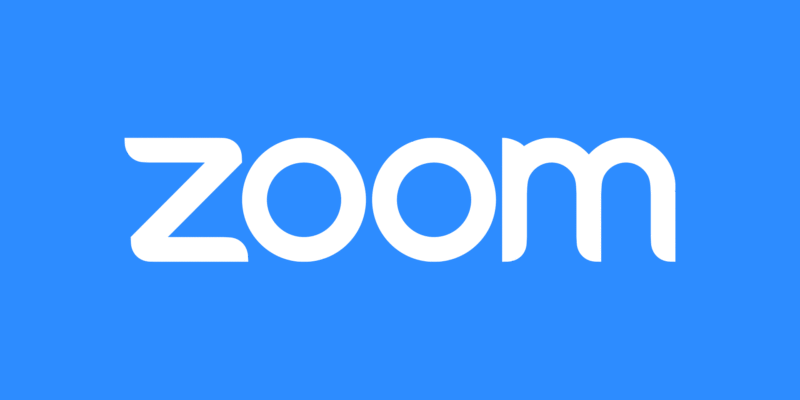




Comments