A favourite stay-at-home activity like binging on your best Netflix series can get boring especially for one who is all alone. It can be even worse for someone who has been used to going out with friends and now has no other option but to remain stuck indoors.
And even though we can talk to the squad once in a while via Skype, Housparty or Zoom, it just isn’t the same still. Luckily though, you can actually watch a movie with them without necessarily having them come over. Thanks to a couple of browser extensions out there, you can host watch parties digitally. Here are three of the proven best tools that you can use:
Netflix Party
Netflix also has its own app that lets you do the same. Dubbed Netflix Party, the app lets you sync up your streams with those of your friends. Besides, you can also add a live chat on one side of the screen and continue talking as you enjoy your movie.
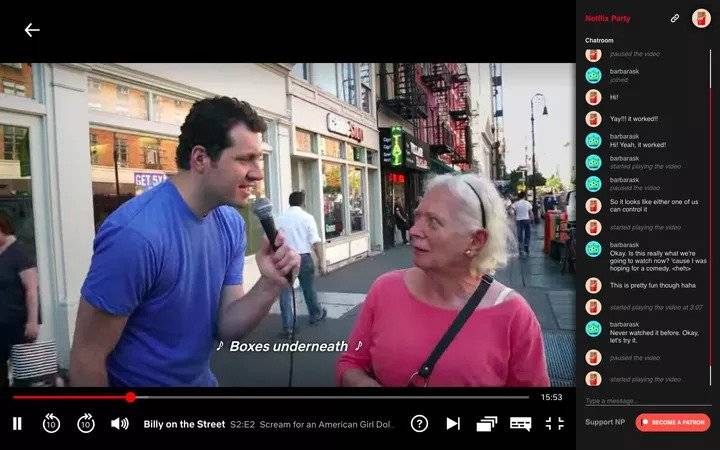
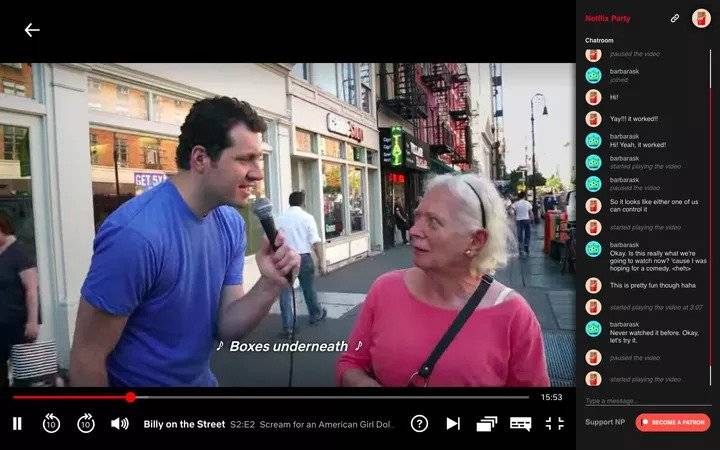
Image courtesy The Verge
As expected, the app can only be used with Netflix and is only available for Chrome. So, how do you use it to host a watch party?
- Download the extension
- Open up Netflix and start playing a video
- Wait till the Netflix Party extension icon next to your address bar changes from grey to red. Then you can click on it.
- A window will pop up instructing you to “Create a Netflix Party.” You can set to either have full control of the playback or leave it open for everyone. Then click “Start the Party.”
- Another window will pop up with a link. Click “Copy URL” and share it with your friends. If you need to, you can find this link again by clicking the Netflix Party extension icon.
- Netflix Party will automatically give you an icon. By clicking on the icon, you can change it (there are a few alternatives) as well as your nickname.
To join a Netflix Party that’s already started, all you have to do is click on the link and then click the icon.
Scener
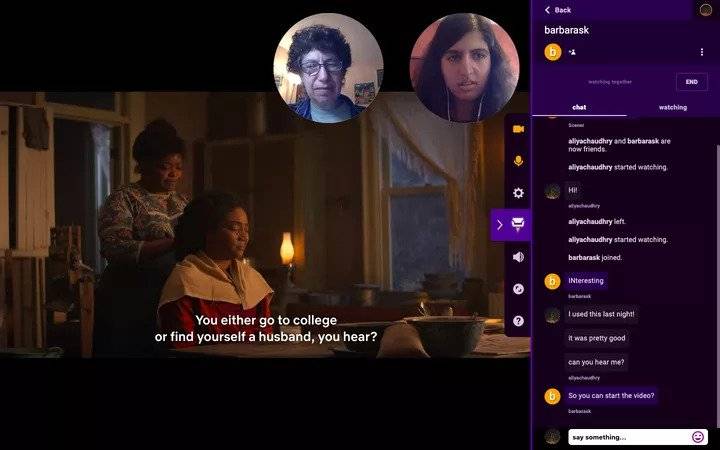
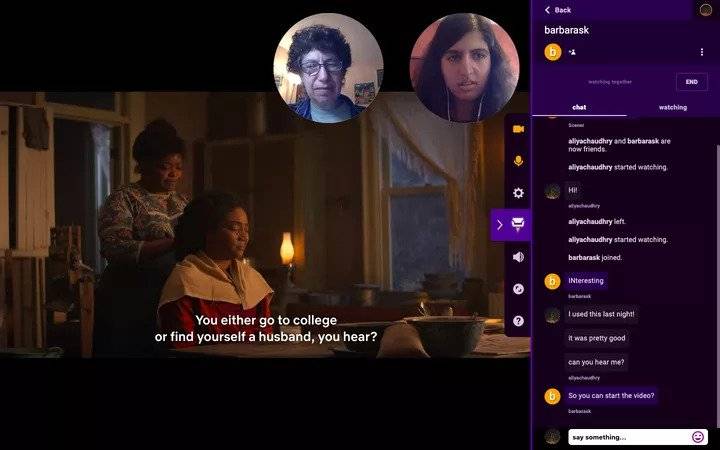
Image courtesy The Verge
Different from Netflix party, Scener actually lets you video chat with your friends while watching Netflix. Furthermore, you can watch with up to 10 people. Unfortunately, it only works with Netflix and you can only use it through the primary profile for your account. So, here’s how you use it:
- Download the Chrome extension and create an account.
- Click on the extension’s icon to the right of the address bar.
- Sign in to Netflix.
- Click “Create a private group.”
- Type in a name for your group and then click “Next.”
- Scener will give you a link to share with your friends to invite them to the group. Click the “Copy” button next to the link. Then click “Done” to close the window.
- Send that link to your friends. They’ll have to click on it to join.
- Once they’ve joined, click the “Watch Together” button.
- Click on the “Settings” button next to the purple icon with the chair in the centre-right of the screen. A few more icons should pop up. Click on the top two icons, the camera and the microphone, to enable video and audio. You should be able to see and hear your friends now.
- Play a show or movie.
For you to add your friends to the watch party, you then have to:
- Type your friend’s username into the search bar in the top right corner. Click the “Add Friend” button next to their name.
- Click on their name and then click “Watch Together” to start the watch party.
Note: Scener has lately been experiencing some issues; the company says it’s facing more demand than usual and is working on fixing the problems.
Kosmi
This might be the most unique of the three since it is not a Chrome extension. It is a stand-alone website where you can create a chat room for playing games, watching videos and also just socialise through video, voice and text chat.
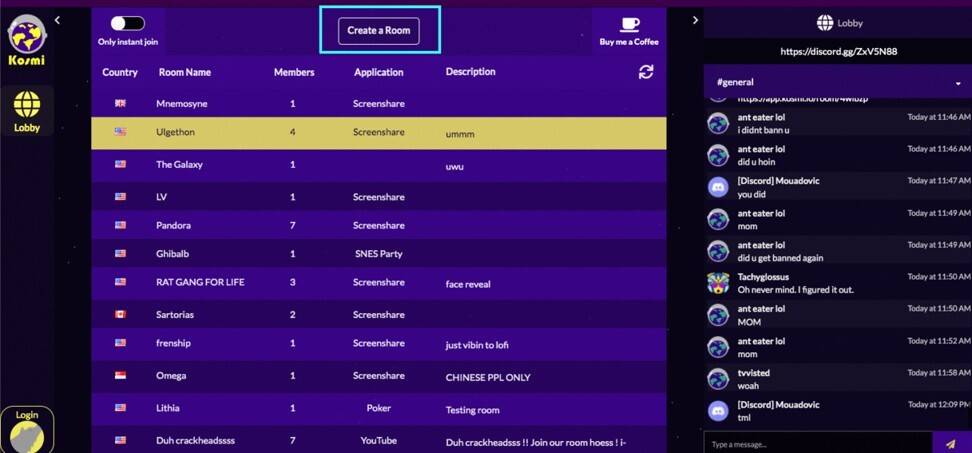
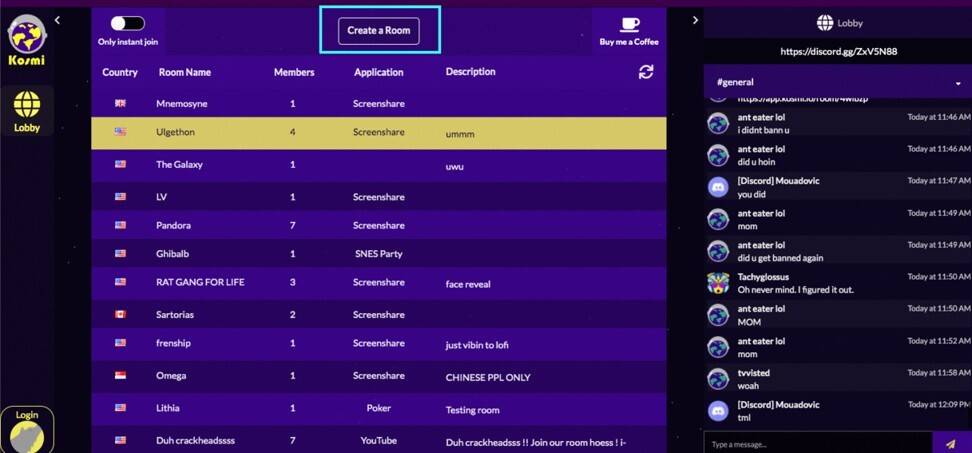
Luckily though your friends don’t have to use their Netflix accounts since all the host does is share their screen with the group. Moreover, the site has a built-in player for watching YouTube or video files stored on your laptop. So if you have movies downloaded on your computer, you’ll be able to share the virtually. So, to do that you’ll have to:
- Navigate to Kosmi.io on your browser and click the “Launch” button.
- Click the “Create a Room” button at the top of your screen. luckily, you don’t have to create an account with Kosmi to launch your own room.
- Decide whether you want your room to be seen by anyone (public) or not listed in the lobby (private). You can also set a description for the room if you like.
- When ready, you can click “Create”. Kosmi will ask whether you would like to share each tab at a time or the whole screen. For the first option, you will then have to go back to Kosmi’s tab every time to share a tab either for Netflix or anything else.
- You also have to ensure you check the option that enables you to share audio.
- You can then invite your friends by either sharing the link or telling them to go to the lobby and search for the room.

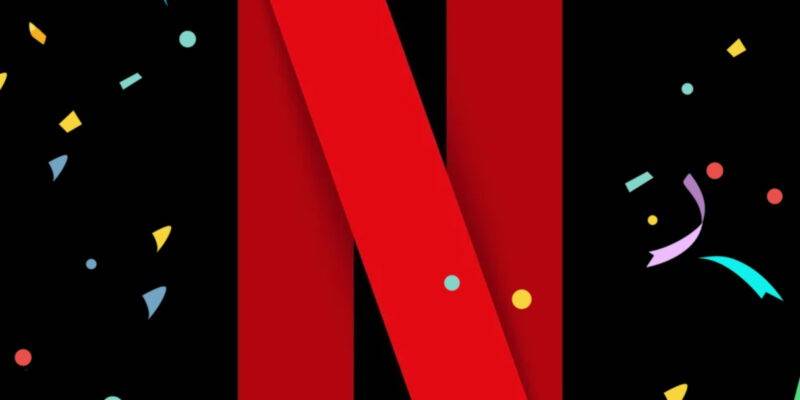




Comments