Everyone (well, PS4 fans) knows that you can’t do anything worth mentioning on your PS4 without first creating a profile. Whether it’s tied to a proper PSN account is up to you, but you’ll still need some sort of profile to access any games on your system. For another, you may have friends come over to play and they created their profiles and now you have too many accounts clustered up in your system.
It is super easy to delete them in just a few steps.
Creating A User Profile
Apparently, there are two different ways that you can create a new profile.
- Turn on your PS4 console.
- Select New User.
- Select Create a User.
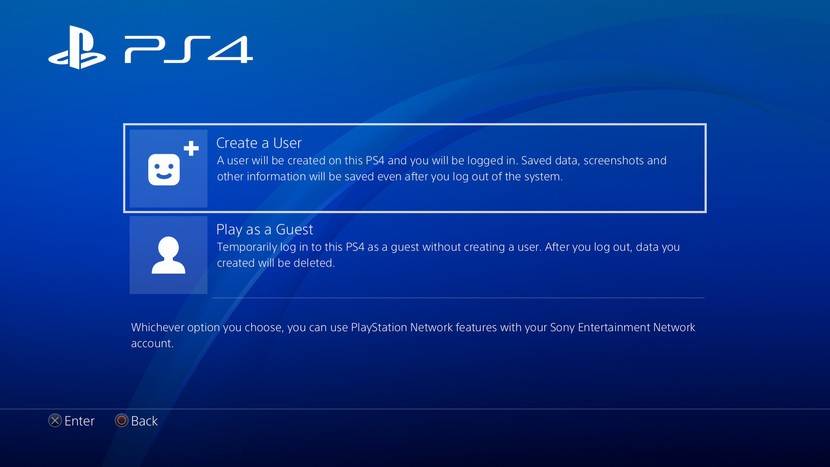
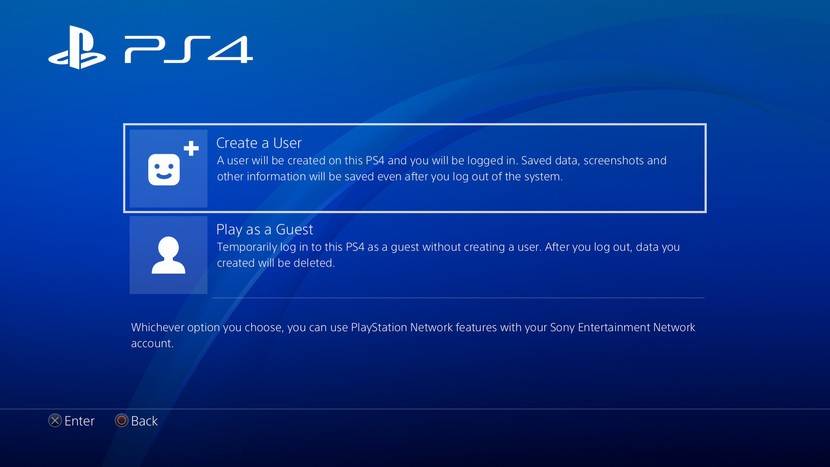
Source: Android Central
5. Accept the User Agreement.
6. If you already have a PSN account, select Skip.
7. Set up your avatar.
8. Choose a new name.
9. Hit Confirm.
The second can be done while you’re already on your account. These are the same steps you’d follow to delete an account.
- Go to Settings.
- Scroll down to Login Settings.
- Select User Management.
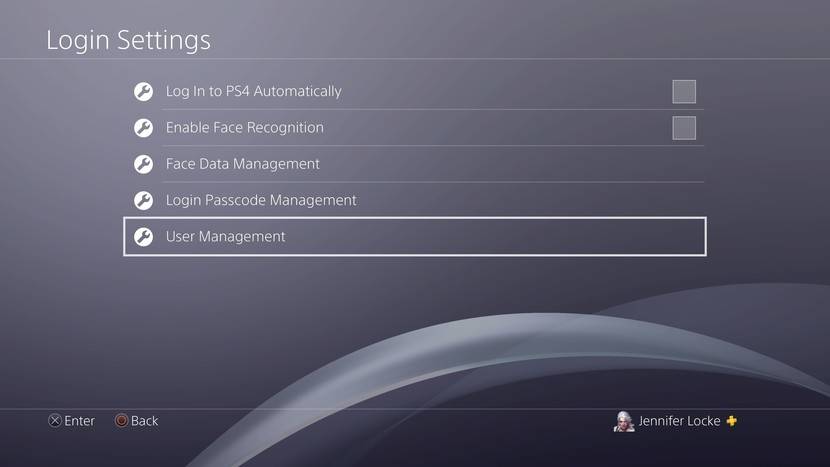
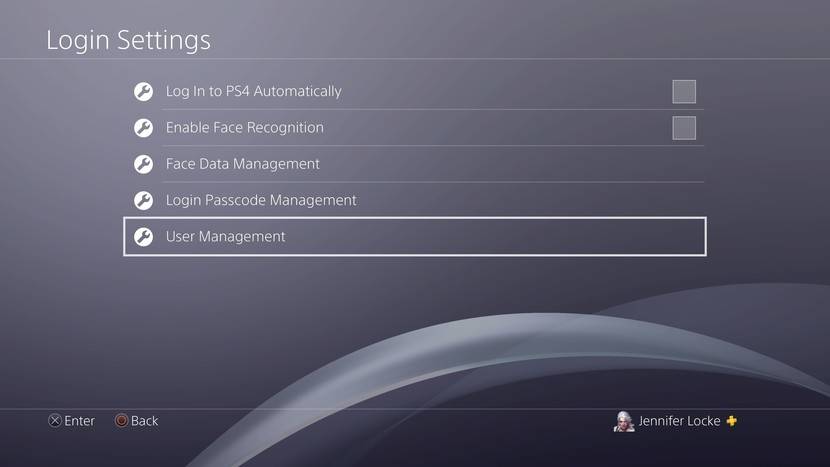
Source: Android Central
4. Select Create User.
5. Accept the User Agreement.
6. If you already have a PSN account, select Skip.
7. Set up your avatar.
8. Choose a new name.
9. Hit Confirm
Deleting A PS4 Profile
- Go to Settings.
- Scroll down to Login Settings.
- Select User Management.
- Select Delete User.
- Choose which user profile you’d like to delete.
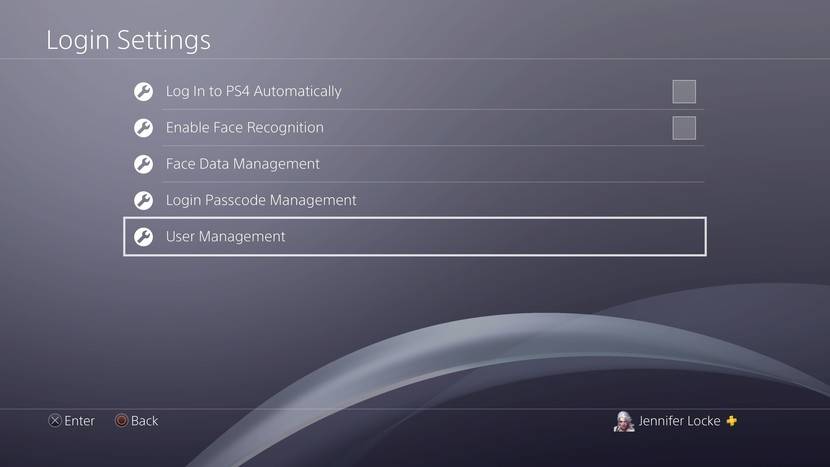
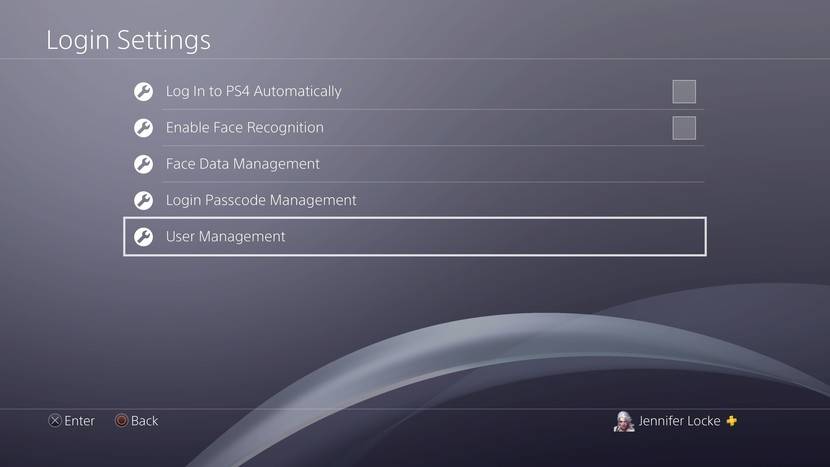
Source: Android Central
Trying to manage all of these accounts is a whole other beast when it comes to family sharing that we’ll have a guide for soon. You can have up to 16 user profiles on your PlayStation 4, but only seven can be PlayStation Network accounts registered to the system.



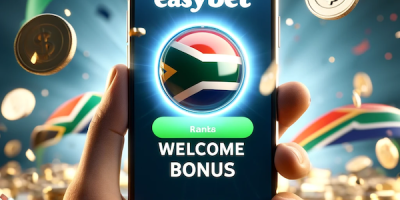


Comments