There are various reasons why one would want to completely format an iPhone. Obviously, it would rarely be due to performance issues but that doesn’t mean it wouldn’t happen. You might just want to completely delete the excess data and files on the iPhone.
If you want to resell the phone, it would also be in your best interest to get rid of your personal data. Fortunately, there are a few steps that you can follow to format the phone that are quite different from Android. What you would want to do before anything is first to back up all your data.
1. How To Format An iPhone With iTunes
If you have iTunes which you used to sync iPhone available, you can use iTunes to thoroughly format your iPhone.
Here are the simple steps.
- Connect your iPhone to your computer via a USB cable and launch iTunes.
If a pop-up appears on your screen asking for your device passcode or to Trust This Computer, follow the onscreen steps.
2. Select your device from iTunes on your computer, then choose Summary. On the right-side panel, click Restore iPhone.
3. Click Restore again to confirm your action.
Your device will be reset to factory settings and will restart at the end of the process.
2. Formatting From The iPhone Setting App
- Open the Settings app from the home screen.
- Scroll down the menu to tap on General.
- Select Erase All Content and Settings.
- Select Erase iPhone.
- Tap on Erase iPhone again to confirm.
- The device will ask for your passcode that you will then have to key in.
- Enter your Apple ID password to turn off Activate Lock and remove the device from Find my iPhone.
The reset process will take a couple of minutes so you will have to be patient.


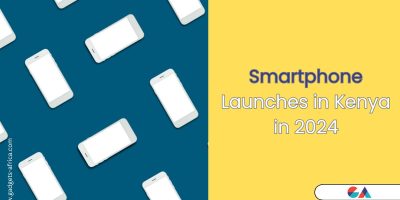



Comments