MacBook and Windows users swear that keyboard shortcuts help simplify their workflow. Apart from Command-C and Command -V, a wide range of keyboard shortcuts are available to you. Learning the available keyboard shortcuts can be challenging if you recently switched to a Mac. Some of these shortcuts can also work on iPadOS while using the Magic Keyboard which is available to iPad Pro users. Here, we have gathered the most useful keyboard shortcuts for your Mac.
Command Keys Shortcuts
- Command-C: Copies the selected item to the Clipboard.
- Command-X: Cut the selected item and copy it to the Clipboard.
- Command-V: Paste the contents of the Clipboard into the current document or app. This also works for files in the Finder.
- Command-Z: Undo the previous command.
- Command-A: Select all items.
- Command-F: Find items in a document or open a Find window.
- Command-H: Hide the front/active window.
- Command-M: Minimize the front/active window.
- Command-O: Opens the selected item or opens the finder to select a file.
- Command-P: Prints your document.
- Command-S: Save your work.
- Command-T: Opens a new tab.
- Command-W: Closes an active window.
- Command-Q: Quits the active program/application.
Function Keys Shortcuts
- F1: Lower brightness.
- F2: Increase brightness.
- F3: Open Mission Control.
- F4: Open Launchpad.
- F5: Lower keyboard brightness.
- F6: Increase keyboard brightness.
- F7: Skip back (audio).
- F8: Pause/Play.
- F9: Skip forward (audio).
- F10: Mute.
- F11: Increase volume.
- F12: Decrease volume.
Combination Key Shortcuts
- Option-Command-Esc: Forces the open app to quit.
- Command-Option-M: Minimize all windows.
- Command-Spacebar: Brings the spotlight search bar to find items on your Mac.
- Fn-Left or Right arrow keys: Brings you to a document or webpage’s beginning (left arrow) or end (right arrow).
- Shift-Command-N: Created a new folder in the finder.
- Control-Shift-Power button: Puts the computer to sleep.
- Control-Command-Q: Locks the screen.
- Command-Control-Space bar: Opens character viewer, allowing you to choose emojis and other symbols.

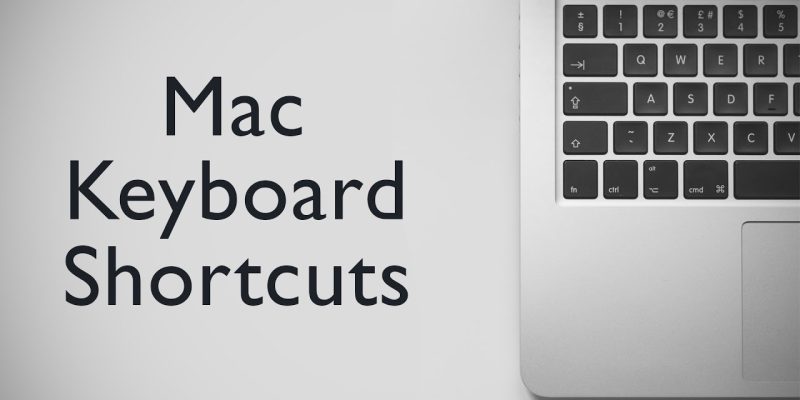




This guide is incredibly helpful for Mac users, providing essential shortcuts to improve efficiency and productivity. Whether you’re a beginner or an experienced user, these tips are invaluable. For more tech insights and tools, check out Tap Drift—your ultimate tech companion!