Receiving relentless calls and messages from unknown numbers or from someone you want to cease communication with can be quite annoying. At the end of the day, it is your life and you should protect yourself. Blocking the number is the easiest and most effective to help preserve your privacy and you should take full advantage of that.
There are various methods of blocking a number so that you no longer receive calls, FaceTime calls and messages from the unwanted number. It only requires a few easy steps and you will be forever at ease after.
How to block a contact on iPhone’s Phone App
- Open the Phone app on your iPhone.
- Tap the Contacts tab.
- Search for the contact that you want to block.
- Tap on the contact that you want to block.
- Scroll down to the bottom of the contact information and tap the ‘Block this Caller’ option.
- A pop up will appear confirming the blocking. Confirm by tapping the ‘Block Contact’ option.
You can also block a contact via Recents and Favorites
- Open the Phone app on your iPhone.
- Tap the Recents or Favorites tab.
- Select the ‘i’ icon next to the contact that you want to block.
- Scroll down to the bottom and tap the ‘Block this Caller’ option.
- Confirm the blocking by tapping the ‘Block Contact’ option
How to block a contact from the iPhone’s Messages App
Incase someone is bothering you via text message or receiving lots of spam, you can easily block a number via the Messages app.
- Open the Messages app on your iPhone.
- Tap the sender’s information at the top section of the screen.
- Tap on Info.
- Scroll down to the bottom of the page and tap the ‘Block this Caller’ option.
- Confirm the blocking by tapping the ‘Block Contact’ option.

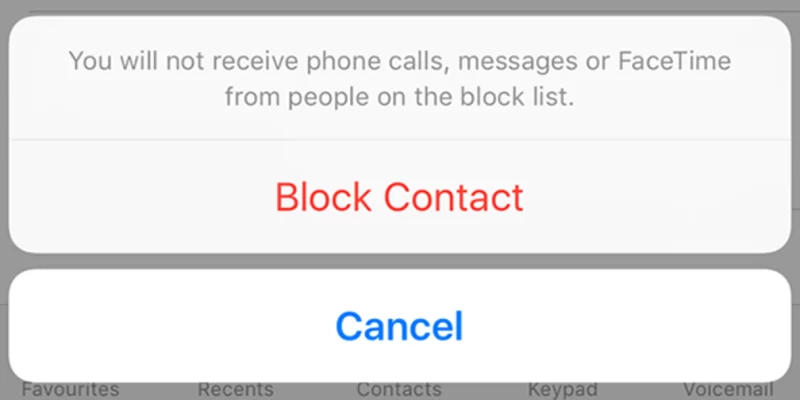




Comments