Apple’s AirPods are one of the most popular earbuds offering great sound quality while also unlocking a number of features. One of the coolest features most AirPods have is that they can quickly switch between your Apple devices automatically. Say you’re playing music on your iPad but want to watch a video on your iPhone, the AirPods will switch to the iPhone automatically. They can also switch when you make or answer a call on your iPhone.
As much as the feature is convenient, it can also be very annoying. In case you are using two Apple devices simultaneously, your AirPods will switch from one device to the next. Thankfully, there’s a way to turn the automatic switching feature off.
How to turn off automatic switching on iPhone and iPad
- With your AirPods in your ears and connected to your iPhone or iPad, go to Settings.
- Select Bluetooth.
- Tap the More Info (i) button next to your AirPods in the list of devices.
- Tap Connect to This iPhone.
- Tap When Last Connected to this iPhone.
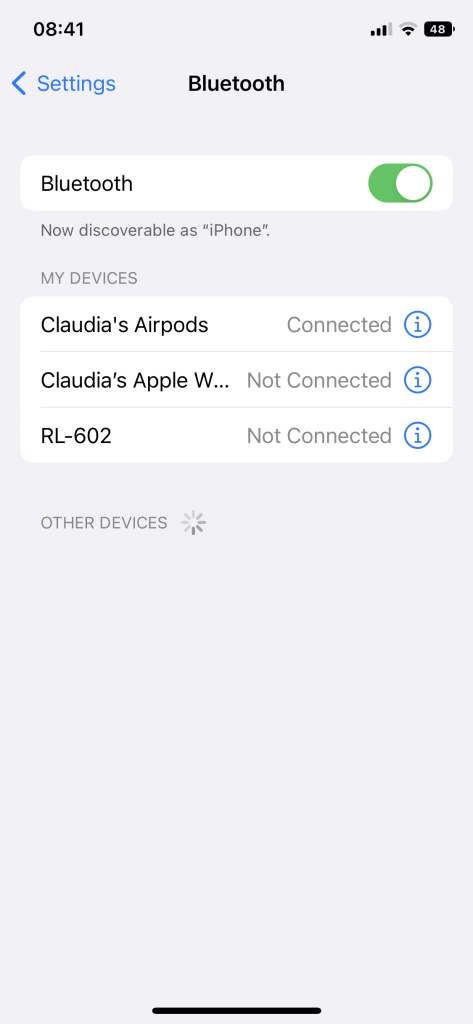
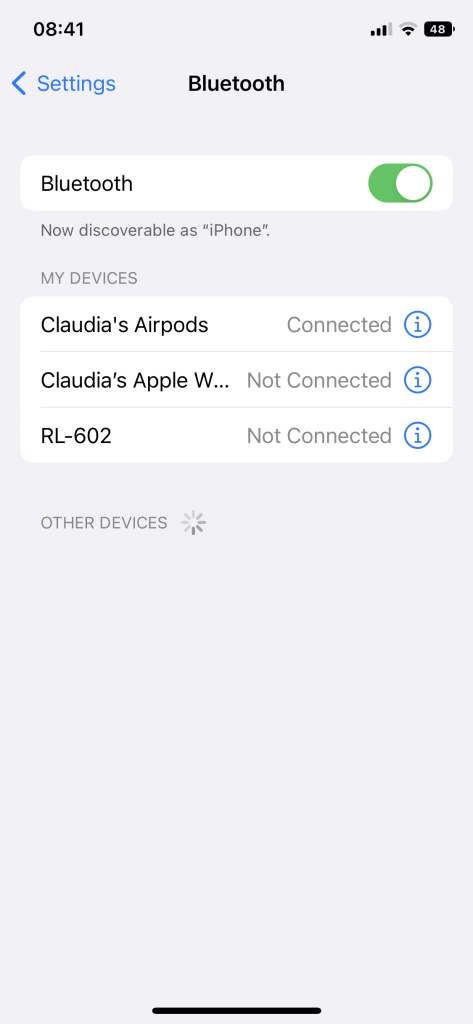
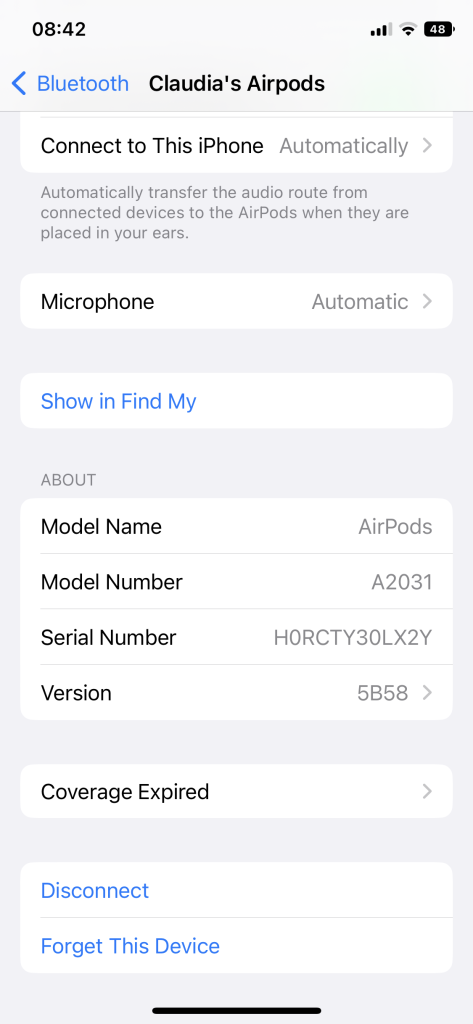
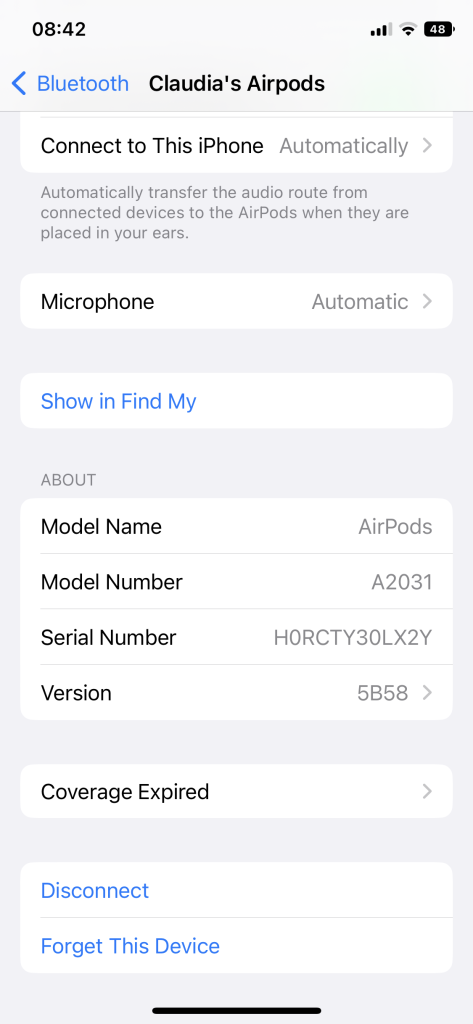
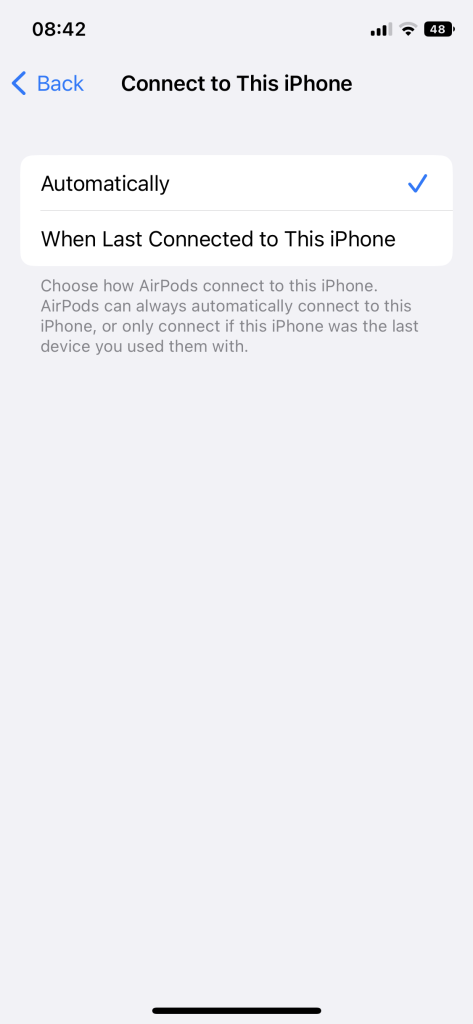
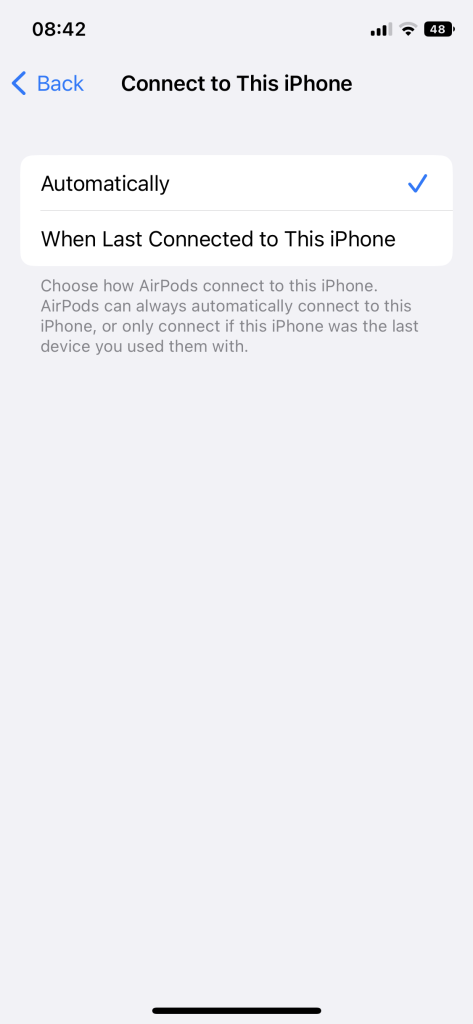
How to turn off automatic switching on Mac
- With your AirPods in your ears and connected to your Mac, click on the Apple Menu.
- Select System Preferences then click Bluetooth.
- Click the Options button next to your AirPods in the list of devices.
- From the Connect to This Mac menu, choose When Last Connected to This Mac.
To turn on the feature, follow the steps and select Automatic.
With automatic switching turned off, your AirPods will connect to the last device they were connected to. If you want to use them on another Apple device, you can switch to them by selecting them in the AirPlay section of the Control Center.
This feature is compatible with AirPods (2nd or 3rd generation), AirPods Pro (1st or 2nd generation) or AirPods Max.





Comments