Buckle up, folks! Get ready to get a new phone without having to buy one. Apple released the much-anticipated iOS 16, the latest major software update for the iPhone lineup. Personally, I have been itching to install the iOS 16 update. From the get-go, the update looks different, mainly because the lock screen is no longer the same. It’s now customizable with a redesigned lock screen with new ways to customize and widgets for information at a glance.
Messages also has new features including the ability to edit or unsend a message you just sent. With Visual Look Up, you can lift the subject of an image from the background and copy-paste it into Messages and Mail.
The iOS 16 software update will be available on the iPhone 8 and later. Here is a list of compatible devices.
- Obviously the iPhone 14 line-up
- iPhone 13, iPhone 13 Mini, iPhone 13 Pro, and iPhone 13 Pro Max
- The iPhone 12, iPhone 12 Mini, iPhone 12 Pro, and iPhone 12 Pro Max
- The iPhone 11, iPhone 11 Pro, and iPhone 11 Pro Max
- The iPhone X, iPhone 11 XR, iPhone XS and iPhone XS Max
- The iPhone 8 and iPhone 8 Plus
- Also, the iPhone SE (2020) and iPhone SE (2022)
If you have any device other than this, your luck just ran out.
How To Install iOS 16 On Your iPhone
- Open the Settings app.
- Select General > Software Update.
- Your iPhone will check for the update. At the moment, there are 2 updates, for iOS 15.7, for those not interested in upgrading to iOS 16 and iOS 16.
- Tap Upgrade to iOS 16.
- Select Download and install and let your iPhone do the rest.

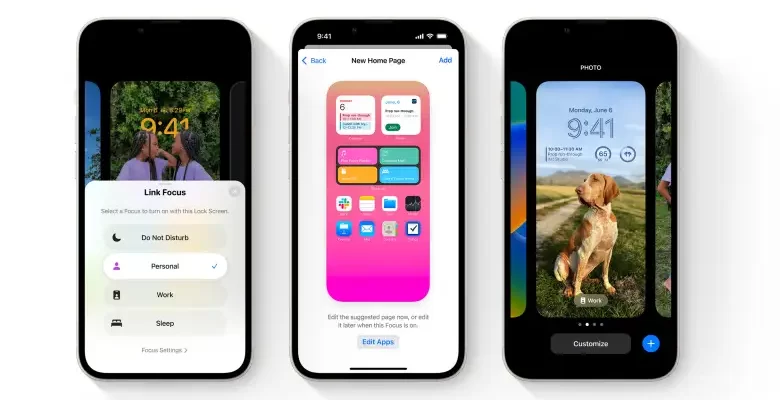
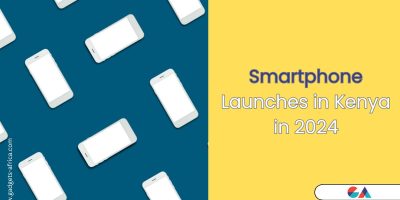



Comments