Need to change your Home Fibre WiFi password or name but aren’t sure how to get it done? Safaricom Home Fibre has made the process of changing the home fibre name and password easy for its subscribers. Previously, the company had an interface (portal) where their subscribers could access their routers and make basic modifications like changing their passwords which then changed to using a USSD via the *400# code. The USSD however was sluggish and inconvenient for most users trying to access the functionalities.
A while back, there was a Home Fibre app that was discontinued and the app functionalities were moved to the mySafaricom app. With the migration, some functionalities have been removed. Some users would still have wanted to gain full access to their routers for extra modifications, which are no longer available since the portal was taken down, however, many subscribers have no issue with this change. Below is a step-by-step on how to change the home fibre name and password using the mySafaricom app.
How to change your home fibre name and password.
- Download and open the mySafaricom app.
- Tap Home Internet.
- Select the account you want to change.
- Tap on either of these options; Change Password, Change Name or Restart Link.
- Follow the instructions as shown.
This feature is efficient because of the ease of being able to change the name and password within the app instead of having to log in to the portal or use the USSD to do such a simple task.

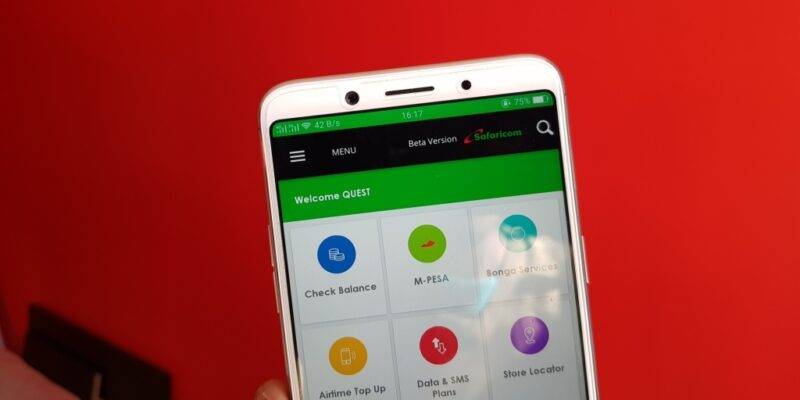




Why isMy wifi stop working afeter i change the name and password
I want to change
Password and the name of Wi-Fi