Recording phone calls isn’t something people do on a regular basis. That is why Google and Apple have always hesitated from adding functionalities that would enable users from doing so. This is also owed to the fact that there are circumstances where recording calls isn’t legal.
But sometimes it is needed for media interviews or business meetings when all parties are aware that the call is on record. So, if you are determined to save your phone conversations on Android or iOS as audio files, there are a few options available for you to do so.
How To Record Using Google Voice
Many people who record phone calls often tend to use Google Voice, which is an app that facilitates WiFi calling. The app works on both Android and iOS although it is not available in all countries at the moment. So, you will want to check it on your app store if it is compatible with your device. The app is also set up to record incoming calls alone as it will not work for outgoing ones.
Android users would find it quite easy to set up the app since they just have to install it from Google Play Store. iOS users, on the other hand, need to set up an account with voice.google.com and follow the instructions on the site.
Once the account is set up on both systems, one has to find the ‘settings’ menu, select ‘calls’ then toggle ‘incoming call settings’. When this is activated, all one has to do is press the number 4 on the number pad while on a call and the app will begin recording the call. Both parties will be notified that the conversation is being recorded.
Using Other Call Recorder Apps
There are a number of third-party apps on App and Google Play Store that users can use to record calls as an alternative to the Google Voice app.
A free app like Call Recorder will help you record calls, manage the audio files and also back them up to the cloud if you wish to do so. The app also has caller ID features that help you identify unknown numbers.
You might also want to check on Automatic Call Recorder that has similar features. Considering the app is free, you should expect a few ads to be thrown your way.
iOS users also have an array of apps to their disposal. This includes Call Recorder Lite that lets you record both incoming and outgoing calls. However, you will need to pay in order to listen back to longer calls, but you can record for as long as you like.
Other apps include TapeACall Pro, Call Recorder Pro and IntCall that are also require some dime in order to use.
PS: The laws on recording calls vary country-to-country, so make sure you’re not breaking the law before trying any of these call recorder methods by doing a little bit of research. It doesn’t hurt to check with the other party before you start recording, though.

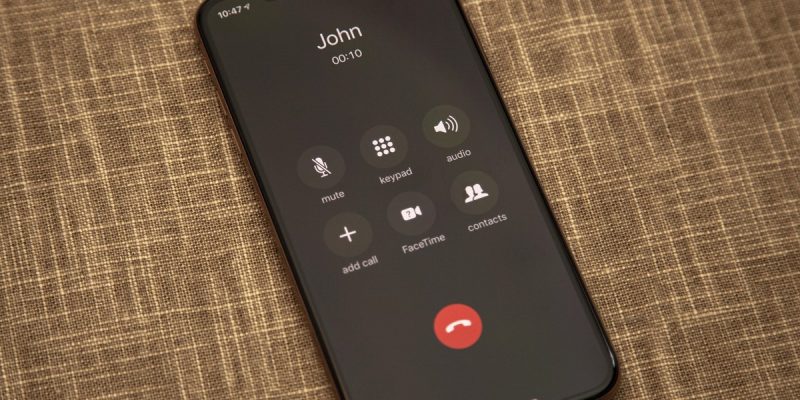


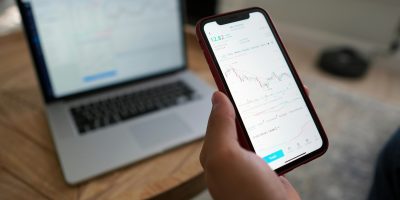

Comments