After months of test versions, Windows 11 has officially been made available for users worldwide. However, the rollout isn’t expected to happen overnight for every user as it always is with any new OS rollout. Many Windows users should expect to wait for a while before the magic upgrade happens.
On the other hand, you do not have to wait if you don’t want to as you can install the new version of Windows right now. But you still have to keep in mind that you will not be invited to install the operating system if your machine doesn’t meet all the hardware standards.
Luckily, the Windows ISO file is still available for those who want to use the installation loophole and do it manually.
To check whether your machine is viable, just go to “Settings” > “Windows Update.” If you haven’t received the automatic upgrade yet, just download Microsoft’s PC Health App to check if your PC is considered good enough for the new OS.
If it does, and you don’t want to wait, here’s how to install the new system:
- Log on to the Windows 11 software download page.
- For an easier route, use the Windows 11 Installation Assistant, just click “Download Now” and follow the instructions.
- You can also do it using a bootable USB or DVD by selecting “Create Windows 11 Installation Media.”
- And finally, you can download a disk image (ISO) for either bootable media or a virtual machine install.
By following these steps, you should be good enough for an immediate install of Windows 11.

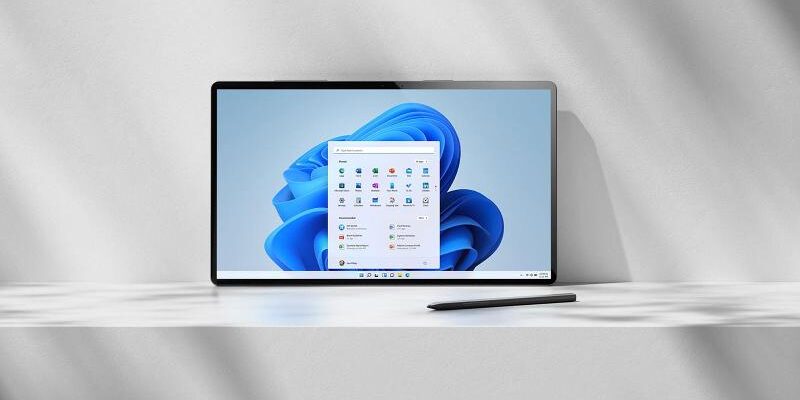




Comments