WhatsApp is officially rolling out its chat migration feature for iOS to Android starting with Samsung phones. The iOS to Android chat migration feature was announced at the Galaxy Unpacked event held last month but had only been made available for the new foldable devices unveiled then. Luckily, the feature has now been made available to many more Samsung phones, but with some red flags.
With the feature, WhatsApp users will be able to transfer their account information, profile photos, personal chats, group chats, previous chats, media and settings from an iPhone to a Samsung device. The only things that will be part of the list are call logs and usernames, according to WhatsApp.
This feature will work on Samsung smartphones that have version 3.7.22.1 or higher of the Samsung SmartSwitch app and are running on Android 10 or above. The company says that it will expand the feature to other Android smartphones soon.
Users must also ensure they have WhatsApp iOS 2.21.160.17 on the iPhone and WhatsApp Android 2.21.16.20 or higher version on their new Samsung phone.
How To Transfer WhatsApp History From iOS to Samsung
-
Switch on the Samsung phone and connect it to the old iPhone using a USB Type-C to Lightning cable when the notification appears.
-
Follow the Samsung Smart Switch steps for the setup.
-
When the notification appears, scan the QR code that appears on the new Samsung phone using your iPhone’s camera.
-
On the iPhone, tap Start and wait for the process to be completed.
-
Continue to set up the new Samsung phone.
-
When you reach the home screen, start WhatsApp and log in with the same phone number you used on your old iPhone.
-
When the notification appears, tap Import, and let the process complete.
- Finish activating your new phone and you will then see your chats. WhatsApp says that the data will remain on the old iPhone until you erase your data or delete the WhatsApp app.


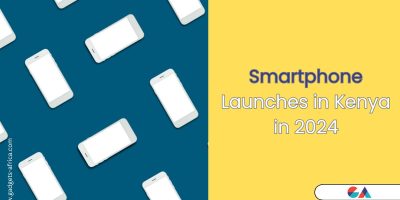
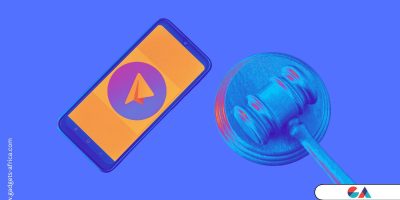


Comments