It’s been a couple of years since PayPal established an actual link that their users can get to use to transfer money to Safaricom‘s mobile money service M-PESA. Now, before you make any transactions between both services, you will definitely need to have a PayPal account. So, how do you do it?
How To Create a PayPal Account
- Log onto the PayPal site.
- Click sign up and key in all the required credentials.
- Save your password and you’re logged in.
- Enter your M-PESA account phone number.
- After submitting your account details, Thunes, on behalf of M-PESA, will send you a 4-digit verification code to the mobile number associated with your M-PESA account.
- Please enter the code to confirm and complete the account linkage.
- That’s it! Next time you can log in directly with your PayPal email and password and get started.
After this, you can then move on to withdraw money via your M-PESA line.
How To Withdraw from PayPal via M-PESA
1. Log on to your PayPal account and select Withdraw. (Your available balance will be displayed.)
*Note that you will only be able to withdraw up to the available USD balance amount in your PayPal Account
2. Enter the amount to withdraw from your PayPal Account in USD and click ‘withdraw’
3. You will be redirected to a page showing the amount to be received in KES, the exchange rate used for the currency conversion and an estimation of the transaction processing time.
4. Click ‘Confirm’ to confirm and complete the Withdraw Transaction.
How To Top Up To PayPal via M-PESA
- Calculate the KES amount you need to convert to get the USD amount you want in your PayPal account.
- Open your M-PESA, select “Lipa na M-PESA”, then “Pay Bill”.
- Enter 800088 as the business number, and your phone number as the account number.




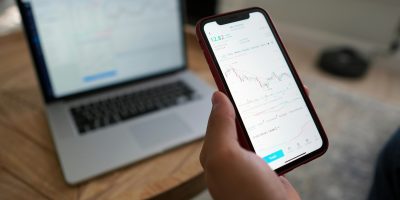

Comments