Despite the current rise in sales, it is clear that Huawei is losing the touch that it initially had with the global market. This is mostly due to its new smartphones that have been launching without Google services. And while we may be quick to slam the Chinese company, it is quite evident that they wish the situation was different.
The war between Huawei and the U.S government still goes on over a year later as President Trump extended the ban early last month. So, Google is still prohibited from conducting any business with the tech company. Yes, the smartphones do feature Android 10 as the base software but you will not be able to have any pre-installed Google apps. The lack of Google Play Store makes the circumstances even worse. Believe me, I’ve experienced it.
Luckily, there have been a couple of tech experts that have been trying to find loopholes that people can use to have Google services on their smartphones. Many have proven to be temporary but one might just be a promising solution.
Tech YouTuber Max Weinbach put together some software to try and install Google apps and the Play Store from his computer to his Huawei P40 Pro handset that proved to work. Here are the steps you need to follow.
What you need:
- Your PC
- Your Huawei Smartphone
- USB cable
On Your PC:
- Download and install HI-Suite app from this link.
- Download the Techmagnet P40 Pro Hack package from either of these links: https://bit.ly/3bsvIzA or https://bit.ly/2XQsfa1.
- Unzip the Hack Package.
- Copy the Backup Folder (Huawei P40 Pro_2020…) to C:\Users\USER\Documents\HiSuite\backup.
- Start HI-Suite.
- Enable USB File Transfer on your phone from Dropdown.
- Wait for HI-Suite to detect your phone.
- Go to Settings on your phone, search for HDB and Allow HDB Access for HI-Suite.
- Enter the code for authorisation from your phone in the HI-Suite Software.
- Let HI-Suite install the HI-Suite app for your phone.
- Press Restore on HI-Suite on PC.
- Choose my Backup File (3 Apps).
- Press Restore.
- Enter Password techmagnetyoutub3.
- Copy the 9 files from the APK Folder from the zip to the internal storage of your phone.
On Your Phone:
First, ensure that your phone is connected to the internet.
- Open the LZPLAY App (Purple G icon). Allow Admin and press the blue bar to start the download. Now close the app by swiping up.
- Go to File Manager.
- Install APK 1 to 6.
- Go to Settings on the phone, then Users & Accounts.
- Choose the new account and add a new one.
- Log in.
- Go to File Manager. Install APK 7.
- Check to see if Google Play Store is alive.
- Tap Settings then Apps. Search for Google Play Services and uninstall it.
- Go to File Manager. Install APK 8.
- Go to Settings and Apps. Enable “show system apps” (3 dots) and search for Google Services Framework.
- Clear Cache, Clear Data and Uninstall.
- Go to File Manager. Install APK 7.
- Check whether Play Store is alive.
- Go to Settings and Apps. Search for Google Play Services and uninstall.
- Go to File Manager. Install APK 9.
Disclaimer: Your smartphone might freeze as you uninstall. What you should do is reboot the phone immediately. Try again to stop the service and then uninstall again. You should also make sure to follow the steps exactly.

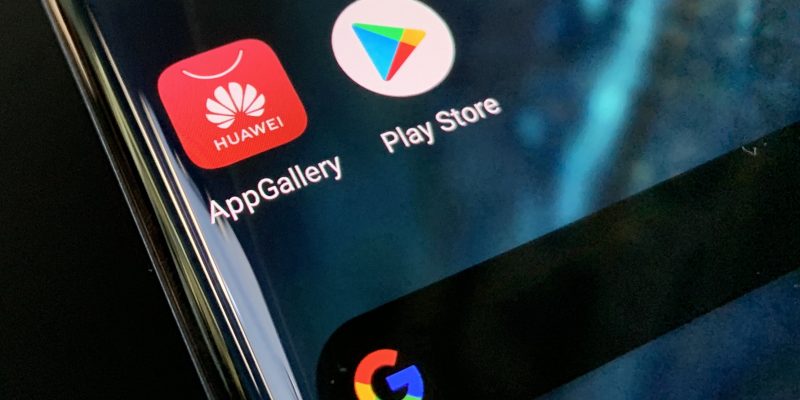
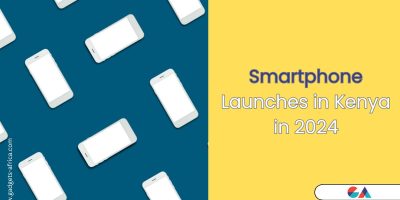
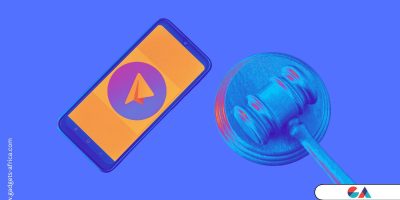


why when i’m restoring from hisuite , it only show 2 apps? the lzplay isnt inside the files.
Doesn’t work on Huawei P40 Lite mobile phone. I have followed exactly all the steps, but it doesn’t work.