As Android continues to upgrade with time, it is clear that Google wishes its users to do everything straight from their smartphones. Adding on to the numerous services, Google now has an app, Cloud Print, that lets you connect to your computer either wirelessly or via USB to print a document. So, here’s how you can set up Google Cloud Print within Chrome on your computer and start printing directly from your Android device.
How to add your printer to Google Cloud Print
- Open Chrome browser on your computer.
- Click on the three horizontal lines menu button in the top right corner.
- Image courtesy Android Central
- Image courtesy Android Central
3. Click on Settings.
4. Click Advanced in the sidebar.
5. Scroll down and click Printing.
6. Under Printing, click Google Cloud Print.
7. Click Manage Cloud Print devices at the bottom.
8. Click the Register next to the printer you want to be added to Google Cloud Print.
9. Click Confirm.
10. You will need to search for Google Cloud Print on the Play Store to install it on your smartphone or tablet.
How to print a local file from your Android phone
- Open the file you wish to print on your phone.
*You can open files stored locally (found in Photos, Gmail, Docs, file manager apps, etc.) or files stored on cloud services like Google Drive and Dropbox. In this case, we chose a picture in Photos.
2. Tap the menu on the top right side of the screen.
3. Tap Print then the drop-down arrow near the top of your screen.
4. Select the name of your Printer then tap the print button.


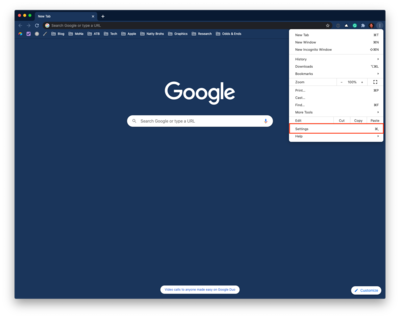
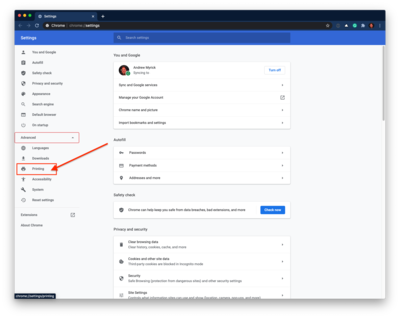


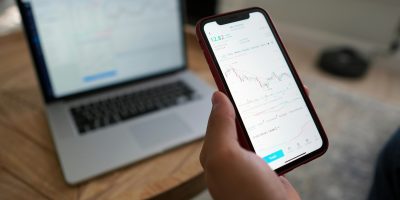

Comments