Irrespective of whether you just want to hide your dirty room or entertain your peers, Zoom has a background change feature can come in handy. All you need is a plain background or a green screen.
How To Change Your Zoom Background
If you use a green screen, make sure your clothes do not match the colour. Here is how you can use it to change your background.
Step 1: This trick will only work with Zoom Desktop Client version 4.6.0 and above. If you’re on a lower version, go on and download the new update first.
Step 2: You need a clean, plain background behind you for this to work. If there is no wall behind you, a good idea is to use a green screen. Similarly, try to avoid wearing the same colour as your wall if you don’t use a green screen.
Step 3: The third step is to sign in to your Zoom Portal. Once you’re in you need to head over to Meeting Settings. Now if you are an account member, you should find the Meeting Settings tab easily. If you’re an account administrator, head over to My Meeting Settings.
Step 4: Look for the ‘virtual background’ option and click it. Here you can upload your own high-resolution image. Alternatively, you can also download and choose any royalty-free image from the web. You can even set videos as your background.
Some of the Most Creative Ideas
Matt Buckley recently went viral in a tweet showing how easy it is to disappear from meetings. He does this by adding a custom still image of himself to appear present.
He told Vice:
The virtual background feature came to my attention because I love clicking around inside of new programs and seeing what’s there. Additionally, some younger colleagues were using the feature in a meeting the other day and I thought it would be fun to play around with it even more. My wife suggested I make one where I randomly pop my head in from just off screen and then I tried the video.
Zoom pro tip 1: Backgrounds are customizable.
Zoom pro tip 2: You can customize yourself right out of that meeting. pic.twitter.com/rV1KAyDEgF— Kate Buckley (@EchinoKate) March 17, 2020
David Zhou also took up the challenge and added a video on a short loop of him nodding and concentrating.
Zoom pro tip 3: make it a video background to have a convincing loop of you looking engaged https://t.co/qBGZSpLUIF pic.twitter.com/exNM1TXk8I
— David Zhou (@dz) March 18, 2020
Matthew picked up the pace and added a loop video and proceeded to then add another with him joining the call in the background. He has clearly spent one too many hours on this platform.
Version 3 is not to help people get out of meetings, but to help them feel a little less lonely inside by themselves. There are definitely some quality issues. #UseYourPowersForGood pic.twitter.com/my2OdLKOii
— Matthew Buckley (@MrBuckley98) March 19, 2020
The backgrounds got so good that they even started a virtual background competition.
The competition aims to find out how people use Zoom’s Virtual background. If you pull off the most creative use, you could win a prize. I think it’s a t-shirt, but don’t let that stop you.
Prizes
- Two social posts on our social networks showcasing your image or video.
- Two Zoom swag items so you can rep Zoom.
- Serious bragging rights (which we will back up : )

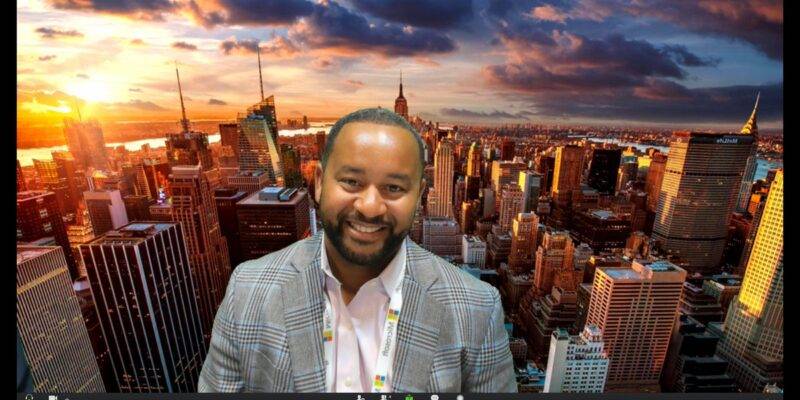




Comments