When Sony launched the PS4 about five years ago, they explicitly stated that the console’s system wouldn’t support A2DP (Advanced Audio Distribution Profile). This then meant that players would not be able to have their wireless headphones as an option for sound output. You’ve got to admit that it sucks considering how much cables can be a nuisance especially when playing games.
Sony’s main reason for this, however, was to avoid players having the weird issue of having lagged sound output. This is because A2DP dragged behind by around 100-200ms. But this does not mean that all Bluetooth devices are excluded from connecting with the console. Thankfully by now, there is a workaround for that. So try out these steps and see whether your wireless headset can now be effectively used to play your favourite video games.
Way 1: Connect to the PS4 with the supported Bluetooth devices
If your Bluetooth headset is supported by Sony, you can directly configure the settings to make it paired.
- Turn your Bluetooth headset in pair mode to connect.
- Go to PS4 Settings > Devices > Bluetooth Devices.
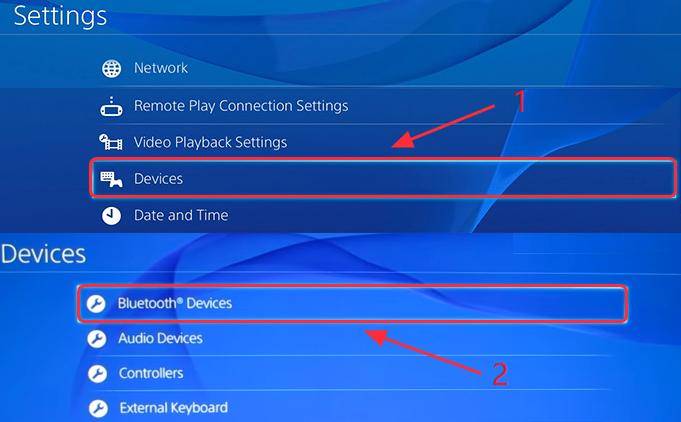
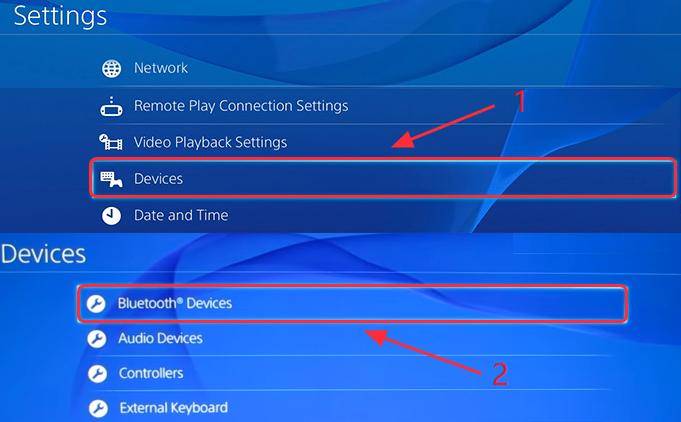
Image Courtesy Driver Easy
3. Select the name of your headphones on the list of devices and try playing your games with it after connection.
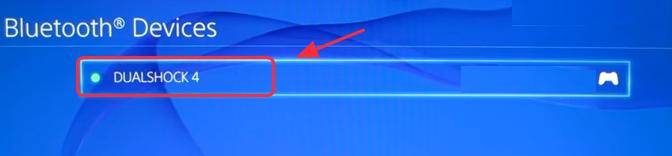
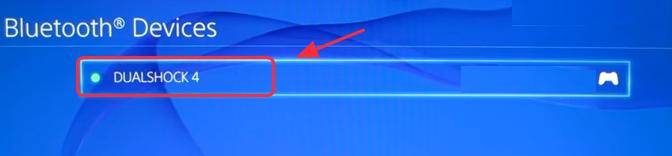
Image Courtesy Driver Easy
Way 2: Connect the Bluetooth headset wired to the PS4
Due to the restriction by Sony, you may be needed to have an extra tool to help you successfully connect your headphones to the PS4 console. In this method, you need an audio cable with a built-in microphone which most of the headphones come with.
- Connect your Bluetooth headset and your PS4 controller with the audio cable. Then turn on your headset.
- Go to PS4 Settings > Devices > Bluetooth Devices
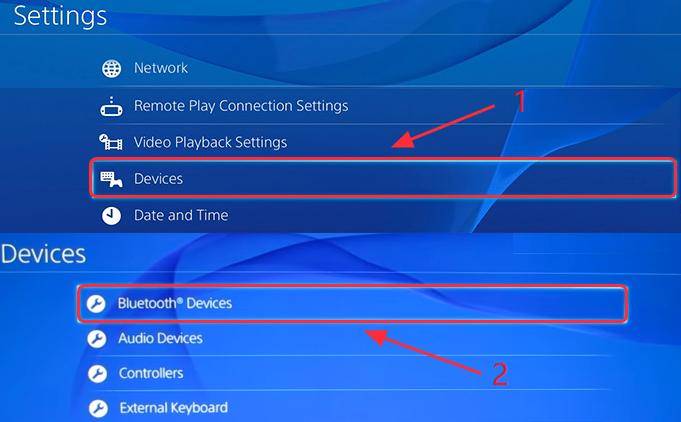
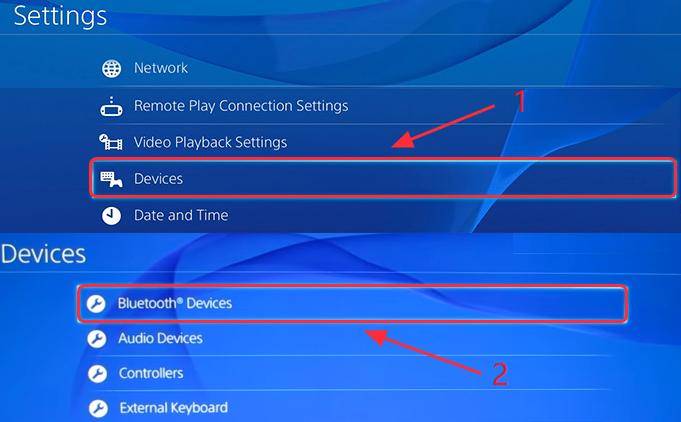
Image Courtesy Driver Easy
3. Select the name of your headset to connect.
4. Go to Devices > Audio Devices.
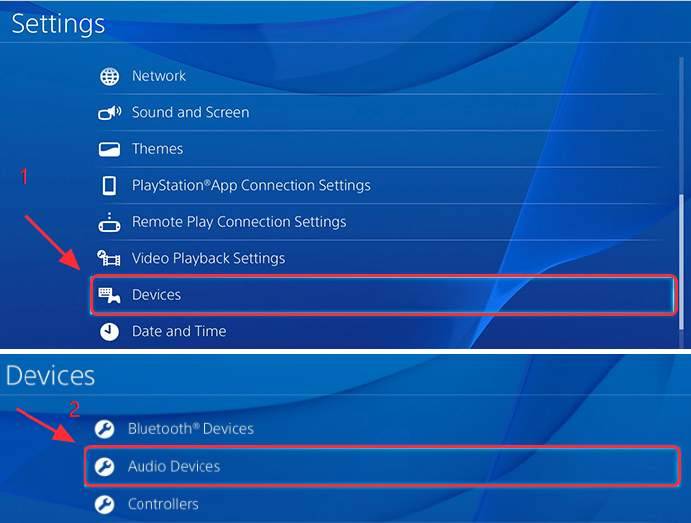
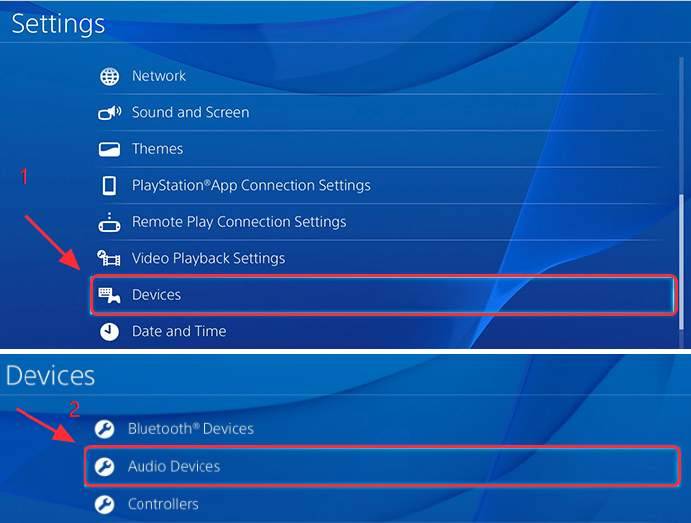
Image Courtesy Driver Easy
5. Click Output Device, and select Headset Connected to Controller.
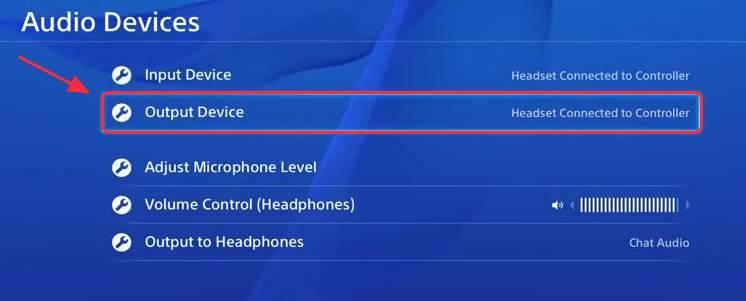
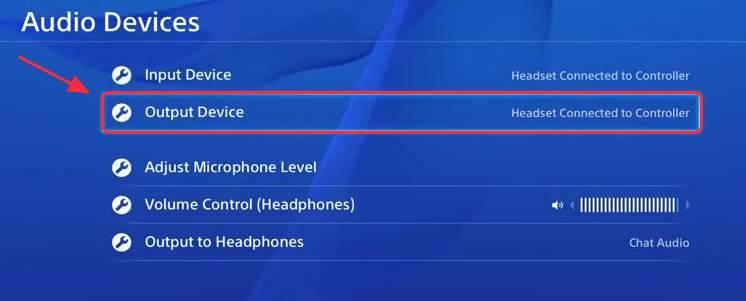
Image Courtesy Driver Easy
6. Click Volume Control, and adjust it to medium or louder.
7. Click Output to Headphones, and select All Audio.
8. Now try to play games to see if your headset works.



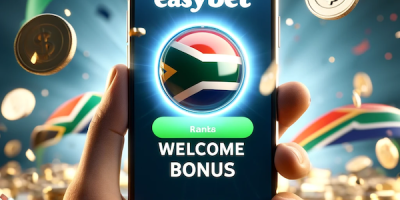


Comments