A number of times, we’ve run out of internal storage on our phones and have had to deal with deleting stuff, say photos and videos and even sometimes apps just to create some space. Unfortunately, internal storage space has always been a huge factor in determining the price of the device and sometimes our wallets don’t always agree with our desires.
A good number of phones, if not all of them, come with MicroSD support. The good news is that recent releases of Android, From Marshmallow, it is possible to actually use your MicroSD card as an internal storage or simply to move your apps from your internal storage to your SD card.
In this piece, we will show you how to perform both tasks:
Move Apps to SD Card
On Android Marshmallow and all Samsung devices: Go to Settings – Apps – Select the app you wish to move to SD. Under the Storage submenu, you will see an option indicated Storage Used with a Change button on it, tap on change and select SD card.
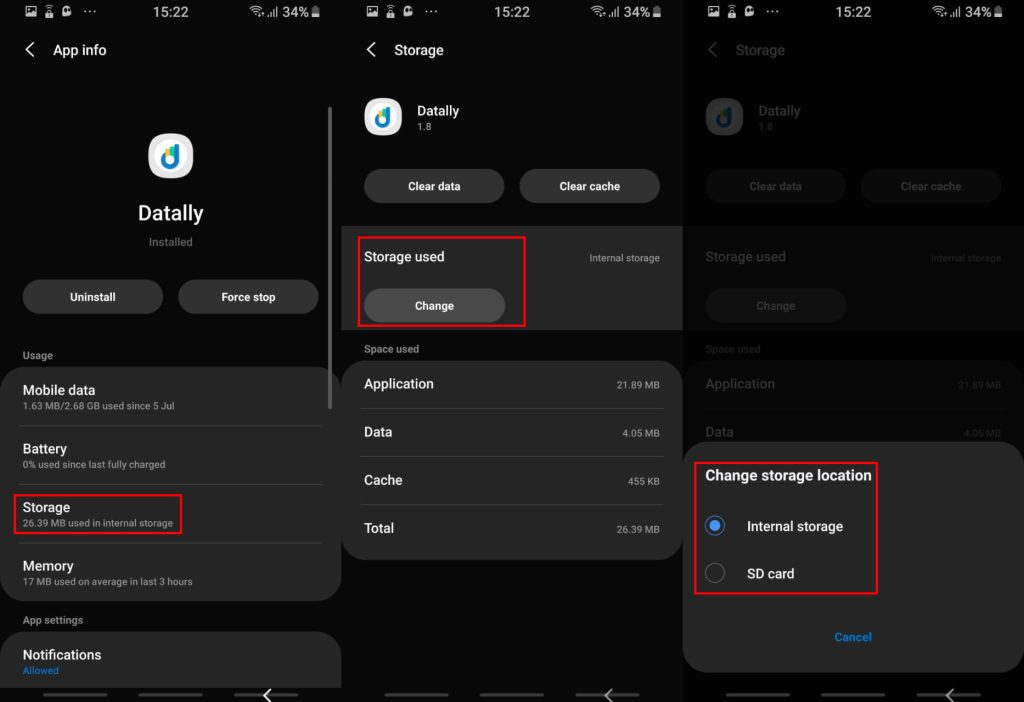
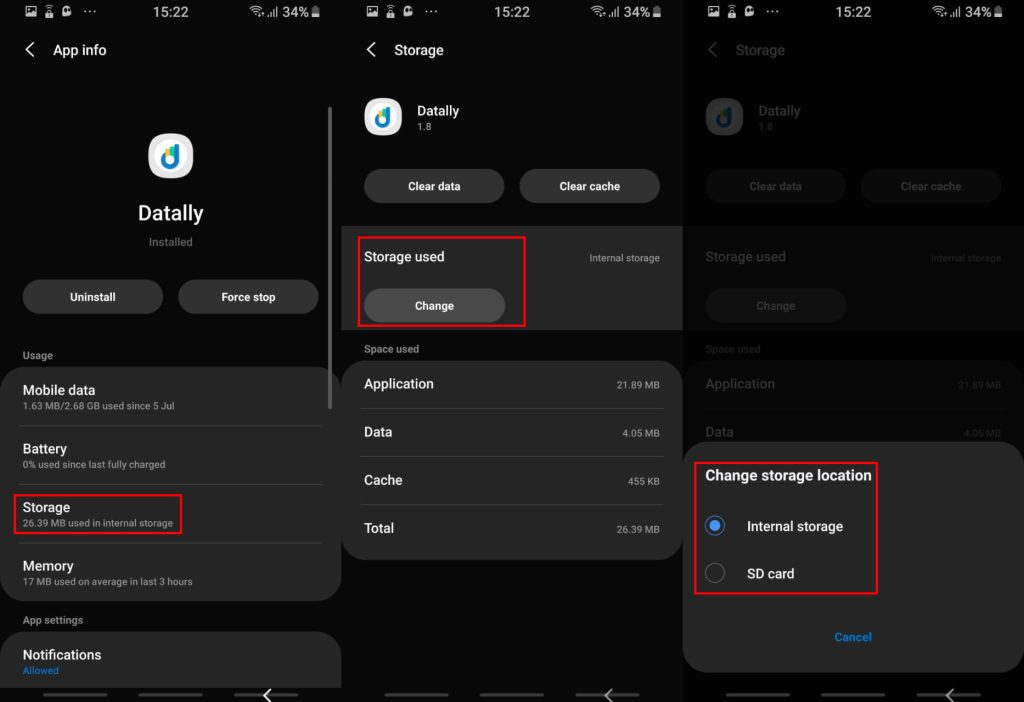
On Android Nougat, Oreo and Pie, go to Settings, then Apps and Notifications then proceed with the instructions as above.
Using MicroSD card as an internal storage
Newer versions of Android, from Android Marshmallow, have the option of adopting the SD Card as internal storage in a feature known as “Adoptable Storage”.
This means that if your phone has 8GB internal storage, you can boost this up with a 32GB SD card and have a total of 40GB storage to play with. Here’s how it’s done:
Settings – Storage – SD card – Storage Settings – Format as internal
Please note that this will erase all the data that you have on your card. As good these options are to have, unfortunately, not all manufacturers have enabled these features, so there’s the slight chance that your phone does not have the above-mentioned options.

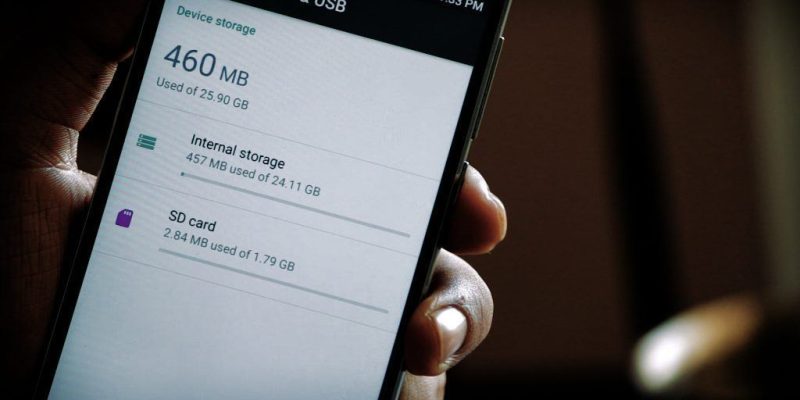
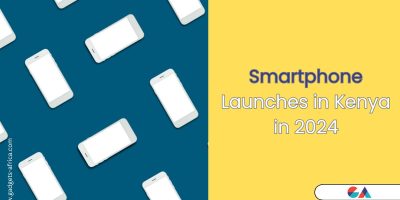



Comments