We have all had a situation where we’ve wanted to reverse an M-PESA transaction for whatever reason. For long, M-PESA users have had to rely on contacting customer care to actuate these reversals but in those times of distress, a faster method is required.
For a while now, Safaricom has allowed subscribers to perform M-PESA reversals themselves and it is actually simpler than you’d think. In this article, we highlight the two methods through which you can reverse an M-PESA transaction.
mySafaricom App
Users of mySafaricom App will attest that the application has actually grown to gain quite a number of useful features and despite the occasional glitches where it fails to call on the STK for you to input your PIN, the app has served many quite well.
Here’s how to reverse an M-PESA transaction through the mySafaricom App:
- Open mySafaricom
- Tap on M-PESA menu > M-PESA statement > Mini Statement
- Identify the transaction which you want to reverse
- Tap on the green icon to initiate a reversal
- Confirm reversal request in the pop-up menu
SMS
The traditional method for self-initiated reversal requests is SMS. The method has been tried and tested and it works. Here’s how to reverse an M-PESA transaction through SMS:
- Open the M-PESA message you received after performing the wrong transaction
- Copy the transaction code
- Create a new message
- Paste the transaction code as a message
- Send the message to 456
Please note that for whichever method you choose, the sooner you initiate the transaction the better as Safaricom only gives subscribers a small window through which reversal requests can be completed. On top of this, if you delay in reversing, the recipient might just withdraw the amount sent to them.



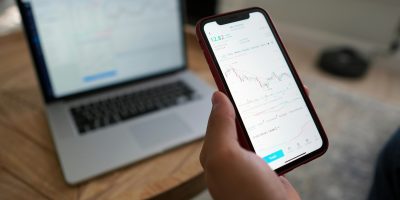

What if the recepeint switches off their phone upon reversal?Can you still get your money back?