Having too many emails in your Gmail Account can mess up your day. Did you know that if your email is full you will not receive new emails? You could fail to receive that very important one from school, family or work and no one wants that.
5 Ways To Clear Your Gmail Account
DELETING EMAILS WITH LARGE ATTACHMENTS
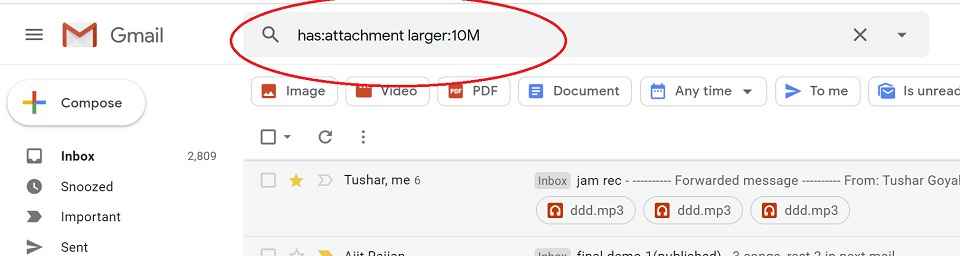
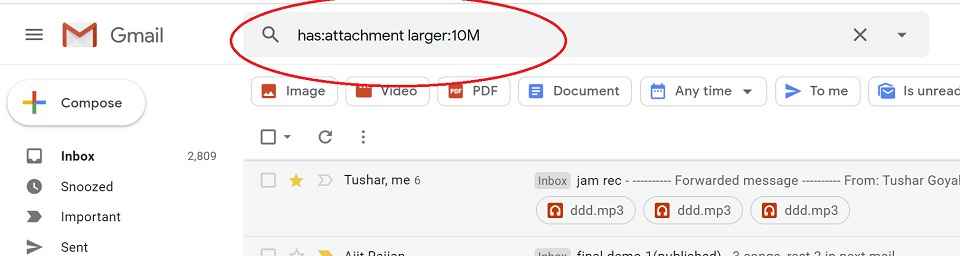
This seems like a sure bet. Most of us have emails with attachments from 2-3 years ago and they are just clogging up our space. This will quickly delete any attachments over 10 MB.
You can change the size from 10MB to 5MB also if you have a ton of emails with smaller attachments.
- Type ”has:attachment larger:10M” in the search bar.
- This gathers all emails with attachments larger than 10 MB.
- Go to the Trash menu in the sidebar and tap on empty trash. This permanently deletes those emails and frees up space
CLEARING THE SPAM MAIL
We get a lot of spam mail and sometimes we do not even notice them. Take time to clear out these spam emails as well.
- Go to the Spam menu in the sidebar
- Click on ‘Delete all spam messages now’ and press confirm.
DELETING SOCIAL UPDATES
These are emails from our social media accounts, which I honestly don’t see the need for anyway. They take up a lot of space and this is a quick way to get rid of them.
- Click on Categories in the sidebar
- Click on Social.
- Press the checkbox on the top left which selects all emails.
- Tap on the delete icon.
- Go to the Trash menu in the sidebar and tap on empty trash.
DELETING PROMOTIONAL MAIL
Whenever you subscribe to something, they tend to send you emails stemming from their promotions. Depending on what you subscribe too, these emails can be endless. This method helps you delete those too.
- Open Gmail.com and log into your account.
- Click on Categories in the sidebar.
- Click on Promotions.
- Press the checkbox on the top left which selects all emails.
- Tap on the delete icon.
- Go to the Trash menu in the sidebar and tap on empty trash.
COMPRESSING PHOTOS UPLOADED TO GOOGLE PHOTOS
Sometimes it may not be your email that is full, it’s your Drive. After deleting unnecessary files from there and freeing up space, you can compress images to prevent this from happening again.
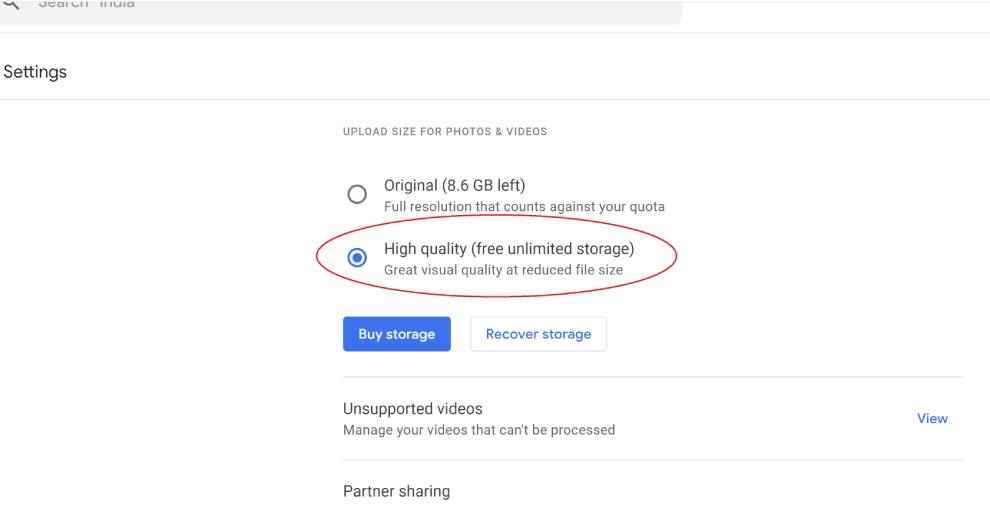
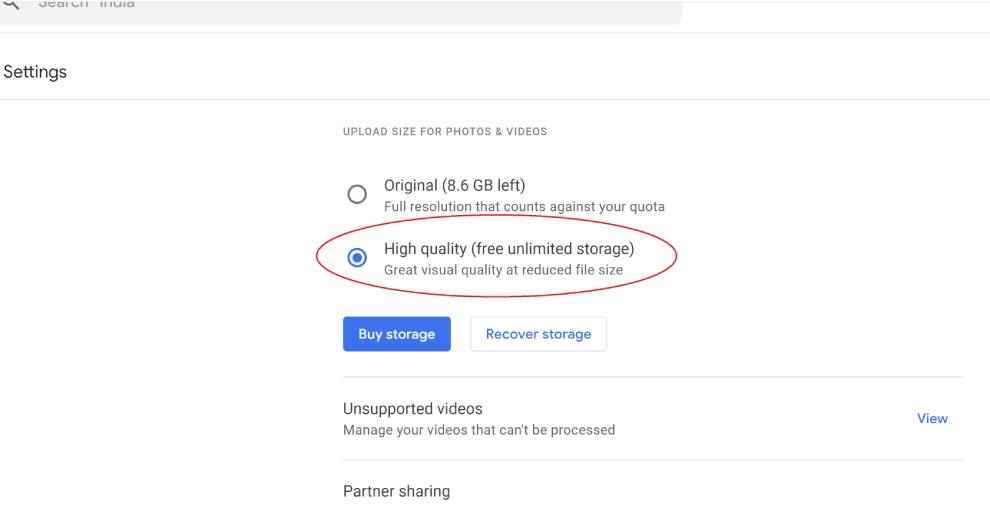
- Open photos.google.com and log into your account.
- Click on the Setting menu in the top right.
- Change upload quality from Original to High Quality.
- Click on the checkbox and press confirm. This compresses your images and frees up space.

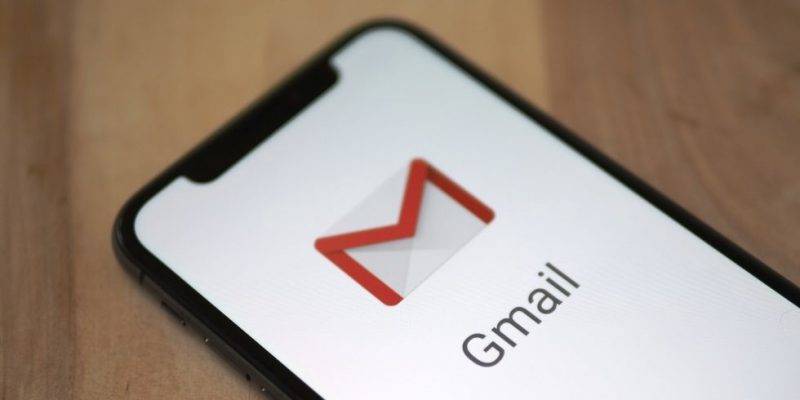


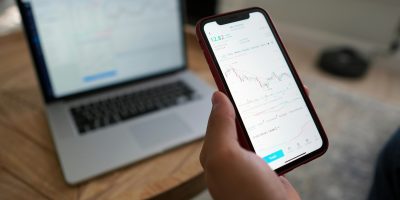

Comments