Just like any other, iPhones and iPads also face problems occasionally. Either it keeps crashing repeatedly, displays a Black Screen of Death or a White Screen of Death, or is stuck on a reboot loop. Having no access to your smartphone could be frustrating. Thankfully, Apple provides troubleshooting options you can try, such as reinstalling the OS on your iPhone or iPad.
There are 3 methods for reinstalling the OS on your iPhone or iPad: using iTunes, recovery mode and without using a computer.
Using iTunes
iTunes is an application that lets you organize all your music and videos in one place. Besides that, it also lets you reset your iPhone/iPad and reinstall the software again.
- Connect your unlocked iPhone/iPad to your Mac or PC via USB.
- Tap on Trust.
- Launch the iTunes app on your Mac/PC.
- Select your iPhone/iPad on the sidebar.
- Select the Backups section.
- Click Backup all of the data on your iPhone/iPad to this Mac/PC to create a backup.
- Check the Encrypt local backup checkbox.
- Select the Backup now option to start taking a backup of your current device.
- Move to the Software section and click Restore iPhone.
- Click the Restore and Update button to confirm reinstalling the iOS.
- Select Agree to let iTunes reset your iPhone/iPad.
Using Recovery Mode
Recovery Mode is the best way to reset your device when you can’t do it normally. You can use this method if your iPhone isn’t rebooting.
- While the iPhone is off, hold the volume down button (for iPhone 7 and 7 Plus) or side button (for iPhone 8, iPhone 8 Plus, iPhone X and later) and connect your iPhone to your Mac/PC simultaneously.
- Hold the Home button until you get a reminder about connecting your iPhone to iTunes to enter Recovery Mode.
- Connect the iPhone/iPad to your PC. Once you do this, iTunes will show a prompt asking you to restore your iPhone/iPad.
- Click on Restore to being reinstalling the iOS software.
- Wait for the iOS to download and reinstall. Once the process is done, your device will reboot.
Without Using A Computer
Another method of reinstalling your iPhone/iPad is without a computer. However, for this method, your iPhone/iPad should be on.
- Open the Settings app on your iPhone.
- Head to the General section.
- Tap on the Reset option and then tap Erase All Content and Settings.
- Press on Erase iPhone/iPad to continue erasing your iPhone/iPad.
- Your iPhone/iPad will reset everything from settings to data back to the default.
- Tap on the Reset option and then tap Erase All Content and Settings.
- Press on Erase iPhone/iPad to continue erasing your iPhone/iPad.
- Your iPhone/iPad will reset everything back to the default, from settings to data.

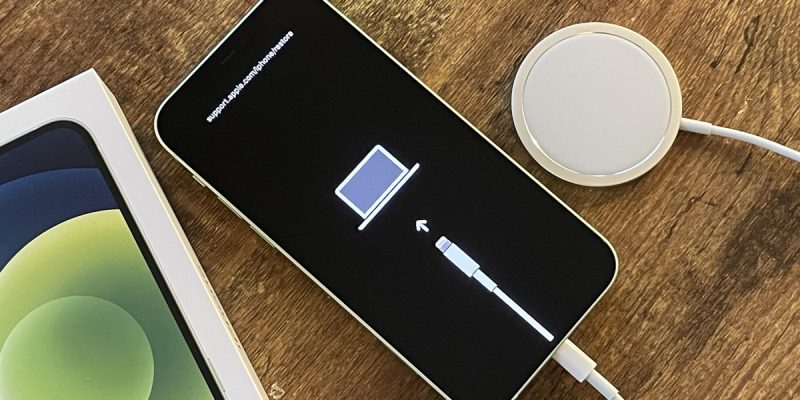
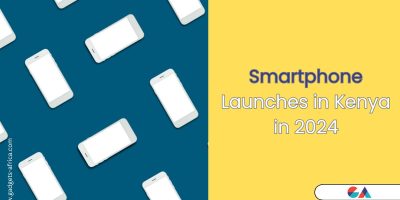



In the event that you are unable to reset your device using the traditional method, the most effective course of action is to enter Recovery Mode. connections game