Getting a new number and changing it from the previous one on WhatsApp could be the difference between you and “LOST ALL MY CHATS”. According to WhatsApp, here are ways to change it without losing anything.
How To Change Your WhatsApp Number
On The Same Phone
Assuming you have a dual sim phone or just want to change numbers, this is the step for you.
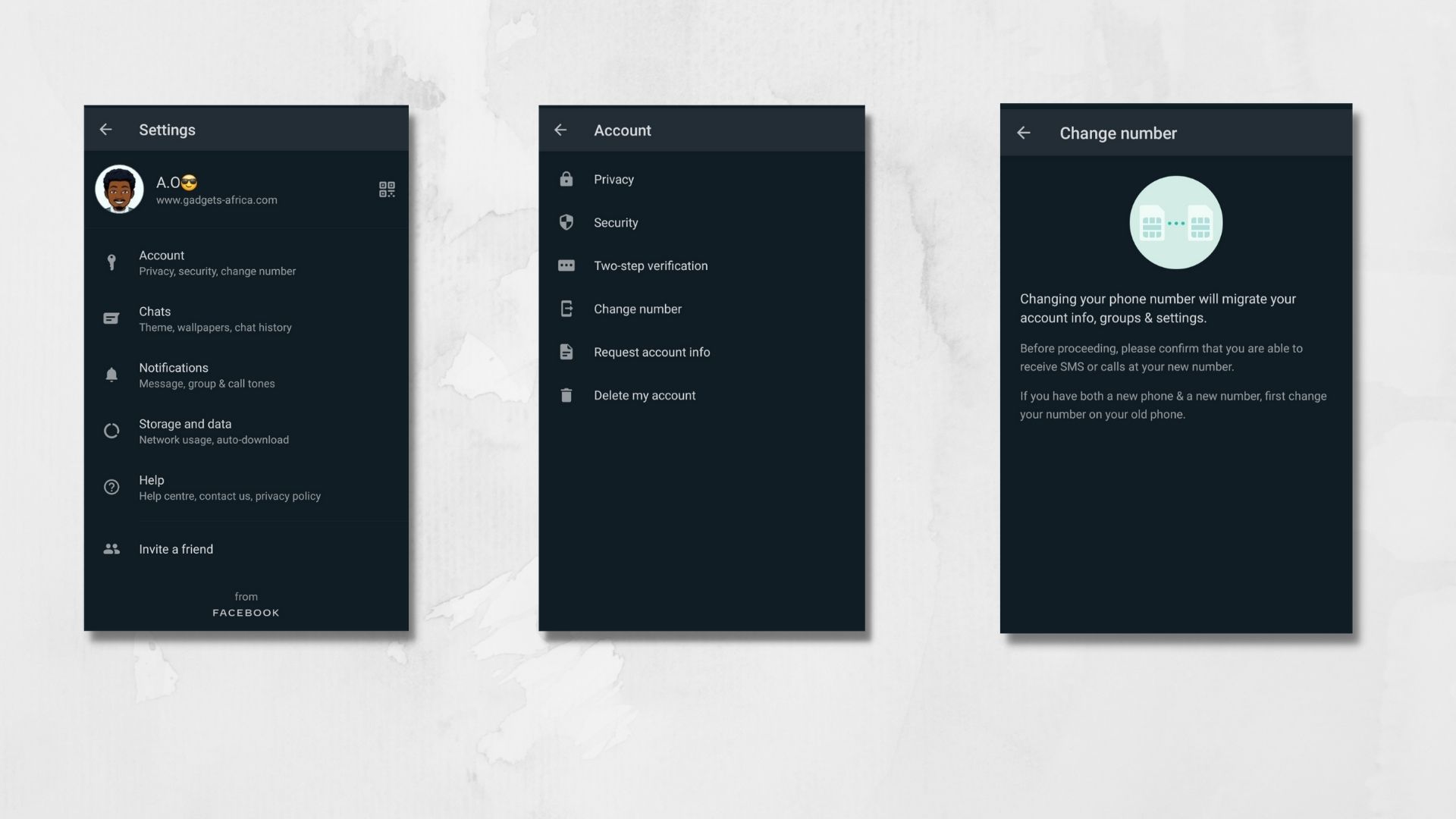
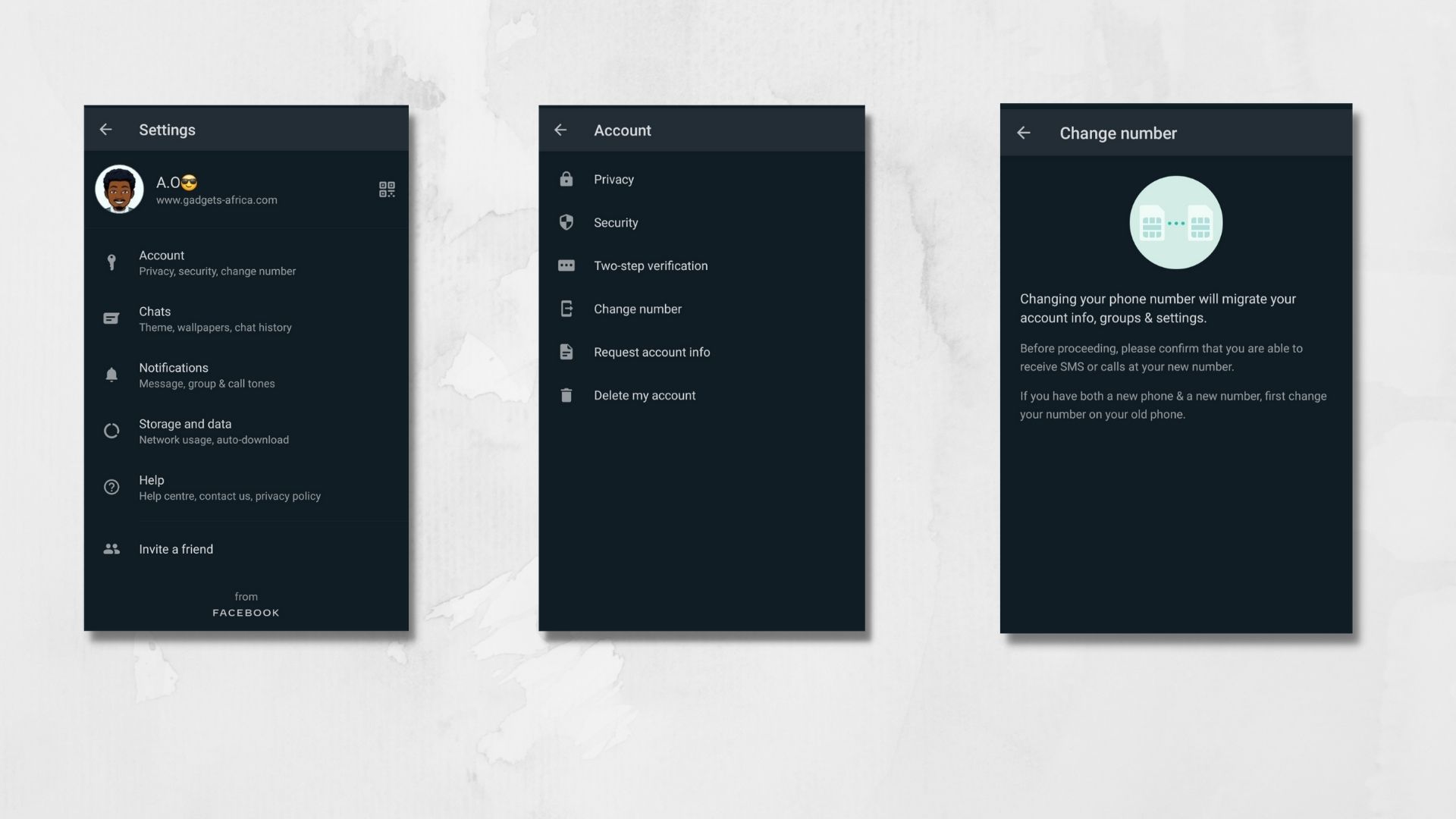
- Insert the SIM card with the new phone number into your phone.
- Open WhatsApp Settings.
- Tap Account > Change Number > Next.
- Enter your old phone number in the first field and your new phone number in the second field.
- Tap Next.
- If you turn on Notify Contacts, you can choose if you want to notify All contacts, Contacts I have chats with or Custom
- If you select Custom, you’ll need to search for or select the contacts you want to notify, then tap Done.
- Your group chats are automatically notified when you change your phone number, regardless of whether you choose to notify your contacts.
- You’ll then be prompted to register your new phone number.
On a new phone
To transfer your chat history, you’ll need to create a backup on your old phone. After changing your phone number on your old phone, follow the steps below using your new phone:
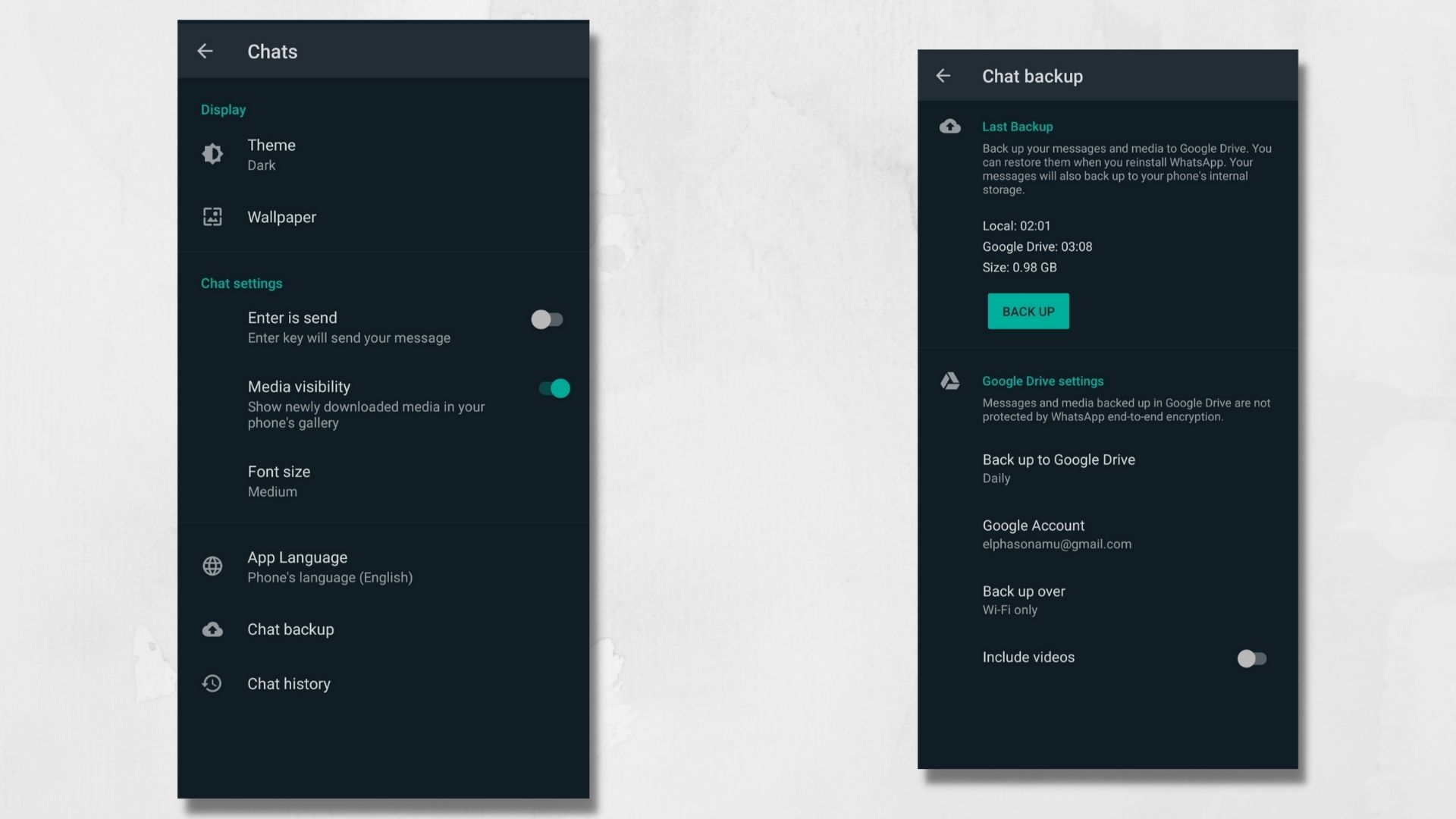
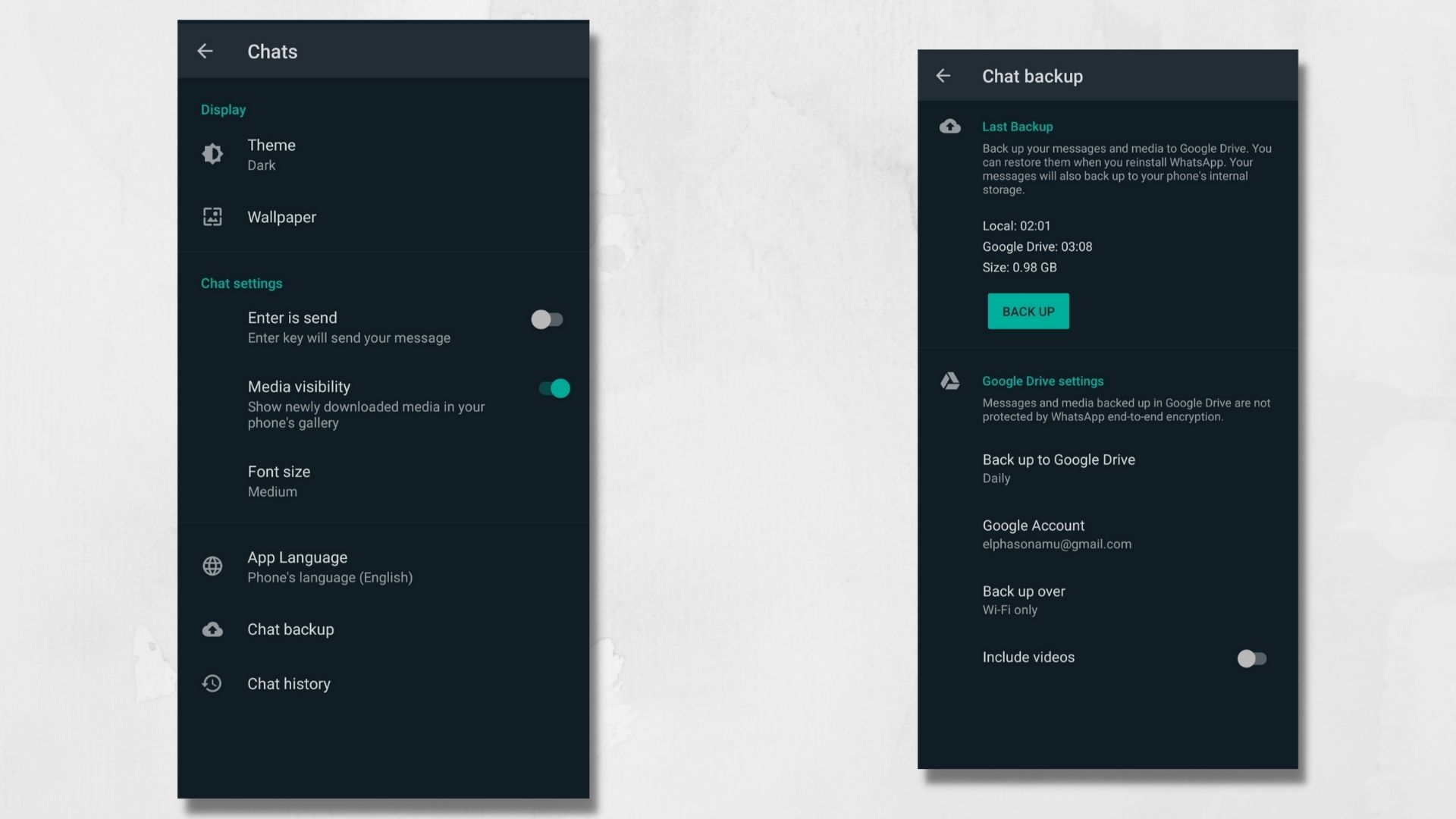
- Install WhatsApp.
- Register your new phone number again.
- Restore your backup.


Comments