PayPal is a payments company with a payment service that supports transfers between members, for personal or business transactions, as well as guest checkout payment processing for online merchants.
Payments can be funded by credit/debit cards, bank transfers, existing PayPal balances and M-Pesa. Payments can be initiated by email, phone number, PayPal’s website (paypal.com), or the PayPal or Venmo mobile apps.
How To Set Up A PayPal Account
- Visit the PayPal website or open the PayPal app. You can create an account from the PayPal homepage or from the app. You can install the app for free from your device’s app store. The account creation process is largely the same for both the website and the app.
- Click “Sign Up for Free” or tap “Sign Up”.
- For business accounts, there are two different options, each of which has different cost structures and benefits. Standard accounts free, but customers must route through PayPal in order to check out. Pro accounts cost $30 per month, but you get to full control over how you want to design the checkout process.
- The Standard free business account is the same as the old PayPal Premier account.
- Enter your email address and create a password. Make sure that you create a strong password so that nobody else can access your financial information.
- Make sure that you enter a valid email address, as you’ll need to use it to verify your account.
- Fill out the form with your personal information. You’ll need to enter your legal name, address, and phone number.
- Enter your credit or debit card (optional). After entering your personal information, you’ll be prompted to enter your credit or debit card. You can enter this now or later, but you’ll need to at some point if you want to verify your PayPal account.
- If you don’t want to enter your card information now, click “I’d rather link my bank first”.
- Apply for PayPal credit (optional). Before you’re taken to your account’s Summary page, PayPal will prompt you to sign up for a line of credit. This is optional, and you should read all of the terms carefully before applying. If you’d rather not apply for credit, click “No thanks”.
How to link your PayPal and M-Pesa accounts
- Go to www.paypal-mobilemoney.com/m-pesa.
- You will need to log into your Kenyan PayPal account.
- You will have to agree to TransferTo’s terms and conditions for using the service.
- Add the Safaricom M-Pesa number you’d like to link to the PayPal account.
- You will receive a verification code on your Safaricom line via SMS text. Key in this code to complete the link.

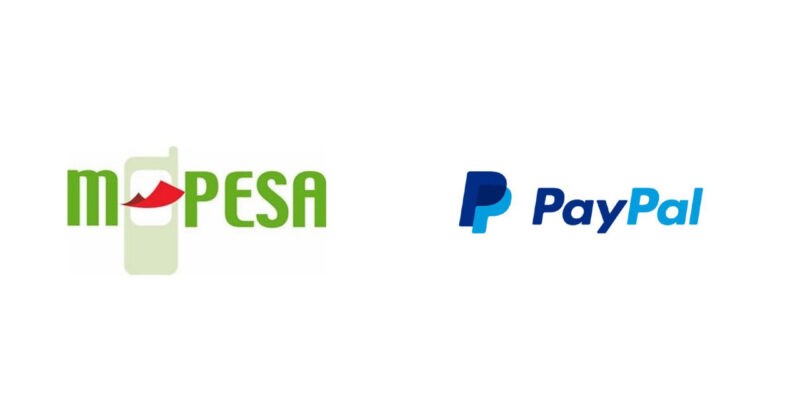


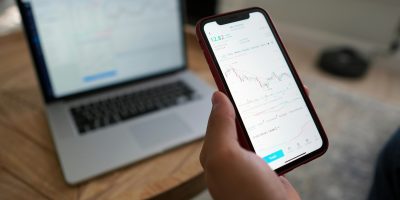

[…] source […]