The coronavirus pandemic continues to move much of Kenya’s workforce into a work-from-home environment. With the routine comes the need for regular online meetings that require you to have a webcam. But getting a good webcam is not that easy. If you are one using a desktop computer or a laptop without one, this can be especially hard for you. Not many stores have them and even the ones that do sell them at incredibly high prices. Luckily, you do not have to go buy one since you can easily get to connect your smartphone to your computer and seamlessly have your daily or weekly meetings.
Using Your Android Smartphone As A Webcam
Google Play Store packs numerous third-party apps that claim to turn your phone into a webcam. What is common about most of them is that they will require you to have both Android and desktop versions of the app. So, here’s what you do:
- Download and install the app from Google Play Store on your phone.
- The app’s developer will most likely have a desktop client for Windows 10 and Linux that you’ll also need to download in your computer in its latest updated version.
- Focus on getting the desktop app up and running first by installing it fully in your computer. During installation, you will also be required to install audio drivers as well if your computer doesn’t have any.
- Once the Windows app is running, a window will pop up on your screen letting you connect your device either wirelessly or via USB.
- Going via USB will be quite easy since you won’t need to enter any credentials for a connection, unlike WiFi.
- Connecting wirelessly will require you to open the app on your phone which will show your device’s IP address.
- Go back to the PC and input that address in the field called “Device IP.” Click “Start”.
- You can then simply open your preferred videoconferencing app, like Zoom, Google Meet, or Skype.
- In the video settings within the app, switch to the camera with your webcam app’s name. You should then be able to easily see your image that’s being transmitted from your phone.
As said earlier, there are so many apps that you can choose from Google Play Store. You should, however, be careful which app you use as you will be giving the developers a lot of access to both your phone and computer.


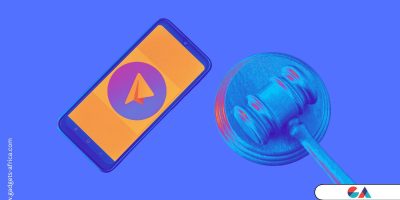



Comments