Whether you own an Android or iOS device, for one reason or another, you may opt to remove your Gmail account from your phone. For instance, if you decided to sell off your old phone, logged into your Google account from a stranger’s device and forgot to sign out or perhaps lost your phone. Google allows users to easily remove devices from their Google accounts. In case you don’t have the device with you, it can be done remotely.
How To Remove Gmail Account From Android
- Open the Settings app on the phone.
- Click on Accounts or User & Accounts or Accounts & Backup (this is dependent on the device).
- Tap on Manage Accounts.
- Select the Gmail account you want unlinked from your Android device.
- A pop-up will appear, click on Remove Account.
If you’re removing the only Google account on your device, you’ll be prompted to enter your PIN or password before you can continue.
How To Remove Gmail Account From iPhone
- Open the Settings app on the iPhone.
- Tap on Passwords and Accounts.
- Tap on Gmail.
- Select Delete Account.
- Tap Delete from my iPhone to confirm your choice.
How To Remove Gmail Account Remotely
Incase you lose your phone, you want to ensure that no one else can access it and steal vulnerable data. It’s possible to remove your account remotely.
- Sign in to your Google account from another device.
- Open Settings.
- Tap on the Gmail account you want to remove.
- Tap on Manage your Google Account.
- Navigate to the Security tab.
- Scroll to Your devices and tap on Manage devices.
- A list of devices signed into your Google account is displayed. Click on your lost device and go to Account Access.
- Click the Remove button.

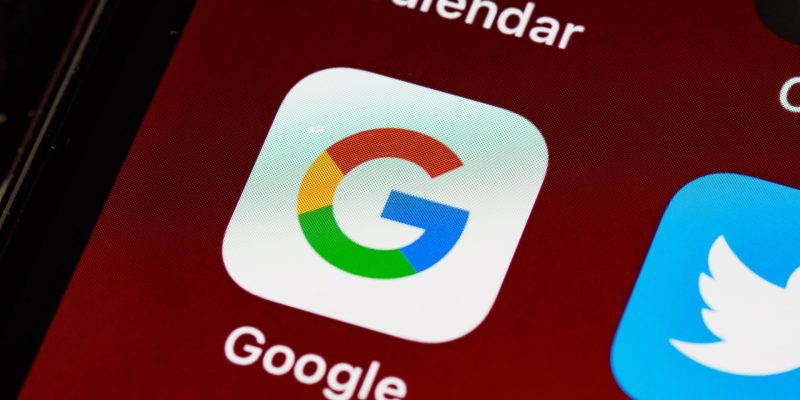

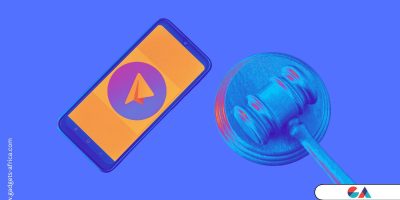


Comments