Google TV is a platform all about recommendations and putting your content preferences in one place. But that came with the limitation where your recommendations would show and be influenced by everyone using the account. Thankfully, Google TV has recently introduced the ability to add multiple user profiles and it’s easy to set up and manage.
With multiple profiles, users will be able to access personalized spaces tailored to their preferred content. Google has made setting up and using user profiles easy by making sure downloaded apps and app login details can be used across all profiles. Here’s how to set up multiple profiles on Google TV.
How To Set up Multiple Profiles On Google TV
- From the Google TV home screen, select your profile in the top right corner.
- From the menu, select your account.
- Select between Add Account or Add a Kid. We’ll be selecting Add Account for these steps.
- Sign in to the Google account you want to add. If you have an Android device, you can scan the QR code. Otherwise, you’ll need to type with the TV keyboard.
- Google will ask you to review and accept the terms of service and privacy policy.
- The next few screens will ask you if you want to turn on Google Assistant.
- If you decide to turn it in, you’ll be asked if you want Google Assistant to be able to search your TV apps. Select Allow or No Thanks.
- Now you can select the streaming services you want to use with this profile.



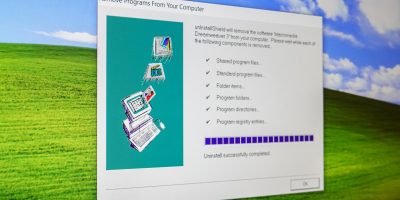


This is a good tool to help me work and find things. It saves me a bit of time, and I’ll use it to play stumble guys for fun
Instructions on how to set up multiple profiles on Google TV are very detailed happy wheels. I did it easily. Thanks to Google for making it so easy to set up and use user profiles