Your Windows 10 PC acting up might sign from the machine for you to make a tune-up. Alternatively, you might just need to clear out all that new PC junkware using Microsoft‘s Refresh Windows tool.
If your software problems go beyond what can be easily fixed, resetting your PC to its factory settings could be the most effective solution. However, before taking this drastic step, it’s important to make sure you have backed up all important files.
Once all that is done you will need to follow these steps:
- Click the Start Menu and select the Settings gear icon located in the lower left. You can also select the Settings app from the app list.
- Under Settings, click Update & Security to continue.
- Click the Recovery tab and select Get Started under Reset this PC. If you’re looking to recover your instance of Windows 10 from an external source, you may want to look into a Recovery Drive.
- Selecting Reset this PC will give you two options to choose from. You can either choose to keep your personal files and only remove downloaded apps and settings, or you can wipe everything and start from scratch. Each choice will also give you an additional setting to change.
- If you choose Keep my files, apps and settings will default to what they were when the PC was brand new.
- If you click Remove everything, you can remove your personal files while saving apps and settings. Click the Change settings link and toggle the Data erasure option to on.
- Finally, click Reset actually to commit. Your PC will restart and after several minutes, it will boot back up again. You will then notice that the system has erased everything that you had selected.



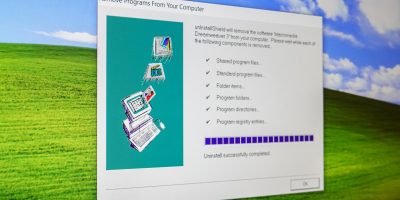


reset laptop