There are a number of things that would prompt someone to factory reset an Android smartphone. It could be because the phone is overloaded with too many files that now prove to be meaningless. A recent software update can also cause your phone to have some performance issues.
Many users get so irritated that they just want to buy another phone when the solution is just formatting the phone and getting back to square one. Fortunately, Android smartphones are super easy to format.
But there is a huge variety of Android phones that clearly have different ways of resetting. That is majorly why we will be using Android One and Samsung smartphones as our examples. Android One devices include Nokia, Xiaomi, Motorola, and other companies like OnePlus that retain a “stock” user interface. There is a huge chance that you will find something similar in these steps no matter the make of your phone.
How to Factory Reset an Android Phone.
Before doing anything, you will need to back up all your data ao you may not lose any important contacts or files. To do that you will need to:
- Go to Settings.
- Scroll down to access Google settings.
- Tap the button then scroll down again to tap on Backup.
- Switch the toggle labelled Back up to Google Drive.
- Below that you will see the name of your phone, eg. Nokia 7.2 backup. Tap that and then select all the files you want to have uploaded to the cloud.
- Once you’re done go back then tap the blue button labelled Back up now.
- The process will take some time depending on the size of your data. Once it stops loading, you are done.
So, here’s what you do to format the phone:
- Open the Settings app on your from your home screen or app drawer.
- Scroll down to the bottom of the menu and tap System.
- Tap Reset Options.
- Select Erase all data (factory reset).
- Scroll down to the bottom of the page.
- Tap Reset Phone.
- The page will ask for your security PIN that you should key in and select Continue.
- Select Erase Everything.
Your device will reboot and you can go through the initial setup as if it were a new phone.
How to Format A Samsung Phone.
Just like an Android phone, follow the easy steps to make sure that you have your important files backed up. After that you can factory reset your Samsung phone with these steps:
- Open the Settings app.
- Scroll down to the bottom of the page.
- Tap the General management tab.
- Select Reset.
- Tap Factory data reset.
- Scroll down to the bottom of the page and tap the blue Reset button.
- Enter your device PIN and tap Next.
- Tap Delete all.
The phone will reboot prompting you to set it up all over again before you’re able to restore your data.

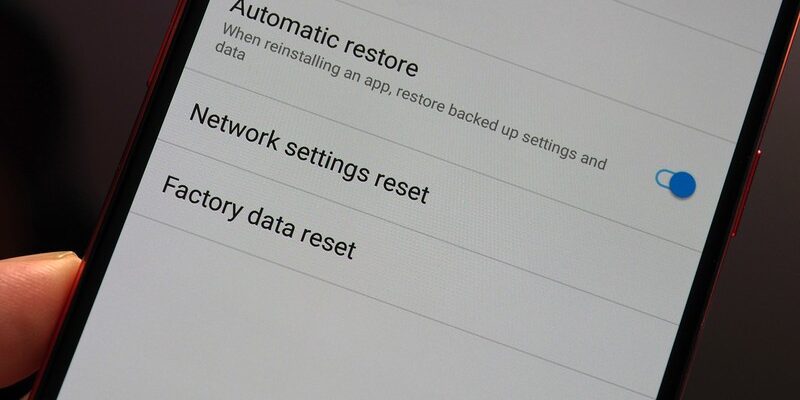
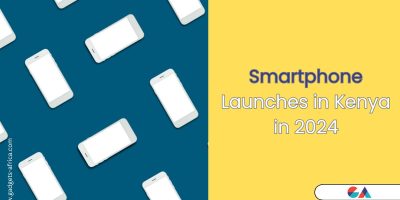



[…] there are a couple of steps that you may comply with to format the telephone which are fairly different from Android. What you’d need to do earlier than something is first to again up all of your […]
[…] Here’s How You Can Format Your Android Smartphone […]